To link the Wonderboom 2 UE speaker with a Bluetooth source device for the first time, or to reset the connection information on that device, you must know how to do this on the speaker. You need this skill because in this mode, this speaker calls out its Bluetooth name and current linkage data on the BT airwaves. So in this post, we show you how to put the UE Wonderboom 2 in pairing mode, so you can connect it to phones, tablets, computers, and smart speakers.
How to Put UE Wonderboom 2 BT Speaker in Pairing Mode
1. Turn On the Speaker
First, turn on the speaker by pressing its Power button once.
See this button, pointed out by the yellow arrow in the next picture.

The speaker then powers. Further, the pilot lamp on the top panel glows steady white, depending on speaker’s current battery charge state. This light may glow red if your battery is close to dead. But for this exercise, we assume a full battery.
But whether the speaker is paired or not, you can start pairing mode as follows.
2. Press the Pairing Mode Button and Release when the Pairing Lamp Starts Quickly Flashing
Now, to be able to find your speaker on your source Bluetooth device, place it into pairing mode. For that, press and release the the Pairing button, as circled in the next picture.

When you press this button, the speaker makes a rising plunka-dunka-dunk dunk pairing sound. Plus, the top panel Pairing Mode lamp inside the Pairing Mode button starts quickly blinking white.
3. Done with How to Put UE Wonderboom 2 Bluetooth Speaker in Pairing Mode
Next, while the Pairing Mode light is blinking, you should see your Wonderboom 2 UE speaker on any in-range phone, computer, tablet, or smart speaker, as shown next.
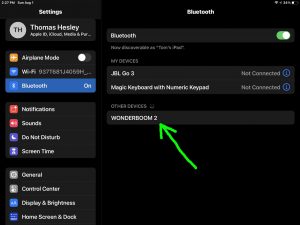
Other Posts About the UE Wonderboom 2
- How to Make UE Wonderboom 2 Discoverable
- How to Connect UE Wonderboom 2 with iPhone
- UE Wonderboom 2 Charge Time, Time to Fully Recharge
Related Posts to How to Put UE Wonderboom 2 in Pairing Mode
- Putting the Sony SRS XB10 in Pairing Mode
- How to Put Sony SRS XB12 into Pairing Mode
- Putting the JBL Clip 3 into Pairing Mode
- How to Put JBL Charge 3 in Pairing Mode
- Putting JBL Go 2 in Pairing Mode
References
Revision History
- 2021-08-09: First published.
