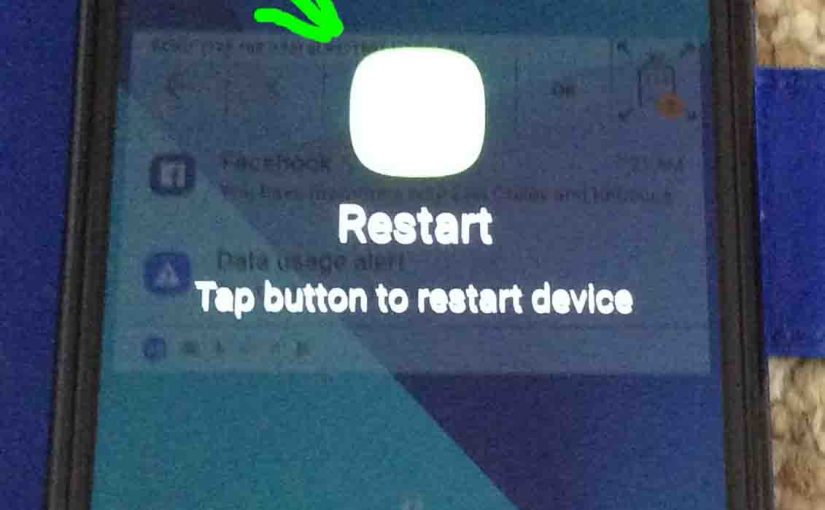In this piece, we run though how to reboot Samsung Galaxy J7 Sky Pro TracFone Android phone. You might do this to fix strange behaviors on this smart phone, or to answer the weekly prompts to restart it to maintain reliable operation. There’s no Reboot button built into the Sky Pro. So rebooting it is a bit more of a challenge than simply depressing a button, but not much more so. It’s pretty easy actually. Here’s how to reboot this J7 phone.
How to Reboot Samsung Galaxy J7 Sky Pro TracFone Android Phone
1. Find the Sky Pro’s Power / Wake Button
Locate the Power / Wake button on the J7, as highlighted by the green arrow in the next picture. It’s on this Galaxy’s top right edge.

2. Press and Hold Power / Wake Button Until the Power Options Screen Appears
This Power Options screen comes up as shown next.
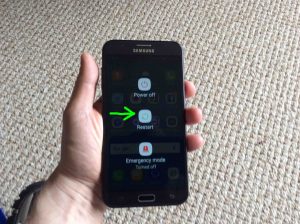
3. Touch the Onscreen Restart Button
Next, tap the Restart button on the screen, shown in the last picture.
Then, the Restart Confirmation screen comes up, as shown next.
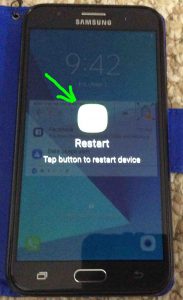
4. Again, Tap the Onscreen Restart Button to Continue with How to Reboot Samsung Galaxy J7
Finally, tap the large, green Restart button on the screen, as pointed at by the green arrow in the last picture.
The phone then begins rebooting, as shown next. First, it appears to power down. But when the screen finally goes dark, the phone turns itself back on again.
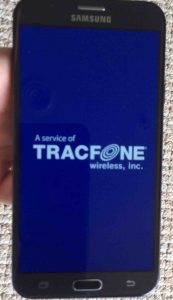
After several seconds, the J7 completely shuts down. It’s screen then goes totally dark, as shown next.

Then, the phone begins a new start-up, as shown next.

Then, the Galaxy J7 displays the Samsung logo screen as its firmware is loaded. Shown next.

Then, the blue TracFone logo screen appears while the software related to the TracFone service loads.
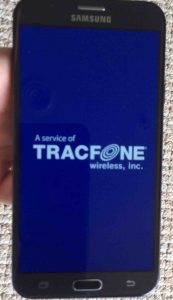
Finally, the J7’s lock screen appears, as captured in the next screenshot.
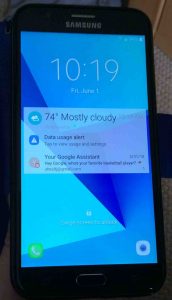
5. Done with How to Reboot Samsung Galaxy J7 Phone!
If your J7 phone’s lock or home screen appeared, as ours did in the last picture, then you successfully rebooted your Samsung Galaxy J7 Sky Pro TracFone.
Other Posts About the Samsung Galaxy J7 Smart Phone
- How to Restart TracFone Samsung Galaxy J7 Sky Pro Android Phone
- Samsung 27 Inch Curved Monitor Review
- TracFone Samsung Galaxy J7 Sky Pro Picture Gallery
- How to Install SD Card in Samsung Galaxy J7 TracFone Sky Pro Smart Phone
- Unboxing the Samsung Galaxy J7 Sky Pro TracFone Smart Phone
Related Posts to How to Reboot Samsung Galaxy J7
- How to Reboot Harman Kardon Invoke Voice Activated Talking Speaker to Restore Proper Operation
- How to Reboot Alexa Echo Dot Smart Speakers
- Reboot iPod Touch Player with Unresponsive Screen
- How to Reboot Echo Dot Smart Speaker
- Echo Studio Smart Speaker, How to Reboot
- How to Reset Amazon Echo 1 Speaker
- Rebooting the Google Home Mini Speaker
- How to Reboot Chromecast Audio
Suggested Reading
References for How to Reboot Samsung Galaxy J7
- Galaxy J7 TracFone Sky Pro Phone Official Product Page on Samsung.com
- Samsung Galaxy J7 Sky Pro Mobile Phone on TracFone.com
Revision History
- 2019-04-09: Added tags, removed ad code, and tweaked key word targeting.
- 2018-06-01: First published.