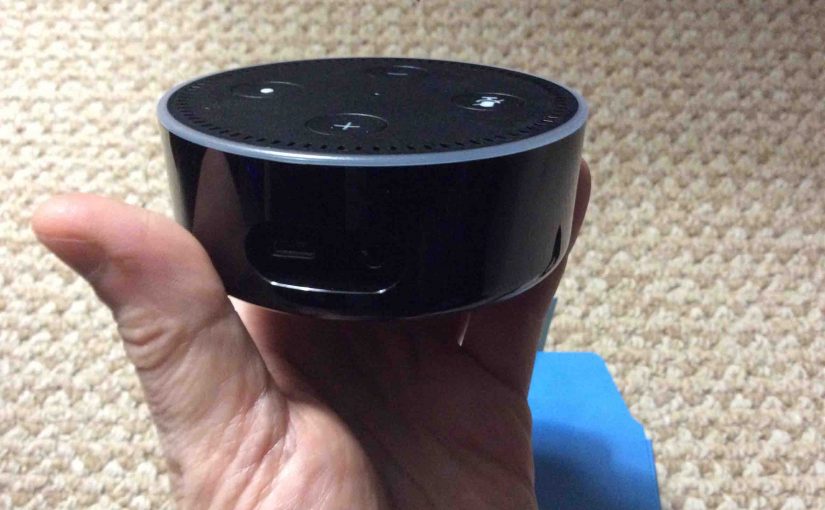You may need to know how to reset an Alexa Dot Gen 2 speaker, because perhaps you wish to sell it to a friend. Or you just want to pair it with a different Amazon account, or to a new WiFi network. So, to those ends, follow the directions next.
Resetting unlinks the speaker from its current Alexa account, and assures that it forgets its current WiFi connection information. So keep in mind that after reset, your speaker will not work until it’s been properly set up again.

How to Reset Alexa Dot Gen 2, Step by Step
1. Connect to Mains Power
Connect the Alexa Dot Gen 2 to its USB power adapter. The light ring will glow blue for a time, and then go out, meaning that boot up has completed.
2. Press the Reset Button Combination
See our Where is the Alexa Dot Reset Button post, for more details on how to find the reset button on Echo Dot devices. But we’ll give you a hint in the next picture.

With the speaker powered up, press and hold the Mic Off and Volume Down buttons until the reset starts. Release them once the light ring changes patterns.
3. Wait for Reset to Finish
After a several-seconds pause, the light ring goes completely dark for a few seconds, and then turns orange.
4. Done with How to Reset Alexa Dot Gen 2 !
Your speaker has now been reset to its default settings and has entered Setup mode.
5. Set Up Again, or Pack Up you Speaker
You may now disconnect, package up, and give your Alexa Dot Gen 2 smart speaker to someone else without worry that they’ll access your Alexa account settings. Those prior values are now wiped from the your speaker.
Or, you can set the Alexa Dot Gen 2 up once again on your current account. Once the light ring turns orange, the unit stays in Setup until someone runs the Alexa setup procedure again. Note that this speaker will not function until rightly set up and linked once again to an Amazon account.
Related Posts
References for How to Reset Alexa Dot Gen 2
Revision History
-
- 2021-08-10: Shortened the tags and internal links lists.
- 2020-07-15: First posted.