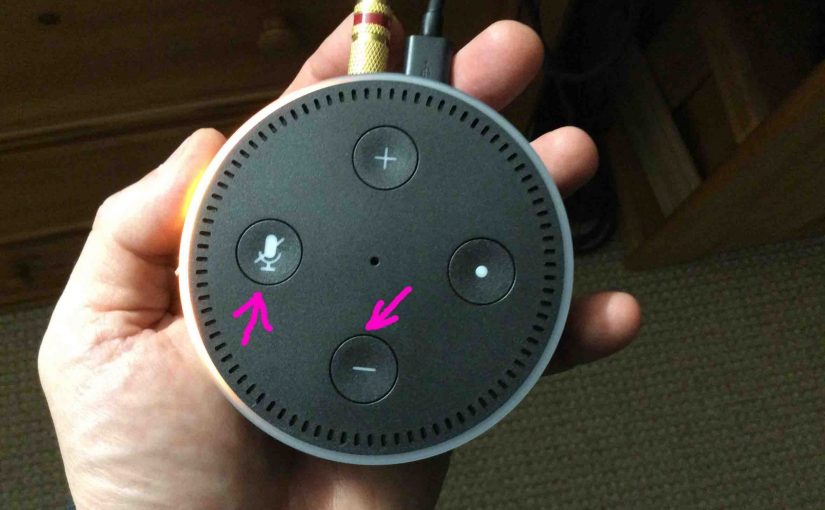Covers how to reset Alexa dot. Now a complete reset can become necessary at times. Why? Because maybe you’d like to sell your old one, especially with newer versions coming out so often these days. Or perhaps you just want to connect it to a new Amazon account, or to different WiFi. So for that, follow the steps next.
Resetting unlinks the Alexa Dot from its current Amazon account. It also makes the Dot forgets its current WiFi settings.
Warning: After reset, your Alexa Dot will not work until set up again.
Also, to save yourself some set up time, try powering off the speaker for fifteen seconds first. Do this by disconnecting its power cable either from the wall outlet, or from the unit itself. Then wait for a quarter minute, and then connect it again.
Powering OFF then ON often restores proper operation without the headaches of a full reset. But if power cycling does not fix the problems you’re having, then read on.
How to Reset Alexa Dot: The 3rd Generation Model
1. Connect the Power Cable
First, connect the Alexa Dot 3rd Generation to its AC power cord.

2. Next, Plug the Adapter End into a Working Wall Outlet

Then, wait for the Alexa Dot 3 to finish booting. That completes when either the light ring goes dark, or it starts flashing orange, red, or purple.
3. Next, Press and Hold the Action Button for Five Seconds
Hold in the Action button until the light ring turns orange. Also the speaker then says that it is entering Setup mode. On this 3rd gen of the Alexa Dot line, the Action button also functions as the Reset button.

4. Finally, What Happens Afterwards ?
Your Alexa Dot 3rd Generation is now back to factory state, and is in setup mode.
How to Reset Alexa Dot: The Gen 2 Model
Power up this speaker before resetting.

1. Connect your Alexa Dot 2 to Power
Connect the Echo Dot 2 to its USB power adapter. The light ring glows blue for a time, and then goes dark. This means successful boot up.
2. Press the Alexa Dot 2 Reset Button Combo
See our Where is the Amazon Echo Dot Reset Button post. It gives details on how to find the reset button on the 1st and 2nd gen Alexa Dot devices.
Then, once the light ring goes black, press and hold the Mic Mute and Volume Down buttons. Press these at the same time for the same amount of time.
3. Wait for the Reset to Finish
After a several-seconds pause, the light ring again goes black for a brief pause, and then glows orange.
4. Done !
You have now reset your Alexa Echo Dot 2 speaker and restored its factory default settings. It has now entered setup mode.
How to Reset Alexa Dot: The Generation 1 Model

1. Power Up the Alexa Dot 1
Connect the 1st Gen Alexa Echo Dot to USB power. The light ring then lights up blue for a bit. Then it goes dark once booting completes.
2. Press the Alexa Dot 1 Reset Button
Once the light ring goes black, use a paper clip end to press in and hold the Reset button. Keep pressing for five to ten seconds. Then, let it go when the light ring turns orange, and then blue.
3. Wait for Reset to Finish
After a several-seconds pause, the light ring goes black for a brief few seconds, and then turns orange.
4. Done !
You have now restored your Alexa Echo Dot 1st Gen speaker to its factory default state. The speaker enters setup mode after a reset.
Set Up Again, or Pack Up
You may now unplug, pack, and give your Echo 2 to someone else. Do not fear that they’ll have access to the Alexa settings on your personal Amazon account. They will not. The reset erased those prior values from the Echo 2 speaker.
Or, you can set it up once again on your existing account. Once the light ring turns orange, the unit stays in setup mode until someone runs the setup routine. The Echo 2 will not work until properly set up and linked to an Amazon account.