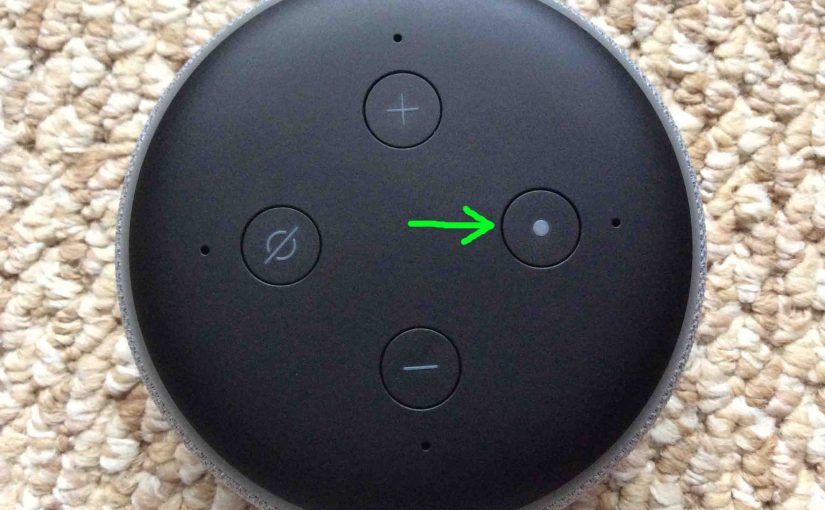Here, we demo how to reset Echo Dot 3rd Gen speaker. So why would you ever do this? Well, you may decide to sell or give your Dot 3 to another person. Or link it to a different Amazon account. Or connect it to a different WiFi network. In all these cases, resetting is the best way to clean out all old account data from the Dot. Resetting gets it ready to use on a new account and / or Wi-Fi network.
To unlink the Echo Dot 3rd Generation from its current Amazon Alexa account, perform the routine below.
Note that if you’re just trying to fix erratic behavior of the Echo Dot Gen 3, you may not need a complete factory default reset. So, before resetting, try powering off the Dot 3 for fifteen seconds. Do this by disconnecting its power cable either from the wall outlet, or from the speaker itself. Then, wait for a quarter minute, and then plug it back in. Rebooting often restores proper operation. But if not, read on for the proper hard reset procedure.
Once reset, you’ll no longer be able to control the Echo Dot 3 from the account where you controlled it from before. To regain control via the previous account, run through the setup procedure again. There, relink the Dot 3 to that account again via the Alexa app.
How to Reset Echo Dot 3rd Gen
1. Connect Wall Power Cable
First, plug in the Dot 3rd Gen speaker to its 12-volt power adapter AC cord, as shown next.

2. Next, Plug the AC Adapter into a Working Wall Outlet
See this as shown next.

Then, wait for the Echo Dot to complete powering up. It’s finished when either the light ring goes completely dark, or flashes orange, red, or purple.
3. Next, Press and Hold the Action Button for 5 to 10 Seconds
Depress the Action button until the light ring turns orange, and the 3rd Gen Dot announces that it is entering setup mode. On this Dot, the Action button also functions as the Reset button, and is pointed at by the green arrow in the next picture.

4. Finally, What Happens After Echo Dot 3rd Gen Reset?
Your Echo Dot 3rd Gen smart speaker is now restored to its factory default settings and has entered setup mode, as shown next.

Pack Up 3rd Gen Echo Dot or Set it Up Again
You may now give your 3rd Gen Echo Dot to another without fear that they’ll have access to the Alexa settings on your Amazon account. Or, you can set it up again on your existing account. But if transferring to another person, we suggest that you pack the Dot in its original carton if you have it, for safest transport through the mail, as shown in the next picture.
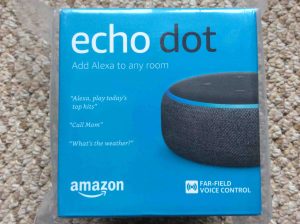
Related Posts
- Resetting Google Home Mini Speaker Instructions
- How to Reset Echo Alexa Smart Speakers
- Reset Echo Dot 3rd Generation to Factory Default Settings
- How to Connect Pandora to Alexa, 2018 Version
- Reset Wonderboom Bluetooth Speaker Instructions
References
Change Log
- 2020-04-07: Added tags.
- 2019-05-09: Tuned the targeting for ‘ Reset Echo Dot 3rd Gen.’, and added tags.
- 2019-02-06: First posted.