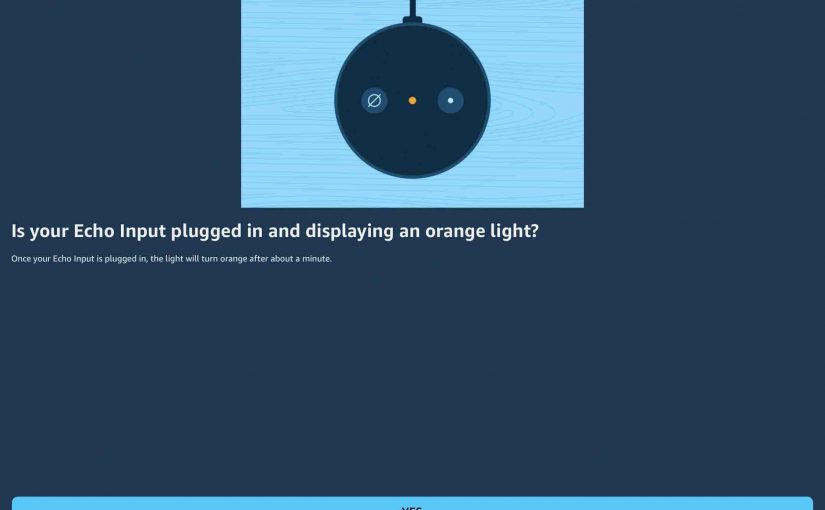Here, we show how to reset the Echo Input audio device, to return it to factory default settings. So why would you ever reset ? Well, you may wish to sell or give this unit to another person. Or link it to a new Amazon account. Or connect it to a new WiFi network. In all these cases, resetting is the best way to clean out all old account data from this device. A reset gets it ready to use on a new account and / or WiFi network. So to reset the Echo Input, and unpair it from its current Alexa account, run through the routine below.
Do not always factory reset as a first step for fixing strange Echo Input behavior. Before resetting, try turning off the device by unplugging its power cable either from the wall outlet, or from the device itself. Then, wait a half minute. Then plug it back in. Rebooting often restores proper operation. But if not, read on for the correct reset procedure.
Once you reset the Echo Input, you’ll no longer be able to control it from your Amazon account. To get this control back, run through the setup procedure again. There, relink the Alexa Echo Input to that account again via the Alexa app.
How to Reset Echo Input Device, Step by Step
1. Attach Wall Power Cable
First, connect the device to its 12-volt power adapter cord, as shown next.

2. Next, Plug the AC Cord into a Working Wall Outlet
See this as shown next.

Then, wait for the unit to finish booting. It’s done booting when either the light dot on the top goes dark, or it begins flashing orange, red, or purple.
3. Next, Press and Hold the Action Button for 5 to 10 Seconds to Continue with How to Reset Echo Input
Press the Action button until the light turns orange. On this device, the Action button doubles as the Reset button, and is pointed at by the green arrow in the next picture.

4. Finally, What Happens After Factory Hard Reset?
Your Echo Input is now restored to its factory default settings. It also has entered Setup mode, as shown next.

5. Done with How to Reset Echo Input !
Pack it Up or Set it Up Again
You may now give your Echo Input to another now. Don’t fear that who ever you give it to will have access to the Alexa settings on your Amazon account though. They won’t.
If selling, we suggest that you pack the unit in its original box. Do this for safest transport through the mail, as shown in the next picture. Then, pack that box in another outer box for further safety.
Or, you can set it up again on your existing account.
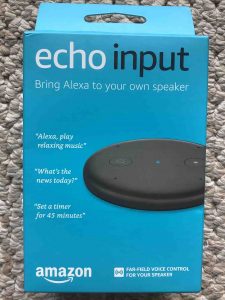
Other Posts About the Echo Input Device
Related Posts to How to Reset Echo Input Device
- How to Reset Sony SRS XB10 Bluetooth Speaker
- Resetting the UE Speaker to Solve Pairing Problems
- How to Reset Alexa Echo Studio
- Resetting the Sony SRS XB12 BT Speaker
- How to Reset Google Home
References for Echo Input Reset
Revision History
- 2021-09-03: First published.