How to reset the JBL Boombox Bluetooth speaker shows how to restore the speaker to its default factory settings. Resetting erases any earlier paired Bluetooth devices from memory, and stops the Boombox from pairing to any nearby active Bluetooth devices that happen to be in range. Also, you might reset the unit to get it ready for sale or re gifting. So learn how to reset it in the following paragraphs.
How to Reset the JBL Boombox
1. Turn on the Boombox
When the unit is off, all buttons are dark, including the Power button, as shown next.

Then, press and release the Power button. That button should right away light up as shown in the following pictures. Find the Power button, as shown in the last picture above.
Next, the Power button lights up. In our case, since we’ve paired the Boombox with a tablet before, it automatically pairs with it now. We know that because the Power button glows solid blue, rather than blinking blue or white. Yours may glow different colors or flash patterns depending on the speaker’s pairing state.

2. Wait for the Power Up Sound
The speaker makes a rising electric guitar strum sound when it powers up. The speaker is ready to reset after this sound dies down. If your Boombox pairs with an in-range Bluetooth device, you’ll also hear the three rising single guitar notes a few seconds after the startup cord. Nonetheless, whether or not the speaker pairs with a Bluetooth device does not change how you reset this speaker. In either case, how you reset the JBL Boombox is the same, as we detail next.
3. Press the Volume UP and Play-Pause Buttons Together
See the next picture to find the Pause Play and UP Volume buttons.

The Boombox then enters reset mode, as shown in the next picture.
Note that both the Power and Connect+ buttons light up for a couple seconds as speaker reset advances. The Power button glows a pale blue or white, and the Connect+ button glows gray-white for a second or two. We circled these buttons in green, as shown next.
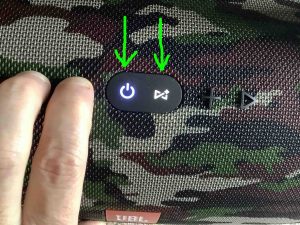
Then after a short pause, the unit turns off. All the lights go off, and it makes the power-down guitar sound.
4. Next, Check that Resetting Did Indeed Occur
Next, power on the JBL Boombox again, as described in step 1 earlier. In short, press and release the Power button, as shown next.
Now this time, after reset, the speaker immediately comes up in Bluetooth pairing mode, as pictured next.
Note that we did not press the Bluetooth button first. Why not? Because after reset, the speaker automatically enters Bluetooth pairing mode. Note that the Power button blinks blue to denote Bluetooth discovery mode. When the Power button blinks blue or shows as solid white, the Boombox is not currently paired. We expect it not to pair to anything after a reset.

5. Done with How to Reset the JBL Boombox !
Finally, reset of the JBL Boombox is finished now. So you may now pack it up for sale, or pair it again with your favorite Bluetooth devices.
As noted earlier, this speaker will no longer automatically pair with any previously paired in-range Bluetooth device in pairing mode. So, to restore this auto pairing, you’ll need to forget the previously paired Boombox listed in the Bluetooth devices section of your source device settings. Once done, then manually pair the Boombox with that device again if so desired. Then after that, any time that both speaker and that device have Bluetooth turned on, pairing with automatically happen once again.
Related Posts to How to Reset the JBL Boombox
Other Posts About the JBL Boombox
References for How to Reset JBL Boombox
Revision History
-
- 2021-07-30: First published.
