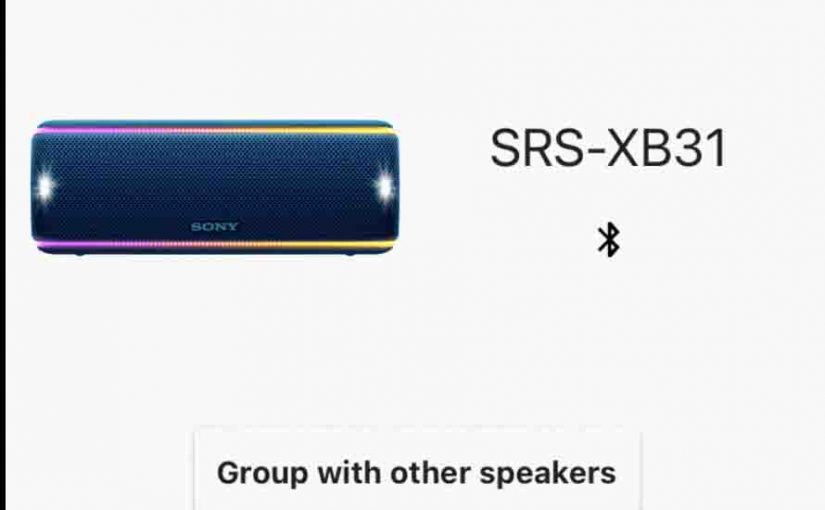Show you how to reset your Sony XB31 to its out-of-the-box settings. Resetting restores the XB31 to default state. Plus, resetting erases any prior synced Bluetooth devices from memory. Removing these stops this unit from pairing to any nearby Bluetooth devices. Also, you might reset to get it ready for sale or re-gifting, or to stop it from pairing wirelessly with devices you no longer wish it to connect with.
How to Reset Sony XB31, Step by Step Routine
1. Turn the Speaker ON
Press and release the Power button for a half-second or so. Find the Power button as shown in the next picture.

Find the Power button, as shown in the last picture above.
Then, the status light comes on, as shown next.

The speaker may make a bing-bong sound when it starts up, to announce that it has paired, should it connect to a nearby device. Or it may make no sound at all if it does not.
Whether the unit pairs or not though, this reset routine works the same way, as follows.
2. Press and Hold the Power and Volume DOWN Buttons Together
Find these buttons as shown next. They are both on the top button panel, as we point out in the next picture.

The XB31 then enters the reset process.
Then after roughly five seconds, the speaker powers OFF, and the status lamp goes dark, as shown next. So release the buttons at this point. Note that on the SRS XB31, there is no power-down sound.

3. Check that your Sony XB31 Did Indeed Reset
Next, power on the unit again, as detailed in step 1 above.
Note that after reset, the XB31 starts up in discovery mode. The Pairing Mode lamp quickly flashes blue to let you know this. E.g. See this in the next picture.

This is a signal that you may then look for this speaker on a nearby BT device, and pair to it if you so desire.
4. Done with How to Reset Sony XB31 !
The reset is now finished. So you may now sell or gift the speaker, or pair it again with your favorite Bluetooth devices.
After a reset, the XB31 no longer automatically joins with any Bluetooth device. So to restore auto connecting, you first must manually pair it with a device. Then any time after that, that both speaker and that device have Bluetooth turned on, and are in range, pairing automatically occurs once more.
Other Sony XB31 Posts
Related Posts to How to Reset Sony XB31
References
Revision History
-
- 2023-03-22: First published.