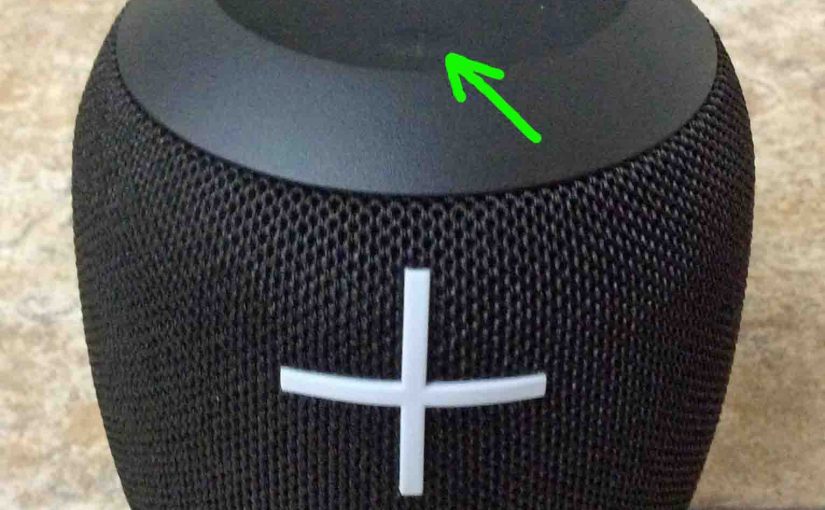Here, we show how to reset UE Wonderboom speaker back to its factory default settings. The reset routine works as listed next.
Resetting UE Wonderboom speakers wipes any earlier paired Bluetooth devices from their memory. Clearing this data stops the UE from pairing to any nearby Bluetooth devices after the reset. Further, you might reset this speaker to ready it for sale or re-gifting. Or, perhaps you simply wish to stop it from pairing with devices you no longer use with it whenever you switch it ON.
How to Reset UE Wonderboom Speaker
1. Turn on the UE Wonderboom
Press and release the Power button. The status lamp in that button lights and you hear a power-up sound. We circled the Power button in the next picture.

Then, the status light comes on solid or it blinks, as shown next.

2. Wait for the Power Up Sound
The Wonderboom makes a unique electronic sounding noise when it turns on. The JBL Go is then ready for use when this sound finishes. It may or may not pair with a device. That depends on whether you have any in-range Bluetooth devices that know about the Go and that it has previously paired with as well. Whether paired or not, the factory reset works the same way, as follows.
3. Be Sure the UE Wonderboom is Not Paired with Anything
This speaker does not respond to the factory reset request while paired with a source Bluetooth device. So, unpair the Wonderboom before factory resetting.
4. Press the Power and the Volume DOWN Button Together for Five to Eight Seconds
Find the Power and Volume DOWN buttons. The Power button is on the top of the speaker, near the front. Volume DOWN is the long vertical line on the front, near the bottom. See these both pointed out by the green arrows in the next picture.

The Wonderboom speaker then enters factory hard reset. Within a couple seconds, the unit powers off after reset is done. The falling electronic ker-plunk sounds, and the status lamp in the Power button goes dark, as shown next.

5. Check that your UE Wonderboom Did Indeed Reset
Next, power on the UE Wonderboom again, as described in step 1 above.
After a factory reset, the Wonderboom UE comes up in ready-to-pair mode, with the pairing lamp rapidly flashing white.
6. UE Wonderboom Reset Now Done!
The Wonderboom UE reset is finished now. So go ahead and gift or sell it, or pair it anew with your favorite Bluetooth devices.
After a factory hard reset, the UE speaker no longer automatically connects with any previously paired Bluetooth device that happens to be in range and in pairing mode. Thus, to restore automatic BT pairing, you manually pair the Wonderboom with your desired device(s). Then after that, any time that both the Wonderboom and that device have Bluetooth turned on, pairing automatically takes place again.
Don’t forget to delete any now-stale connections to UE Wonderboom from your source Bluetooth devices that you set up prior to hard resetting the speaker. These will no longer work. So you’ll want to “forget” them in your source device’s settings pages.
Other Posts About the UE Wonderboom Portable Bluetooth Speaker
- How to Tell if UE Wonderboom is Charging
- UE Wonderboom Buttons Guide, Where They Are, How to Use
- How to Charge UE Wonderboom Speaker Instructions
- How to Pair UE Wonderboom with iPad Air
- Volume Adjusting on UE Wonderboom Speaker Instructions
Related Posts to How to Reset UE Wonderboom Bluetooth Speaker
- How to Reset Google Home Mini Speaker
- Reset Amazon Alexa Echo Gen 2 to Factory Settings, How To
- How to Reset Alexa Echo Gen 2 Dot to Factory Settings
- Reset Honeywell Thermostat RTH9580WF, How To
- How to Reset Invoke Cortana Speaker, Hard Factory Reset
References for How to Reset UE Wonderboom
Log of Changes
- 2020-04-13: Added tags.
- 2019-03-24: First posted.