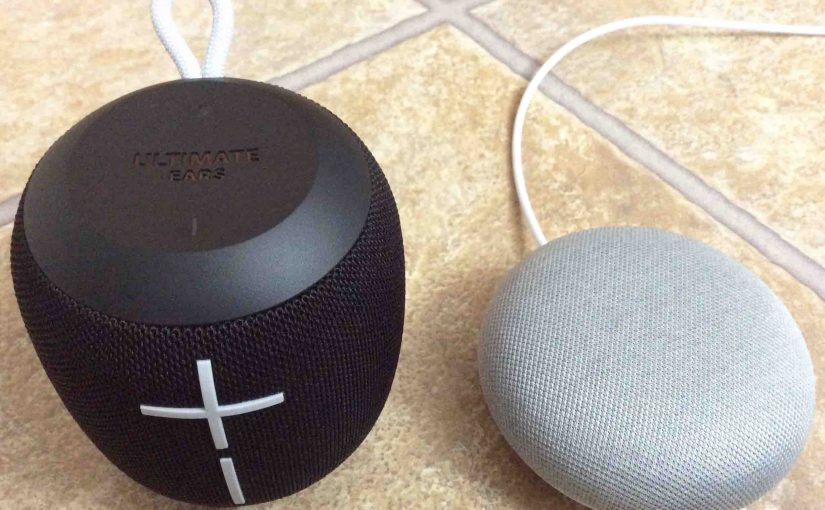Here, we list reset Ultimate Ears Wonderboom instructions. These restore the factory default settings to the UE. The hard reset on this UE Boom line of wireless Bluetooth speakers works as follows.
Resetting Ultimate Ears Wonderboom speakers wipes any memorized Bluetooth devices from memory. Clearing this data prevents the UE from pairing to any nearby Bluetooth devices after the reset. Further, you might reset the Ultimate Ears Wonderboom to re gift it. Or, you just wish to stop its auto pairing with devices you no longer play through lt.
How to Reset Ultimate Ears Wonderboom Routine
1. Turn on the Speaker
Press and release the Power button. The status lamp in that button lights and you hear a power-up sound. We’ve circled the Power button in the next picture.

Then, the status light comes on solid or it blinks, as shown next.

2. Wait for the Power Up Sound
The Ultimate Ears Wonderboom makes a unique sounding turn-on noise. The UE is then ready for reset when this sound finishes. It may or may not pair with a device. That depends on whether you have any in-range Bluetooth devices that know about this Ultimate Ears speaker and that it have previously paired with as well. Whether paired or not, reset works the same way, as follows.
3. Be Sure the Ultimate Ears Wonderboom is Not Paired
Ultimate Ears speakers do not reply to reset requests while connected with a source Bluetooth device. So, unpair the Wonderboom before resetting.
4. Press the Power and the Volume DOWN Button Together for Up to Eight Seconds
Find the Power and Volume DOWN buttons. The Power button is on the top of this speaker, near the front. Volume DOWN is the long vertical line on the front, near the bottom. See these both pointed out by the green arrows in the next picture.

Ultimate Ears then enters reset. Then, in a few seconds, the unit powers off when reset wraps up. The falling electronic kar-plunk sound goes off. Then the status light in the Power button goes dark, as shown next.

5. Check that your Ultimate Ears Wonderboom Did Indeed Reset
Next, power on the speaker again, as detailed in step 1 above.
After a reset, Ultimate Ears comes up in ready-to-pair mode again, with the pairing lamp rapidly flashing white.
6. Done with How to Reset Ultimate Ears Wonderboom !
Reset is done now. So go ahead and let someone else use the speaker. Or pair it once more with your favorite Bluetooth devices.
After a reset, the Wonderboom no longer auto connects with any prior paired Bluetooth devices. Thus, to set up automatic BT pairing, you pair by hand the Ultimate Ears with your desired device(s). Then any time that both the speaker and device have Bluetooth turned on, pairing again occurs without you having to do anything.
Don’t forget to delete any now-stale connections to the Wonderboom from your source Bluetooth devices that you set up prior to hard resetting the speaker. These will no longer work. So you’ll want to “forget” them in your source device’s settings pages.
Other Posts About the Ultimate Ears Wonderboom BT Speaker
- Ultimate Ears Wonderboom Pairing Help
- How to Charge Ultimate Ears Wonderboom
- Ultimate Ears Wonderboom Buttons Guide
- How to Connect to Ultimate Ears Wonderboom
- Ultimate Ears Wonderboom Charging Instructions
References for How to Reset Ultimate Ears Wonderboom
Related Posts to Reset Ultimate Ears Wonderboom Speaker Instructions
- Resetting Google Home Mini Speaker
- Amazon Dot 2 Reset Instructions
- Reset Honeywell Touchscreen Thermostat Instructions
- Reset WiFi on Netgear WNCE2001 Internet Adapter
- How to Reset Echo Spot to Factory Settings, How To
Change History
- 2020-04-12: Added more tags.
- 2019-04-01: First posted.