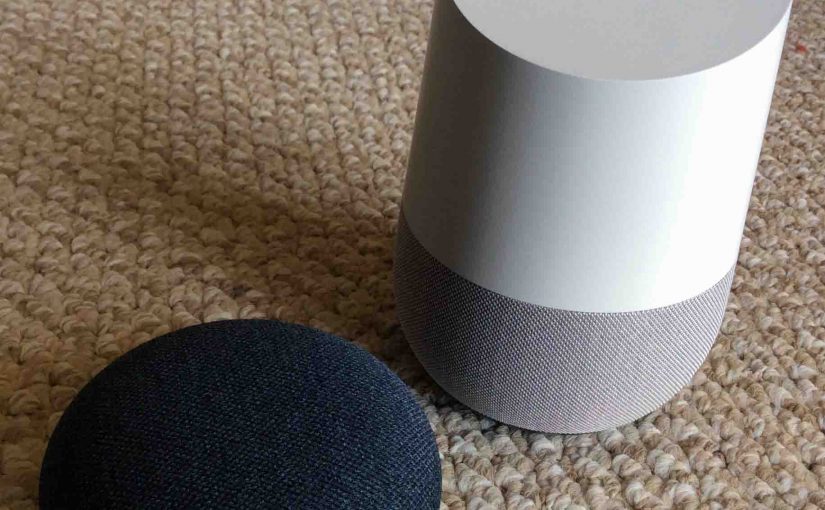You can restart every Google Home smart speaker in the Google Home family. These include the original, the Mini, and the Max. So restarting restores them to factory default state. Thus this can fix many problems. Or you might also do this to prepare the speakers to sell or gift to another person. Here, we show how to restart a Google Home. This includes the original and Mini models.
How to Restart Google Home Original: Step by Step
1. Connect the Google Home to AC Power
After boot completes, go on to step s.
2. Press and Hold the Mic Mute Button
The light ring then finishes spinning and flashing in its multi-colored way, and goes completely dark. At that time, press and hold the Microphone Mute button. Find this on the back near the top of the Google Home. Hold it in for around five seconds.
While holding in the mute button, notice that the ring of lights on the top begin glowing orange. In varying brightness patterns, these give a visual indication of a countdown to restart.

3. Confirm Reboot by Continuing to Hold Mic Mute Button In
After approximately five seconds, the speaker says in its female voice, “You’re about to completely restart Google Home. To cancel, release the button.” Now is the time to release that button, if you no longer wish to wipe all speaker settings.
4. Keep the Mic Mute Button Depressed to Continue with How to Restart Google Home
The orange ring then goes out. Then the lights turn white and form a spinning pattern while the factory default settings load.

5. Reboot Begins
After about ten seconds, that goes dark. Then a system reboot begins, with a multi-colored pattern emerging after the restart is complete.

6. Reboot Finishes
Then, you hear the startup complete music and then the speaker speaks, “Welcome to Google Home. To start, download the Google Home app on a phone or tablet.”
7. The Speaker Enters Setup Mode
Then, the unit goes into setup mode. This means that it is now ready to accept setup directives from the Google Home app. The speaker indicates this by displaying the four white blips in the light ring.
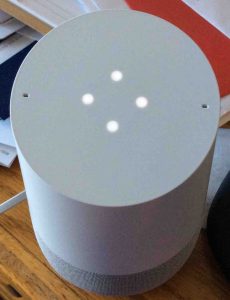
8. Done with How to Restart Google Home
You may now give your Google Home to another. Do not fear that they’ll have access to the settings or other personal information on your account. They won’t. Or, you can set it up again on your existing account. Perhaps connect it with a different WiFi network or device name.
The light ring turns white with the four dots glowing. The speaker has now entered setup. Then, the unit remains in setup mode until someone does the setup procedure. The speaker will not function until properly set up and linked to a Google account.
How to Restart Google Home: The Mini Version
1. Connect the Mini to AC Power
After boot completes, go on to step 2.
2. Press and Hold the Restart Button
Find this button in the orange area on the bottom of the Mini, near the power cord USB plug.


Once one light in the row of lamps on the top glows yellow, as shown next. Then, the assistant warns you that you’re about to restart the device. It then tells you that if you wish to stop the restart, release the button now. But keep holding the button in to continue.
The first yellow light then comes on. Then one more lights every few seconds until the entire row glows. The restart operation starts shortly after, as long as you keep pressing the restart button.
Do not power off the unit during restart, as doing so could render it unusable (bricked).

3. Release the Restart Button to Continue with How to Restart Google Home: The Mini Version
Let go of it when the unit emits a short chime chord sound and the yellow lights go dark.
4. The Restart Operation Begins
Restart begins when the lights go out and the unit remains dark for several seconds, as shown next.

After a short pause, the white lights come back on. They scan in a marquee pattern for several seconds, as shown next.

5. The Speaker Then Begins Rebooting
After some seconds, the speaker again goes dark as the restart completes. The reboot then begins.

After several to ten seconds, the lights come back on. They are dim gray, and display a scanning pattern.
This color pattern means that a reboot after the restart is in progress.

Then several seconds into the reboot, the lights glow in many colors.

6. Reboot finishes
Then, you hear the startup complete music and then the speaker speaks, “Welcome to Google Home. To begin, download the Google Home app on a phone or tablet.”
7. The Google Home Mini then Enters Setup Mode
The speaker is now ready to accept initialization directives from the Google Home App. The speaker shows this by lighting the four white blips across its top. These do a slowly dimming and then brightening pattern.

8. How to Restart Google Home Mini is Complete !
You may now feel free to give your Google Home Mini smart speaker to another. But do not worry that they’ll have access to the settings or other personal information on your Google account. Or, you can then set it up again on your existing account.
Then, the light row turns white with the four dots glowing. The speaker then enters setup mode. It remains in setup until someone runs the setup procedure. Note that the speaker will not function until properly set up and linked to a Google account.