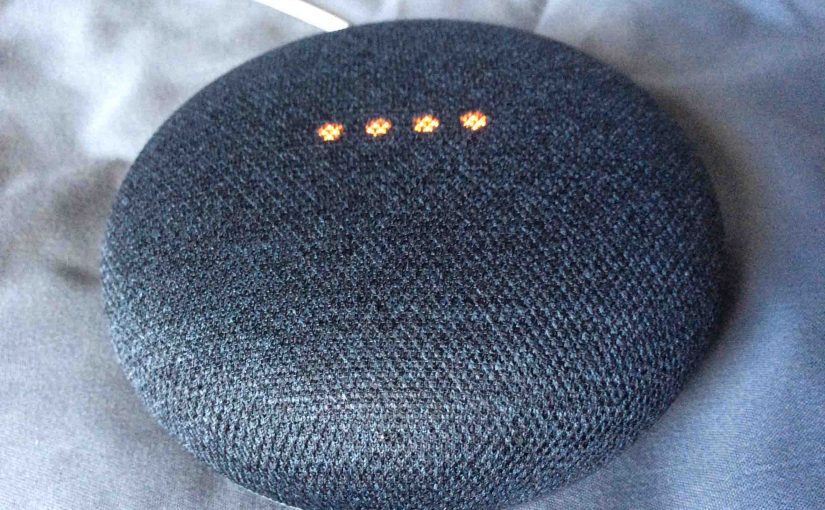You can resume play of the Google Home Mini smart speaker by touching it as follows. You might resume it to start from playing again after finishing a phone call.
When paused, the speaker waits for an indefinite period for you to resume it. But it dismisses the paused content if you give some other command besides resuming the play again.

How to Resume Google Home Mini
Resume by Touching
Touch and hold either the volume down area (9 o’clock) on the mini, of the volume up area (3 o’clock). But do not touch both at the same time. Hold until play begins again (hold for about a second or so).
We find the volume controls on the sides of the mini as shown in the picture above, highlighted in pink.
Resume with a Voice Command
You can also command her to resume play by saying, “Hey Google, resume,” or, “Okay Google, resume.”
Resume in the Google Home App
You can also resume the Google Home Mini from inside the Google Home app. Find the speaker in the app that you wish to resume. Then, on that speaker’s Home page, tap the Play button. Pictures of this upcoming.
Resuming a Multi Room Group of Google Home Speakers
Note that if your mini is part of a multi room group, and that group had been playing a stream to all of its speakers, and was paused, then resuming the mini also resumes the other speakers in that group.
That’s that!
Other Posts About the Google Home Mini Smart Speaker
References
Change History Log
-
- 2020-05-10: Added the Other Posts About… section.
- 2019-04-06: First published.