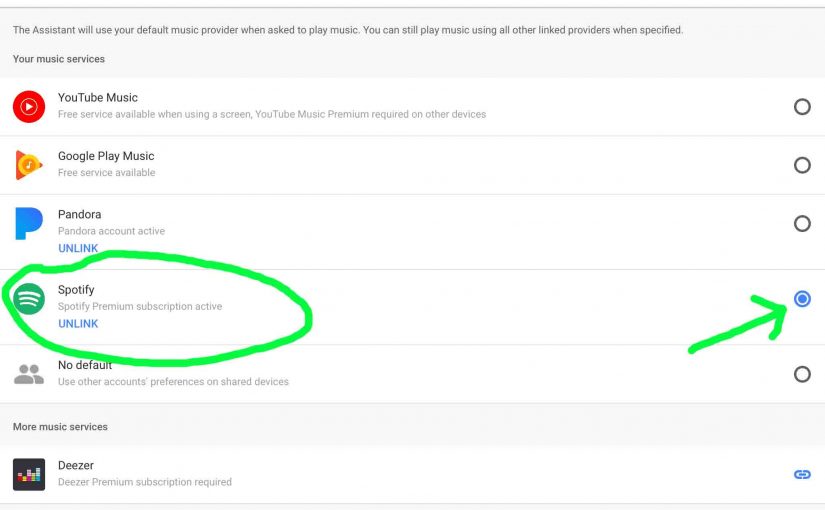The default music service on Google Home is the provider that the Google Assistant consults first when you ask her to play a song. To get content from the default service, you don’t have to say its name. You can just say, “Okay Google, play Funky Town.” But if you want to play this from a service different from the default, you must state the provider’s name. E.g. “Hey Google, play Funky town on Spotify.” or “Okay Google, play Funky Town on Pandora.” If you find that you’re having to say your music provider too much, you can change the provider that Google goes to first. So in this piece, we show how to set default music provider on Google Home smart speakers.
Before you Begin
We assume here that you have installed the Google Home app on your mobile device, and that it is signed into your Google account.
Note that Google retains default music provider choices on a per-account basis, not a per-speaker basis. In other words, the music provider you pick here becomes your default music service on all of your Google Home speakers and receivers linked to this Google account.
How to Set Default Music Provider on Google Home
1. Run the Google Home app on your Mobile Device
We’re using an iPad Air computer tablet in this demo. So we find this app on page four of our iPad’s Home screen, although yours may appear in a different spot, depending on how many apps you have installed as well as how you might have positioned them.
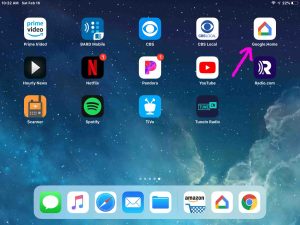
Upon running this app, the Google app Home screen appears, as follows. It shows a list of your Home devices currently set up on your Google account.
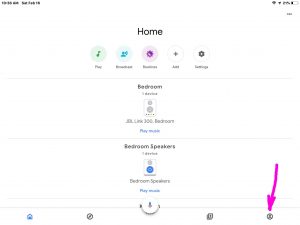
2. Tap the Account Settings Button
Find this control at at the bottom of the Home screen, near the right side corner, pointed at by the purple arrow, as shown on the screen face above.
Touching the Account Settings option brings up the Account Settings page, as shown next. This screen is where you can add home group members, set up multi room groups, and, pick a default music provider.
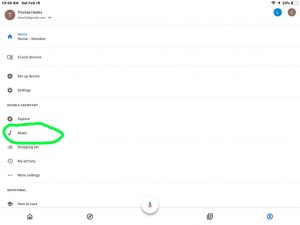
3. Touch the Music Menu Item to Continue with How to Set Default Music Provider on Google Home
Find the Music item in the green circle in the last picture.
The app then displays the Music Services page, as shown next.
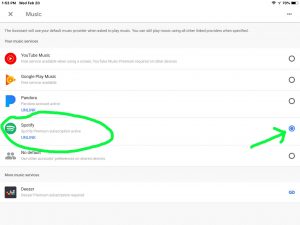
Note here, that we’ve circled our current default music provider, which is Spotify. Note also that the radio button for Spotify is blue in color, whereas the buttons for all the other providers are white inside. This means that Spotify is currently set as the default music service.
4. Choose Another Default Music Provider
Touch one of the other providers to set it as default. In the next picture, we made Pandora the default provider by touching its radio button. The Spotify button turned white then, and the Pandora button turned blue.
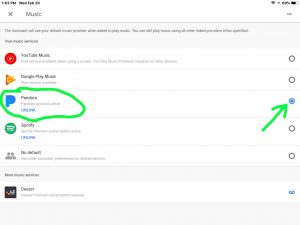
Note also that your new default provider choice takes effect immediately. So you need not press any Save buttons after making your selection.
5. You’re Finished with How to Set Default Music Provider on Google Home !
Now you can ask Google Home to play stuff on your new default music provider, without saying the provider’s name in your request.
Take care.
Other Posts About the Google Home Original Smart Speaker
Related Posts to How to Set Default Music Provider on Google Home
References for How to Set Default Music Provider on Google Home
Changes List
-
- 2020-05-16: Added tags and updated subheadings.
- 2019-02-20: First released.