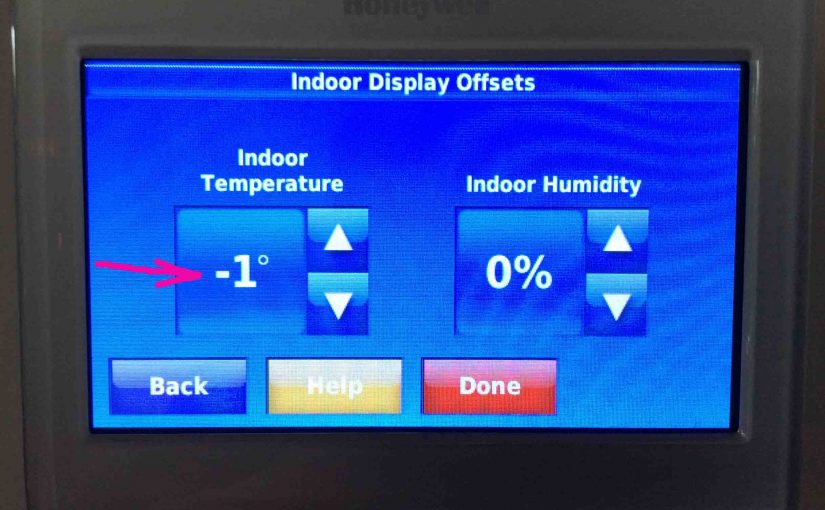In this piece, we discuss how to set Honeywell thermostat temperature offset. We also talk about the problems that may result due to wrong offset temp setting. First we define what the indoor temperature offset adjustment on a thermostat is. Then we show how to set it on the Honeywell RTH9580WF smart thermostat. Finally, we look at what setting the offset can do. E.g. If too far off, it can run your furnace / cooling too much, or too little.
Note that temperature offset is NOT the same as temperature swing or temperature differential settings. Very different concepts. So be careful not to confuse them.
Honeywell Thermostat Temperature Offset Definition
A Honeywell thermostat’s indoor temperature display offset setting allows you to adjust the temperature reading that the thermostat sees. When the offset temperature is zero degrees, the t-stat reads very close to actual room temperature. With a -2 degree offset setting, this makes the t-stat read as though the temperature was two degrees cooler. With a +1 offset, the thermostat thinks that the room is one degree warmer than with a zero offset.
So why do many thermostats offer this offset adjustment? The offset setting allows you match the temperature the thermostat reads to what you think the room actually feels like. You can also use it to calibrate your thermostat if you suspect that it reads the wrong value. See our How to Calibrate Honeywell Thermostat Temperature RTH9580WF post for more details.
How to Set Honeywell Thermostat Temperature Offset: Step by Step
Here’s how to adjust the temperature offset value on a 9000 series RTH9580WF Wi-Fi Honeywell thermostat. You start at the Home screen, as shown next. Note that we start off with a current temperature reading of 76 degrees. See this in the next picture. Note that the heat is currently NOT running.

1. Tap the MENU Button
This brings up the t-stat’s main menu, as shown next.
We then scroll down using the arrow buttons, to expose the Preferences menu item.
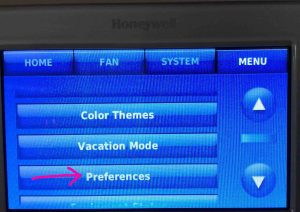
2. Tap the Preferences Button
Find this button pointed at by the pink arrow in the last picture above.
The Preferences screen then appears, as shown next.
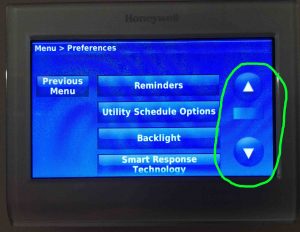
We then scroll down using the arrow buttons, circled in green above. This brings the Advanced Preferences item into view, as we show next.

3. Tap the Advanced Preferences Button to Continue with How to Set Honeywell Thermostat Temperature Offset
Entering Advanced Preferences shows the first in a line of advanced adjustment screens. The first in this list of prompts is the Scheduling Options screen, as shown next.
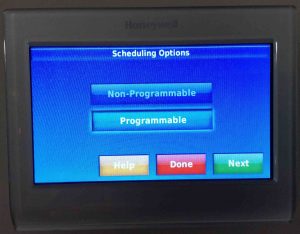
4. Press the Green Next Button Repeatedly, Until you Reach the Indoor Display Offsets Page
See this screen shown next.

5. Adjust Indoor Temperature Offset
Use the UP and DOWN arrow buttons to set the indoor temp offset. So we circled these in pink, in the last picture.
For this demonstration, we set our temperature offset to -1 degree. Thus we tapped the DOWN arrow once to get to the -1 choice, as shown next.
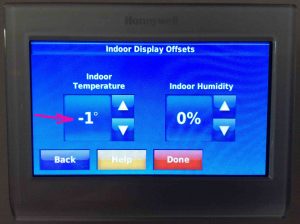
6. Press the Red Done Button to Continue with How to Set Honeywell Thermostat Temperature Offset
Your t-stat then asks whether you wish to save your settings changes, as shown next.
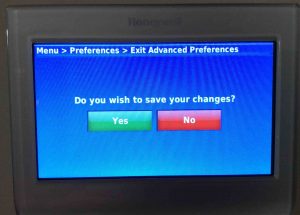
7. Press the Green Yes Button
Tap the Yes button, as seen in the previous screenshot.
The Saving Changes screen then briefly shows, as seen next.
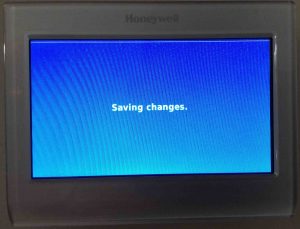
After the new temperature offset setting saves, the thermostat then returns you to the Preferences page, as shown next.
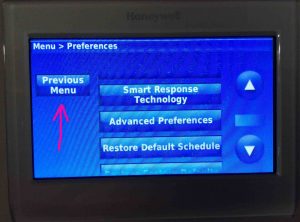
8. Tap the Previous Menu Button
Then, doing so returns you to the Main Menu screen, as shown next.
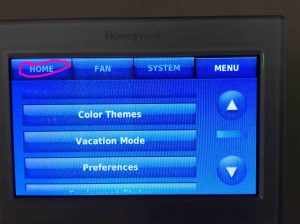
9. Tap the Home Button to Continue with How to Set Honeywell Thermostat Temperature Offset
The Home button returns you to the t-stat’s Home screen, as shown next.
Note that this screen appears as it did before we changed the temp offset. Mostly that is, except that the current temp reading is now one degree less than it was when we started. But our place is still the same actual temperature.
Also note that our heat has come on since we made this adjustment. Why? Because the thermostat now senses that the room is one degree cooler than before. Plus, the temp it reads is now one degree colder than the set temperature, which is 76 degrees. Thus, the furnace kicks on.

10. Done with How to Set Honeywell Thermostat Temperature Offset !
Honeywell Thermostat Temperature Offset Problems
You may experience issues if you set the temperature offset too large. For instance, if you set it to its minimum value (-3 degrees), this could make your place overly warm. Up to three degrees warmer than the set temperature. With this offset, your set temperature might be 76 degrees, as in our demo here. But your heat won’t shut off until the thermostat reads 79 degrees! At this temp, your furnace might run way excessively. Perhaps it might not turn off at all. Not good.
The same can happen in the summertime. Then, your system is likely in cooling mode. At this time, you might set the temperature offset to +3 degrees, its maximum offset. In this case, your set temperature is 76. But the HVAC system keeps running until your indoor temp falls to 73 degrees. Again, this could mean that your climate control system runs too much and thus, uses way too much energy. And, you’ll likely feel pretty cold besides. So take care when setting Honeywell temperature offsets.
To solve this problem, simply decrease the display offset temp. This helps assure that the temp reading on the thermostat reads close to actual room temperature. Plus, an accurate display reading helps prevent calling for more heat or cold than your HVAC can deliver. We suggest that you avoid setting the temperature offset to more than one degree either way (+ or – offset). Only use higher offsets in special circumstances