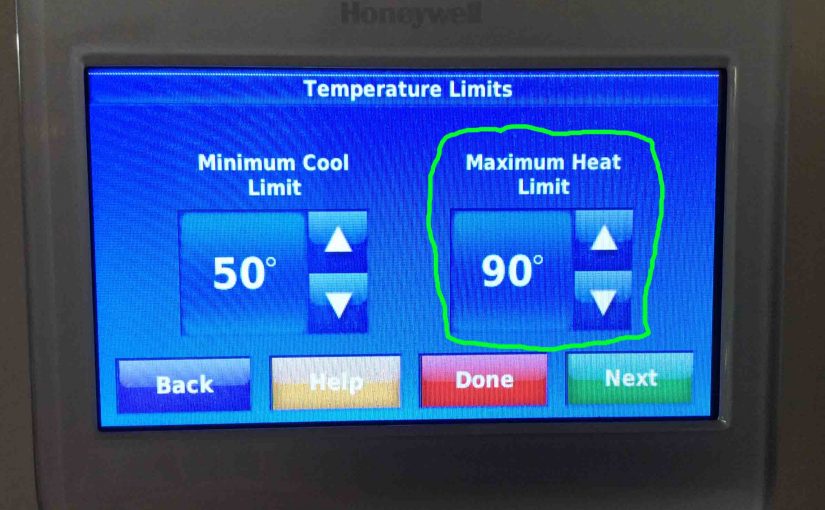Shows how to set temperature range on Honeywell Thermostat. So why would you wish to do that? Well, perhaps you are a landlord wishing to control heating and fuel costs. Or, maybe you need to keep your kids from setting the temperature too high or low. But then again, perhaps you want to save on HVAC wear and tear. Thus for any of these reasons, you’d like to restrict how high and low the heating and cooling temperatures goes.
Setting the temperature range on a Honeywell thermostat is really a simple process. In fact our t-stat here does indeed have high and low temperature range settings. This is the one in our home. So, we’ll discuss next, how to set this temperature range.
How to Set Temperature Range Honeywell Thermostat
Many Honeywell t-stats support limiting how low or high their heating and cooling temperatures may adjust. So here, we show how to set the temperature range limit it on our RTH9580WF WiFi thermostat. First, you start at the Home screen.
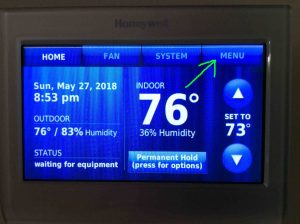
1. Tap the MENU Button on the Thermostat Home Screen
This then brings up the RTH9580WF main menu.
We also scrolled down using the arrow buttons, to bring the Preferences item into view.
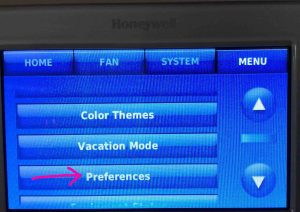
2. Next, Tap the Preferences Button
The Preferences screen then shows. We then scrolled down using the arrow buttons, to bring the Advanced Preferences item into view.

3. Tap the Advanced Preferences Button to Continue with How to Set Temperature Range on Honeywell Thermostat
This shows the first in a series of advanced settings screens then; the Scheduling Options screen.
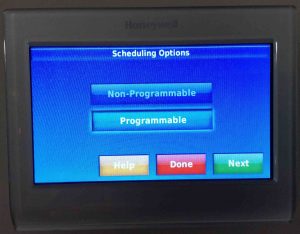
4. Repeatedly Press Green Next Button Until you Reach the Temperature Limits Settings Screen

5. Set the Minimum Cool Limit Temperature Range Value
Then on the left half of the Temperature Limits page is the Minimum Cool Limit adjustment control.

Tap the UP and DOWN arrows until the minimum cool limit temperature you want appears. We set ours to 50 degrees. So our cooling system will never cool to any temp cooler than 50 degrees F.
6. Set the Maximum Heat Limit Temperature Range Value
Then on the right half of the Temperature Limits page is the Maximum Heat Limit adjustment control.

Tap the UP and DOWN arrows until the maximum heat temperature you want shows up in the control. So we set ours to 90 degrees here. This means that our heating system will never warm our home to any temp hotter than 90 degrees.
7. Press the Red Done Button to Continue with How to Set Temperature Range on Honeywell Thermostat
Once you set both the max and and min temps, tap the Done button.

The RTH9580WF then returns you to the Preferences screen.
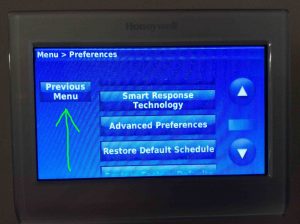
8. Next, Press the Previous Menu Button
After you press, this takes you back to the Main Menu.
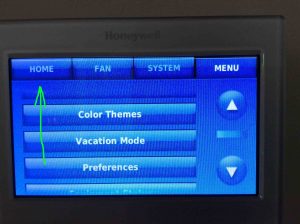
9. Press the Home Button
This then takes you back to the t-stat-s home screen.

11. Done with How to Set Temperature Range on Honeywell Thermostat !
At last, we have now successfully set Honeywell thermostat temperature range on our model RTH9580WF.