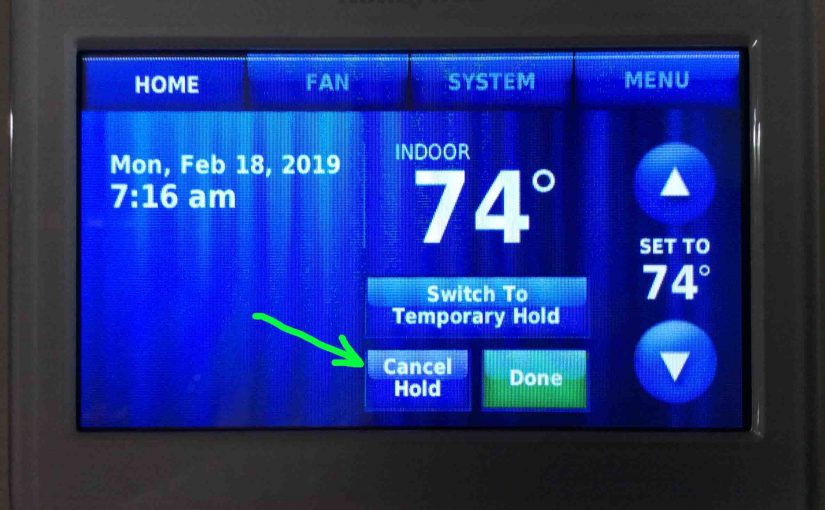Here, we cover how to turn off hold on Honeywell thermostat. But why would hold ever be ON in the first place? Well, the hold feature on many smart thermostats lets the user override scheduled temperature settings, and set the these manually. When a t-stat follows its schedule, it changes its set temperature to what its program says at the programmed times of day.
But with the Hold function on, you can stop these scheduled changes. Then, the thermostat stays at the displayed temperature setting either indefinitely (for permanent hold) or until the next programmed temperature change (temporary hold).
So why would you ever want to put a programmable thermostat on hold? Well, perhaps your house is too chilly on a very cold winter night. So you’d like to stop your pre-scheduled temperature lowering just for that night. Or, maybe you don’t like the temps set by the current program, but don’t know how to change them. Thus you must wait for your tech savvy daughter’s next visit to get that done. In cases like these, using Hold is a handy solution.
Now as mentioned, there are two types of hold; temporary hold, and permanent hold. In Temporary Hold, the temperature setting override stays in effect only until the next scheduled automatic temperature adjustment. Permanent Hold works like Temporary Hold, except that it has no scheduled end time. So, Permanent Hold suspends programmed temperature changes indefinitely, until you manually turn it off.
How to Turn Off Hold on Honeywell Thermostat
Here, we show turning off the Hold function on our Honeywell RTH9580WF smart t-stat. In this demo, we start off with the unit set to Permanent Hold. But this same procedure works when Temporary Hold is in effect. It’s just the name of the Hold button that changes.
1. Go to the Honeywell Thermostat’s Home Screen
Here’s a shot of our t-stat’s Home page shown next.
Now the Hold button may say either Permanent Hold, or Temporary Hold is in effect by showing when the current Hold will stop. So we include both cases in the two pictures shown next.


2. Tap the Hold Button
Find the Hold button near screen center and bottom. Now as stated above, it may be labeled as either Temporary Hold or Permanent Hold, depending on what mode your thermostat is currently in. But if you see no button, with the phrase Following Schedule in that spot, then your thermostat is not in Hold mode. So you need not turn off Hold.
Tapping the Hold button, no matter its flavor, brings up the Hold Options screen, as shown following.

Pressing Cancel Hold stops both Permanent Hold and Temporary Hold.
3. Tap the Cancel Hold Button
When you touch the Cancel Hold option, the thermostat then returns to Following Schedule mode, and again displays its Home screen. See this next.

But now, notice that the Hold button no longer appears. Instead, we find a link label that just says, Following Schedule.
4. Done!
You’ve now learned how to turn off hold on Honeywell thermostat. Or, at least you know how to do it on the touchscreen multi color models anyhow. 🙂
Related Posts to How to Turn Off Hold on Honeywell Thermostat
- Honeywell Thermostat Wiring Color Code
- Set Temperature Range on Honeywell Thermostat
- Solving Honeywell WiFi Thermostat Connection Problems
- How to Connect Honeywell Thermostat to Google Home, 2019 Version
- Honeywell Thermostat Not Reaching Set Temperature Troubleshooting
References for How to Turn Off Hold on Honeywell Thermostat
- What is a Temporary Hold on a Honeywell Thermostat? at AlarmGrid.com
Log of Revisions
- 2019-06-02: Tuned the targeting for ‘How to Turn Off Hold on Honeywell Thermostat’ and added more links and tags.
- 2019-02-18: First released to public.