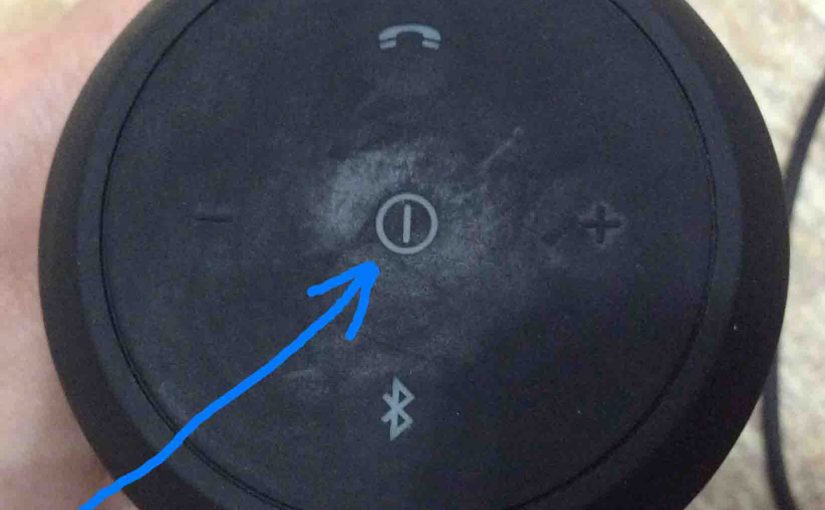We explain how to turn off the JBL Flip 2 speaker here. Now most Bluetooth speakers have a Power button that JBL positions right out there on the unit so it’s easy to find. Indeed, this poolside speaker is no exception to this practice, as we find its Power button on the side button panel. See this in the next picture. Plus, we start this demo with the speaker powered UP.

There’s also a status lamp inside the Power button, that glows white when the speaker is ON, as we show in the last picture.
Then it goes dark when the speaker shuts OFF, as in the next picture.

How to Turn Off the JBL Flip 2 Mini Speaker
To power down this speaker, press the Power button. Then release after a quarter second or so. Moreover, you need not hold it in for too long for the unit to see your press and then turn itself on.
When the unit shuts OFF, the status lamp darkens, and the system makes a beep sound, to let you know that it is going down. Note though that if you’re juicing the speaker currently, and it is not yet reached full charge, then the battery gauge will glow still, even with the speaker OFF.

But if pressing the Power button does not switch off the speaker, it could be that your speaker is in service mode. So if the unit won’t turn off, try connecting a USB-C charger to it and take it out of this mode. Or you can try resetting the speaker by following our JBL Flip 2 Speaker Reset Instructions.
Related Posts to How to Turn Off the JBL Flip 2 BT Speaker
- How to Turn Off JBL Flip 3 Waterproof Speaker
- Turning Off the JBL Flip 4 Portable Speaker
- How to Turn Off JBL Flip 5 Mini Waterproof Speaker
- Turning Off the Wonderboom 2 Portable Waterproof Speaker
- How to Turn Off Wonderboom Portable Poolside Speaker
Other Posts About the JBL Flip 2 Wireless Speaker
- How to Turn On This NFC Mini Speaker
- How to Connect This BT Speaker to Alexa Speakers
- Pairing This Wireless Bluetooth Speaker with iPhones
- Hard Reset Instructions for this Portable Bluetooth Speaker
- How to Make This Bluetooth Speaker Discoverable
References
Revision History
-
- 2021-09-12: First published.