We explain three ways for how to turn off the Sony XB 40 portable BT speaker here. Now most speakers have a Power button that Sony prominently places on the unit so it’s easy to locate. Indeed, this speaker is no exception to this pattern, as we find its Power button near the bottom in the button panel. See this next.

There’s also a status lamp, just above the Power button, that glows green as long as the speaker is ON, but goes dark when you turn off the speaker. E.g. We point out this lamp in the next picture.

This lamp glows when the speaker is ON, as seen above.
How to Turn Off Sony XB 40
Method 1: Use Buttons on the Speaker
To power down this unit, press the Power button. Then release after a quarter second or so. Also, you needn’t hold it in for too long for the unit to see your press and then shut itself down.
When the speaker goes off, all lamps on the unit stop glowing, except for possibly the orange CHARGE lamp.

This light continues glowing when the speaker is recharging, no matter whether the speaker itself is ON or OFF. Note that the CHARGE lamp does not indicate speaker power status. But it will stop glowing when the battery reaches full charge or you disconnect the charger from the speaker. It should not glow when the speaker is OFF and you have no charger connected.
But if pressing the Power button does not turn off the speaker, you can try resetting it.
And if that doesn’t work, you can disconnect the speaker from your charger, and let it run dead. Then it will certainly die off. At that point, and hopefully, when you recharge it, the Power button will once again work as expected. But if not, the speaker may be defective, and so you might just have to replace it.
How to Turn Off Sony XB 40: Method 2, Turn Off the Speaker in the Sony Music Center App
If you’ve paired the speaker with a source device that has the Sony Music Center app, you can shut down the XB 40 from there as well.
1. Run the App
First, find the app on your device, and tap to start it up.
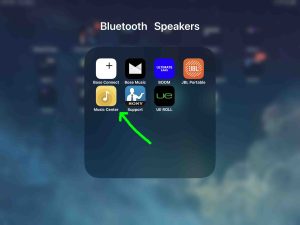
In our test, the app brings up the home page for the XB 40 as follows.
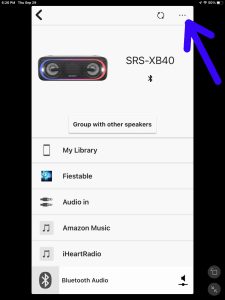
2. Tap the More (…) Item
Tapping the “…” button brings up the Settings page.
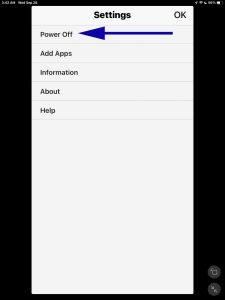
3. Tap the Power Off Option
The app then asks you if you really want to shut off the speaker, as we see next.
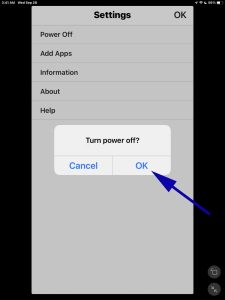
4. Then, Tap the OK Button
Hitting OK shuts down the XB 40. The speaker makes the power-down sound, its lights go out, and the Bluetooth connection with your source device then ends. You can restore this connection however, by simply bringing your source device close to the 300, and then powering up the speaker again.
Method 3: Just Wait for the Speaker to Time Out and Shut OFF
By default, the XB 40 will shut down after fifteen (15) minutes of inactivity. E.g. No music is playing on the speaker and no button presses in that time that would reset the timeout clock.
Related Posts to How to Turn Off Sony XB 40
Other Sony XB 40 Posts
References
Revision History
-
- 2023-04-09: First published.
