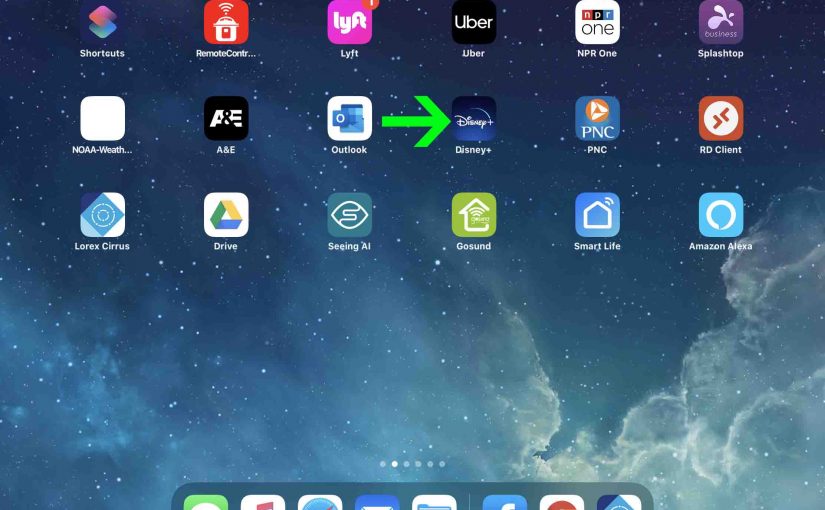The Disney Plus online service came online in 2019, and with this you can watch movies and shows in the Disney, Pixar, Star Wars, National Geographic, and Marvel collections. Further, for vision impaired and blind users, many of these shows have a voice over audio track. So in that track, an announcer tells what’s happening on the screen as the show plays. You can hear this voice over by turning it on in the Disney Plus app. But many users say that they enabled the Disney voice over when they don’t want it. Then they don’t know how to shut it down. So in this piece, we show you how to turn off the voice over feature on Disney Plus, as follows.
How to Turn Off Voice Over on Disney Plus: Prerequisites
Well, you can’t turn this audio off, unless you have set up the following first.
-
- A Disney Plus subscription.
- Access to the Disney Plus app, whether that be on your phone, tablet, Apple TV, Amazon Fire TV, et al.
How to Turn Off Voice Over on Disney Plus: Step by Step
-
- Bring up this app and start playing a movie.
- Then, tap the middle of the screen to bring up the transport controls (Play / Pause, Skip Back, Skip Forward).
- Tap the More Settings square near the top right corner of the screen. This brings up a list of player settings.
- Next, in the Audio list, tap the English option. Or, choose any other option besides one with the letters AD in its name. This switches OFF the descriptive audio track.
- Then, tap the X button on this Settings screen. Find it in the top right corner of the screen. Touching this button takes you back to the movie screen.
- Finally, tap the Play button to start your movie playing if it is not playing already. You should no longer hear these audio descriptions.
Other Posts About Disney Plus
Related Posts to How to Turn Off Voice Over on Disney Plus
References
Revision History
-
- 2020-07-28: First published.