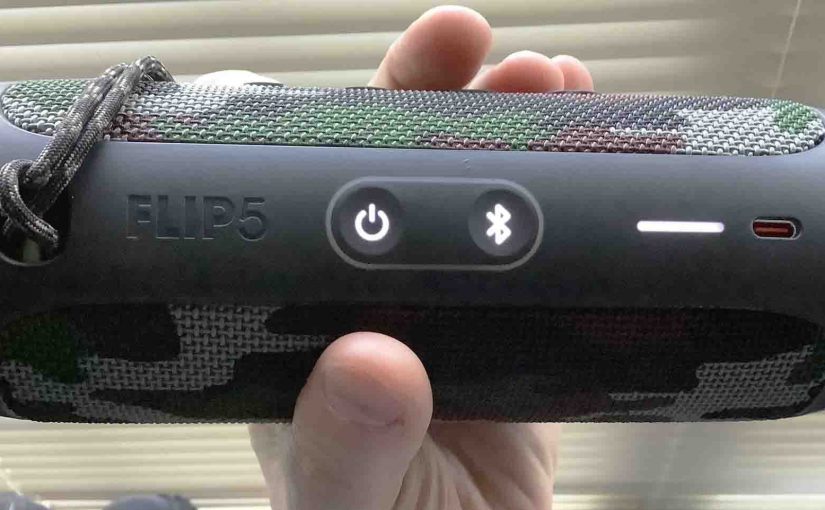Gives instructions for JBL Bluetooth speaker reset of a typical JBL wireless speaker, to return it to its default factory settings. Resetting restores the speaker to factory default settings. Plus, it also clears any earlier paired Bluetooth devices from the speaker’s memory. Thus, erasing old settings stops this speaker from pairing to any nearby active Bluetooth devices after the reset that are in range. Also, you might reset your speaker to get it ready for sale or re gifting, or to stop it from pairing with devices you no longer wish it to link with.
JBL Bluetooth Speaker Reset Instructions, Step by Step
1. Turn on the Speaker
When these speakers are off, all buttons are dark, including the Power button, as shown next.

Then, press and release the Power button. That button should right away light up as shown in the following pictures. Find the Power button, as shown in the last picture above, pointed at by the green arrow.
Next, the Power button comes on, as shown next. In our case, since we’ve paired the speaker with our phone before this, it automatically pairs with it now. We know that because the Power button glows solid blue, rather than blinking blue or white. Yours may glow different colors or blink patterns depending on the speaker’s pairing state.

2. Wait for the Power Up Sound
Most of today’s JBL Bluetooth speaker models make a rising electric guitar strum sound when they power up. You may proceed to reset the speaker after this sound ends. Further, if your speaker pairs with an in-range Bluetooth device, you’ll also hear the three rising single guitar notes a few seconds after the startup cord. At any rate, whether or not the speaker pairs with a Bluetooth device does not change how you reset it. In either case, the reset procedure is the same, as we describe next.
3. Press the Volume UP and Play-Pause Buttons Together to Continue with JBL Bluetooth Speaker Reset
See the next picture to find the Pause Play and UP Volume buttons on this Bluetooth JBL speaker. Your speaker may use a different button combination for reset. So if this combo does not work, check online for the correct sequence for your particular JBL speaker model.

The reset process then begins, as shown in the next picture.
Note that both the Power and Connect buttons light up for a couple seconds as the reset advances. The Power button glows a pale blue or white, and the Connect button glows gray-white for a second or two. We circled these buttons in green, as shown next.

Then after a short pause, the JBL Xtreme 2 turns off. All the lights go out, and it makes the power-down guitar sound.
4. Next, Check that the JBL Bluetooth Speaker Reset Did Happen
Next, power on the speaker again, as detailed in step 1 earlier. In short, press and release the Power button, as shown next.
Now this time, after reset, most JBL Bluetooth speakers instantly come up in Bluetooth pairing mode, as pictured next.
Note that we did not press the Bluetooth button first due to this. Note that the Power button blinks blue to show that pairing mode is in effect. When the Power button blinks blue or shows as solid white, the speaker is not currently paired. We expect it not to pair to anything after a reset.

5. Done with JBL Bluetooth Speaker Reset Instructions !
Speaker reset is finished at last. You may now pack it up for sale, or pair it again with your Bluetooth devices.
A JBL speaker will no longer automatically pair with any previously paired in-range Bluetooth device in Bluetooth pairing mode. So, to restore automatic BT pairing, you must forget the previously paired speaker listed in the Bluetooth devices section of your source device settings. Once done, then manually pair the speaker with that device again if so desired. Then after that, any time that both speaker and that device have Bluetooth turned on, pairing with automatically happen once again.
Related Posts to JBL Bluetooth Speaker Reset Instructions
- JBL Clip 2 Reset Instructions, Hard Factory Reset
- Alexa Echo Dot Reset Instructions
- JBL Flip 4 Reset Instructions, Solves Many Problems
- JBL Xtreme Reset Instructions to Fix Some Problems
- Echo Sub Reset Instructions, How to Hard Factory Reset
Other Posts About the JBL Bluetooth Speaker
- How to Connect JBL Bluetooth Speaker to Alexa
- Updating Firmware on JBL Flip 3 Bluetooth Speaker
- How to Restart JBL Charge 3 Bluetooth Speaker
- JBL Bluetooth Speaker Volume Control Described
- How to Charge JBL Flip 5 Wireless Bluetooth Speaker
References for JBL Bluetooth Speaker Reset
Revision History
- 2020-11-30: First published.