Here’s our JBL Boombox 2 firmware update instructions. This routine can take five to ten minutes to finish, depending on the speed of your WiFi connection and how fast your mobile device is. Note though that you can’t reverse this once done. That is, you won’t be able to return to any prior firmware version once you complete this speaker update. So, be sure that you indeed want the update before going ahead with it.
JBL Boombox 2 Firmware Update Instructions: Preparation Steps
You’ll need and internet connection, a Bluetooth enabled mobile or desktop computer device, the JBL Portable app, and the JBL Boombox 2 speaker itself.
So, connect your mobile device to the internet and install the JBL Portable app if you haven’t already.
As a precaution, we recommend that you connect your speaker to household power, because we don’t want its battery going dead during the firmware update. A dying battery could corrupt the speaker’s memory, and so, brick the speaker. This could leave it useless and not repairable.
So, to be safe, plug the speaker into AC power, using the included charger.
Finally, plug that adapter into a working AC outlet.
Then, turn on your Boombox 2 and pair your mobile device with it.
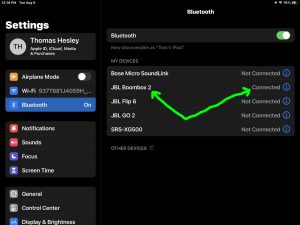
You are now ready to begin the firmware update process.
JBL Boombox 2 Firmware Update Instructions: Step by Step
1. Find the JBL Portable App on your Mobile Device
We have ours ours in a custom folder named Bluetooth Speakers on an Apple iPad Air, as we show next.
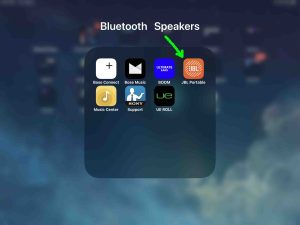
2. Run the JBL Portable App
The app takes a few seconds to show you some pretty animations when you first start it, as shown in the next picture.
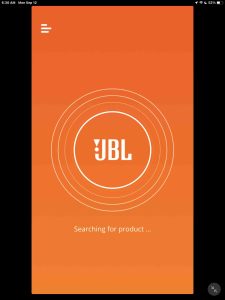
But then it finds your paired JBL Boombox 2 BT speaker and shows you its status screen, as pictured next.
Note the presence of the Software update available link near the top of the speaker’s home page, as pointed at by the blue arrow next. This means that a firmware update is available for this speaker. But if no newer firmware version has yet been released, this button does not appear here.
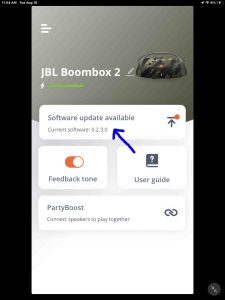
3. Tap the Software Update Available Bar
Touching this link brings up an information page about the available firmware update, as we see next. It describes what’s new in the latest firmware version.
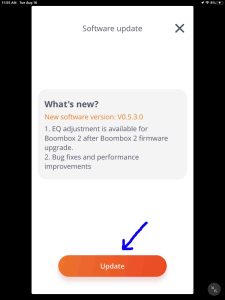
Now this screen gives details about the available firmware update. In our case here, it suggests the Flip 6 upgrade to firmware version 0.6.4.0.
4. Tap the Orange Update Button to Continue with the JBL Boombox 2 Firmware Update
If your speaker battery has enough charge, and / or you connected it to an external power source as instructed to above, then the firmware update process starts.
But if your battery is low and you’ve not yet connected your Boombox speaker to power, you will be asked to do so at this time. Then if you are asked, plug in the speaker, and follow any screen prompts to begin the update.
5. The Firmware Update Process on JBL Boombox 2 Begins
The update then starts. So the Portable app displays a progress screen as shown next, to let you know how far along the update is.
5a. The Latest Firmware Then Downloads to your Mobile Device
Your mobile device downloads the new firmware to its memory first.
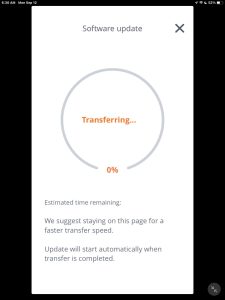
5b. Firmware Update Progress, at Thirty-One Percent Complete
Once the download to your mobile device finishes, the app then verifies and uploads the firmware image to your speaker.
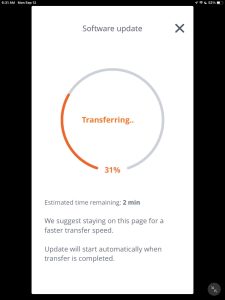
5c. Firmware Update Progress at Fifty-Nine Percent Complete
We’re several minutes into the update at this point in the process.
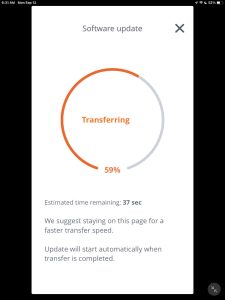
5d. Firmware Update Progress at Ninety-Nine Percent Complete
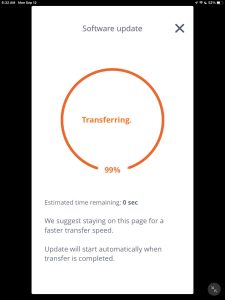
5e. Firmware Update File Transfer Now Complete
Once the app copies the upgrade file to the Boombox 2, you get the Updating screen, as shown next.
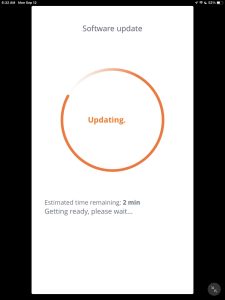
At this point, the speaker is installing the new firmware into its primary memory. This takes roughly two minutes.
The speaker will restart automatically when it finishes updating.
6. Wait for the Speaker to Shut Off and Power On Again
Watch the Power light on the speaker, as shown next. That lamp will soon go dark.

The speaker may or may not turn itself back on again. Ours did come back on by itself for this update. If yours did not, then go ahead with the next step (Step 7). But if yours did come back online though, then skip Step 7 and pick up with Step 8.
7. Power On the JBL Boombox 2
Next, press the dark Power button to turn the speaker ON again. The unit should again pair with your mobile device where you’re running the JBL Portable app. The Pairing button glows solid white as your speaker successfully pairs again with your tablet or phone, as we see next.

Then meanwhile, back in the Portable App, the Update Successful appears when the app receives confirmation from the speaker that the firmware upgrade completed without errors, as shown next.
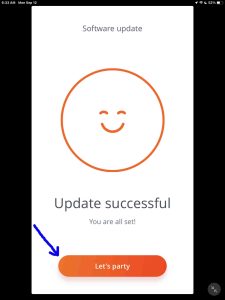
8. Press the Let’s Party Button
With your speaker successfully paired to the JBL Portable app again, press the orange Let’s Party button, as pointed at by the blue arrow in the last screenshot.
The app then displays the JBL Boombox 2 home screen once again. But now, notice that the Software Update Available bar is now gone, as we see next.
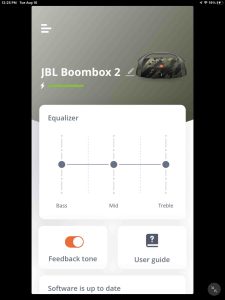
So this means that the firmware update succeeded and that the speaker is now running the current firmware version.
9. Done with JBL Boombox 2 Firmware Update !
Finally, you’ve now successfully updated the firmware to the current version in your Boombox 2 party speaker. So enjoy the more reliable music play !
Other Posts About the JBL Boombox 2
Related Posts to JBL Boombox 2 Firmware Update Instructions
References for JBL Boombox 2 Firmware Update Instructions
Revision History
-
- 2022-09-12: First put up.
