The JBL Charge 3 speaker has a group of LEDs across its lower front panel. These display battery fullness and charging status. In brief, the JBL Charge 3 battery indicator displays charging progress. And when the speaker is not charging, it shows how full the battery is as it drains.
How to Read the JBL Charge 3 Battery Indicator Lights
1. All Lamps OFF
When you power down the Charge 3 with no charger present, then no lamps light up, as shown next. The lamps also all show dark when the charger IS present but the battery finished charging to full.

2. JBL Charge 3 Battery Indicator Shows Battery Recharging Progress
There are five lamps that light in succession as the speaker battery charging advances, as shown in the next picture. This speaker is charging when you see one of these lamps blinking white. When the battery fully discharges, the light on the far left blinks white while charging. Then as charging continues, that lamp stops flashing, and assumes a steady white glow. At that point, the next lamp to the right starts blinking white.
Note though, that you may see the first lamp (far left) blink red. This does not mean that charging is proceeding. Instead, it means that the speaker battery is quite low, and needs a rechargey. It only flashes red when the battery is almost dead and AC power is not present. When you connect power, this red flashing light begins blinking white. Remember. This light never flashes red while charging is going on.

3. When All Lamps Light Up Solid, Charging is Complete
As speaker charging advances, more of the lamps on the gauge light up solid. That is, the flashing LED moves further to the right, until that blinking reaches the last of these five lamps.
Battery charging is about done when all but the last of the battery status lights light solid. The last one continues to blink for several minutes. Again, you know that charging is happening if one of the battery charge level lamps is flashing white.
This next picture shows the speaker just before completing a full charge cycle. Note that all the lamps in the battery status meter are glowing. However, the last one continues to blink.

The battery recharge cycle finishes when all battery status indicator lights turn off, as shown next. Thus, the battery is no longer charging when all lamps are OFF. Even with the AC charger still connected, no lamp glows when battery is full.

4. The JBL Charge 3 Battery Indicator also Shows Battery Fullness when Not Charging
When unplugged from the charger, what was the charging indicator becomes the battery level indicator. The more lights glowing, the fuller the battery. The fewer glowing lamps, the less run time is remains. These lamps show battery status for a brief time after you power up the Charge 3. Or they display it whenever you press any of the buttons while the speaker is ON. To save power, these lamps go dark after some seconds. So to see the amount of charge remaining once more, just press the volume UP or DOWN buttons.
JBL Charge 3 Battery Indicator in the App
If you run the JBL Portable app, you can see the battery indicator there too. Just pair the speaker with this device. Then bring up the app. Finally, once the app detects the speaker, it displays the speaker’s home page.
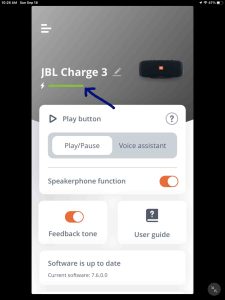
The battery indicator there shows how full the battery in the speaker is. The more of it that is green in color, the fuller the battery.
