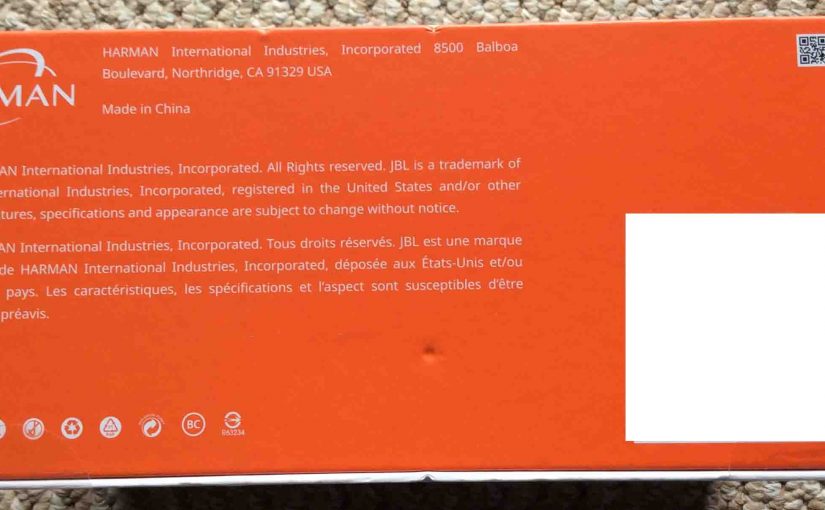This piece describes how to reset the Bluetooth in your JBL Charge 3 speaker, to restore its default factory settings. Resetting Bluetooth returns this unit to factory default state. Bluetooth resetting also erases any earlier paired BT devices from its memory. Clearing these stops the JBL Charge 3 from pairing to any nearby devices after the Bluetooth reset. Also, you might reset the unit, to make it ready for sale or re-gifting, or to stop it from linking with devices you no longer wish it to sync with.
JBL Charge 3 Reset Bluetooth Instructions, Step by Step
1. Turn on the Speaker
Press and release the Power button. It should right away light up.

Find the Power button, as shown in the last picture above.
Then, the Power button comes on, as shown next. In this example, since we’ve linked the speaker with Bluetooth devices before this, it does not enter discovery mode. We know that because the Power button glows solid gray, rather than blinking blue.

2. Wait for the Power Up Sound
The speaker makes a rising electric guitar strum sound when it boots. Then, the JBL Charge 3 is ready for resetting Bluetooth after this sound finishes.
3. Press the Volume UP and Play-Pause Buttons Together
See the next picture to find the Pause Play and UP Volume buttons.

The speaker then enters Bluetooth reset, as shown in the next picture. Note that both the Power and Connect buttons light up for a couple seconds as the process progresses. The Power button glows a pale blue, and the Connect button glows gray-white. We circled these buttons in green, as shown next.

Then after a short pause, the unit turns off. All the lights go off, and it makes the power-down guitar sound. The next picture shows the speaker, powered down. All buttons are dark.

4. Check that your JBL Charge 3 Did Reset its Bluetooth Settings
Next, power on the speaker again, as detailed in step 1 above. In short, press and release the Power button, as shown next.
Now this time, after the reset Bluetooth operation, the speaker immediately comes up in BT discovery mode, as shown next. We did not have to press the Bluetooth button first, as after a Bluetooth reset, the speaker automatically enters pairing mode. Note that the Power button blinks blue to denote pairing / discovery mode. When this button blinks blue or shows as solid white, the Charge 3 JBL is not currently paired. We expect it not to pair to anything after a reset.

5. Done with JBL Charge 3 Reset Bluetooth Instructions !
The reset Bluetooth routine is now done. You may now pack the speaker up for sale, or pair it again with your favorite BT devices.
After you reset Bluetooth, this speaker no longer pairs automatically with any previously paired, in range Bluetooth device until you set them up in it again. So, to restore this auto pairing, you’ll need to forget the previously paired JBL Charge 3 listed in the Bluetooth devices section of your source device settings that you want to pair again, if any. Once that’s done, then manually connect the speaker with that device again if you so desire. Then after that, any time that both speaker and that device have Bluetooth turned on, pairing with automatically happen once again.
Other Posts About the JBL Charge 3 Bluetooth Speaker
Related Posts to JBL Charge 3 Reset Bluetooth Instructions
References for JBL Charge 3 Reset Bluetooth Instructions
Revision History
-
- 2022-12-02: Updated links.
- 2020-11-18: First published.