This post discusses the JBL Charge 3 speaker button functions available on this Bluetooth speaker. The unit has several buttons and lamps across its top that activate these, as well as battery charge status lights across the front bottom. The Power button lights in either white, blue, or both, to show Bluetooth speaker status. There’s also an port access panel on the back bottom, that hides the USB charge in and out as well as the auxiliary (AUX) in ports. But here, we offer our JBL Charge 3 buttons guide. We show you where the control buttons are on the speaker, what each button does, when to press them, and how to use them in general.
JBL Charge 3 Speaker Button Functions
Bluetooth Discovery Mode Button
There is one row of buttons on the JBL Charge 3. Each button in that row has a unique shape. First, we have the Bluetooth discovery mode button, near the left side of the speaker top, as pointed at by the green arrow in the next picture. Note its squiggly shape.
How to Use the Bluetooth Pairing Mode Button
You’ll need this button anytime you’re pairing the JBL Charge 3 with a never-before-paired Bluetooth button. So, with this wireless speaker powered on, press this button to place this Bluetooth speaker into discovery mode. When in discovery / pairing mode, the Charge 3 transmits its name and other connection information over the Bluetooth airwaves. This allows other nearby Bluetooth devices to discover and connect to it.

Volume Down and Up Buttons
The JBL Charge 3 also features volume controls. Near the center of the speaker near the Bluetooth discovery mode button, the volume buttons are in the shapes of the minus and plus symbols. When pressed, these lower and raise the output volume of the speaker by reducing or increasing the volume setting on the paired source Bluetooth device. See the Volume Down and Up buttons pointed at by the green arrows in the next picture.
How to Use the Volume Buttons
With the JBL Charge 3 paired and playing, press the minus shaped button to decrease audio output level from the speaker. Press the plus shaped button to increase audio output. Note that the volume controls have no effect when the speaker has no Bluetooth connection with another device. Also, the volume setting may change from paired device to paired device. That is, each paired device remembers its own volume setting. So you may have to readjust the sound output when you unpair the speaker from one Bluetooth device and pair it to another.
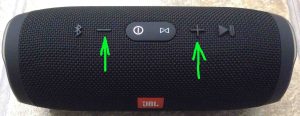
JBL Charge 3 Speaker Button Functions: Play Pause Button
The Play / Pause button looks like a right-pointing arrow. We find it near the right side of the JBL Charge 3. We point at it with the green arrow in the next picture.
How to Use the Play-Pause Button
Press this to pause audio play. Press again to resume audio play. Note that this is not a mute button. That is, pausing play in this way suspends sound playback on the source Bluetooth device itself. If streaming, the stream suspends. So, you won’t miss any content when you pause the speaker. Why? Because the source device (your phone, tablet, or computer) remembers where you pause the content. So it resumes playback at that spot when you press the Play-Pause button again.
When you pair with an Apple device, press and hold the Play / Pause button to get Siri’s attention. Note that you must enable Siri on the source device (phone, tablet) for this feature to work.
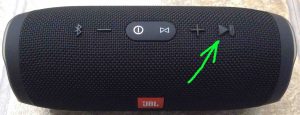
The Power Button
The Power button not only switches the JBL Charge 3 speaker on and off. But it also contains a multi-color light to indicate speaker status when the speaker is running.
How to Use and Interpret the Power Button Signals
Quickly press and release the Power button to turn the speaker ON or OFF.
Also, the power button lights up in different ways to indicate various speaker states. First, it flashes blue when the speaker is in pairing / discovery mode. And it is in Bluetooth discovery mode. It glows solid blue when the JBL Charge 3 is currently in communication with a Bluetooth source device. See this blue glow in the next picture.

The power button glows solid white when the speaker has no active Bluetooth connection. In this state, it awaits a pairing request from a source Bluetooth device. See this button glowing white in the previous picture.
Finally, the Power button glows a pale blue-white while the speaker is resetting.
JBL Charge 3 Speaker Button Functions: The Connect Button
Use the Connect+ button to link two or more JBL Connect+ compatible speakers together, in “party mode”. When you join them in this way, they all play the same audio content. Similar to speakers participating in Amazon’s multi room music groups, all speakers in Connect+ play the same audio at the same time.
How to Use the Connect Plus Button
You press this button on each Bluetooth speaker you wish to add to the Connect+ group.

The picture above shows the JBL Charge 3 not participating in Connect+, because the Connect+ button is dark. However, the Connect+ button lights up when the speaker joins the Connect+ group.
JBL Charge 3 Speaker Button Combination Functions
Reset Button Combo Function
You can reset the JBL Charge 3 to factory default settings and state by pressing the Volume UP and Play / Pause buttons at the same time and holding them in until the hard reset occurs. See these buttons circled in yellow in the next picture.
You may wish to reset the speaker to correct any erratic or strange behaviors you see from it such as failing to pair, sound distortion, failure to power off when you press the power button, and so on. Note that resetting seems to invalidate any saved connection information to this speaker on your source Bluetooth devices. So you’ll have to forget those connections and re pair the speaker after a reset in order to play your audio content through it once again.

Service Only Mode Button Combination Function
When in this mode, the JBL Charge 3 does not power on unless you connect the external USB power source. And then, it powers up without you pressing the Power button. Further, you cannot turn it off in this mode unless you disconnect the external power source. Also, none of the buttons seem to work in this mode. The speaker won’t pair with any devices or other speakers, and as mentioned, the Power button does not switch it off.
To turn on this mode, press the Connect and Volume UP buttons at the same time, until the speaker powers OFF, usually takes ten seconds or so. You can enter this mode as long as the speaker is ON. It doesn’t matter whether external power feeds it or not.
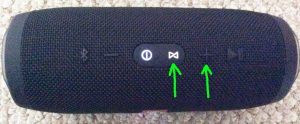
But to turn off this mode, you must connect USB power, since the speaker won’t come on without it. Then, with the speaker power button glowing, press and hold the Connect and Volume UP button combination for ten seconds or so, until the unit powers off. This returns normal speaker operation.
The JBL Charge 3 Speaker Battery Status Lights Gauge
This speaker also comes with a numerous lights that show Bluetooth pairing status, power on, and, the amount of charge currently in the built in power bank battery.
How to Read the Battery Status Gauge
When the internal battery is full, all five battery charge level lamps glow white. As the power bank discharges, fewer of the lamps glow. In the next picture, we show the speaker at between 60 and 80 percent charge. Note that four lamps are glowing here.

As the battery further discharges, more battery level lights go out, until the charge amount reaches between 0 and 20 percent. In this case, only one lamp, the one on the far left in the last picture, glows.
Finally, when the battery discharges to critically low levels, the far left battery light blinks. Speaker shutdown is imminent when this occurs. So, recharge it immediately for continued musical enjoyment.
Related Posts to JBL Charge 3 Speaker Button Functions
Other Posts About the JBL Charge 3 Speaker
References for JBL Charge 3 Speaker Button Functions
Revision History
-
- 2020-11-22: First published.
