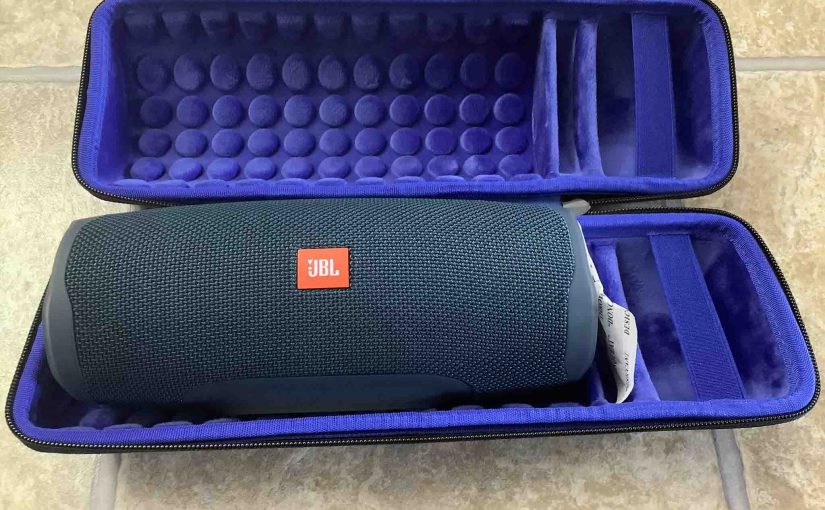This post gives JBL Charge 4 Bluetooth pairing instructions, for source devices like the iPhone, iPod Touch, and the iPad line of Apple phones and tablets. A routine with some small variation also works for Android phones and tablets.
JBL Charge 4 Bluetooth Pairing Instructions
With your Charge 4 JBL speaker powered off (power button is dark), run through this routine to pair it to your mobile device. We’re using an iPad Air tablet in this demo.
1. Find your Way to the Home Screen on your Tablet or Phone
Press the Home button to uncover the mobile device’s Home screen.
2. Find the Settings App
We found ours on the second page of our Home screen.

3. Bring up the Settings App
Tap the Settings app icon.
The source device then displays the first page of its settings, as shown in the next step.
4. Go to Bluetooth Settings to Continue with JBL Charge 4 Bluetooth Pairing
Our Bluetooth Settings screen displays as follows. Note that our Bluetooth is enabled here. But since this speaker is currently powered OFF, it does not show up in the Bluetooth Devices list. Also, we don’t see it since we’ve never paired this speaker with this iPad Air before. See this as shown in this list of previously paired Bluetooth devices, shown next.

5. Turn On your JBL Charge 4 Bluetooth Speaker
Turn on the 4 by quickly pressing its Power button. See this pointed at by the green arrow in the next picture.

The speaker then powers up.
But since our iPad does not know about this speaker, it will not pair with the JBL Charge 4 automatically.
The light in the Power switch then comes on white. The white glowing Power button denotes this not-paired state as shown next.
6. Put your JBL Speaker into Bluetooth Pairing Mode
Now, to see your JBL Charge 4 on your source BT device, put the speaker into Bluetooth pairing mode. To do that, press and release the Pairing button, as shown in the next picture.
When you press the Bluetooth Pairing button, the speaker makes a repeating single pluck guitar note sound several times. Also, that same button starts flashing white. See this next,

7. Find your JBL Charge 4 on your Source Device
See the screen shot next. We found our Bluetooth speaker, as pointed at by the blue arrow, as shown next.
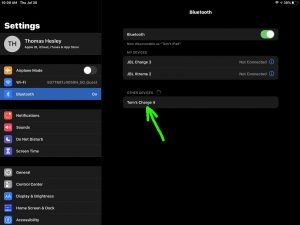
8. Pair with your JBL Charge 4 Portable Speaker
Tap the listed speaker in the Other Devices section of the Bluetooth devices list, shown above.
Your mobile device then pairs with the speaker (“Tom’s Charge 4” in this demo).
The device’s Bluetooth Settings screen then changes to look something like the following.
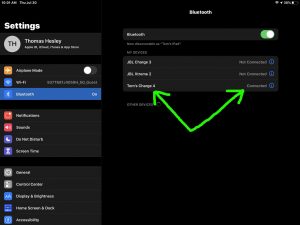
Note that the JBL Charge 4 now shows as connected, as pointed at by the green arrows in the last picture.
9. Done with JBL Charge 4 Bluetooth Pairing !
We have now successfully paired this portable speaker with our iPad iOS device. Again, this procedure also works when pairing with Apple iPhone and iPod devices, although the screen faces may differ slightly on the iPhone.
Related Posts to JBL Charge 4 Bluetooth Pairing
- JBL Xtreme 2 Bluetooth Pairing Instructions
- Google Home Mini Bluetooth Pairing Instructions
- JBL Speaker Bluetooth Pairing Instructions
Other Posts About the JBL Charge 4 Power Bank BT Speaker
- JBL Charge 4 Reset Button, Where to Find It
- Finding JBL Charge 4 Firmware Version
- JBL Charge 4 Charging Time, How Long to Full Charge
- How to Restart JBL Charge 4 Bluetooth Speaker
- JBL Charge 4 Hard Reset Instructions
References for JBL Charge 4 Bluetooth Pairing
Revision History
- 2020-07-30: First published.