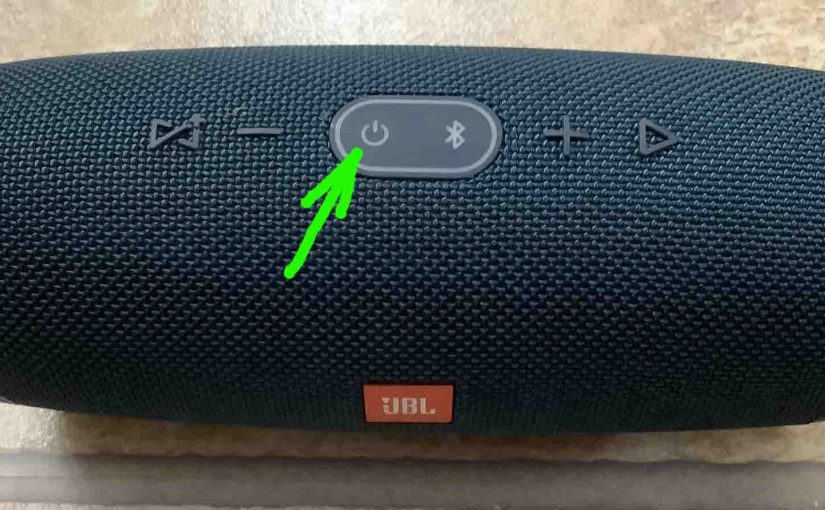When the Power button on your JBL Charge 4 is not working, this likely means one or more things. Now in this models, one or more of the following causes may be the reason this button does not work.
-
- The button mechanisms may have sand, dirt, or other debris in them. To repair this, take the speaker apart if so inclined, and blow, brush, or polish switch contacts if you can reach them.
- Your charger cord is dead. To resolve this, swap in a working charger for the suspected bad one. The speaker should then boot up once more.
- The battery inside no longer recharges due to age, excessive charging, or heavy use. To solve this, replace the battery.
- Your JBL Charge 4 is damaged beyond repair. In this case, get a replacement unit.
- Now since the Charge 4 has a Service Mode, you may have inadvertently activated this mode a.k.a. secret or weird mode. There also is a Lock mode, which you also may have entered by accident.
So, assuming that all the hardware and software in the 4 is undamaged, we cover here the possibilities in the last item; Service Mode and Lock Mode. Thus, we describe below how to get this speaker out of service mode, and restore proper operation.
JBL Charge 4 Service Mode Explained
First, a symptom of active service mode, is that the speaker does not power ON unless you connect a charger adapter. Thus, the speaker will not run on the internal battery while in Service mode. Moreover, when you do connect outside power, it powers ON right away, without you pressing the Power button. I.e. It comes on as soon as you apply power to the USB input port on the speaker.
Also, you cannot turn off the JBL Charge 4 while it is in Service mode, unless you disconnect the power source. And then, it powers off without pressing the Power button. So when this service mode is active, the Power button appears to not work.
Finally, none of the buttons seem to work in Service mode, except for the ones needed to exit service mode. E.g. The speaker won’t pair with any devices or other speakers when you press the Pairing button, and as stated earlier, the Power button does not switch it off either.
How to Enter This Service Mode
This is what you may have done by accident at some point just prior to your JBL Charge 4 Power button not working problem began… To turn on this Service mode, power up the Charge first. And then press and hold in the Connect+ and Volume UP buttons at the same time, until the speaker powers OFF, which usually takes ten seconds or so.
Find these buttons pointed out in the next picture. Note that you can enter this mode as long as the speaker is ON, and it doesn’t matter whether it’s connected to external power or not. Also note that these buttons are very close to (beside) each other. So some users may find it easy to press them both by accident, especially with the Volume Up button is such a popular control. But remember that once in this mode, you won’t be able to exit it without first connecting the external charger cable.

JBL Charge 4 Lock Mode Explained
First, a symptom of active lock mode, is that the speaker does not power ON, whether you have connected a working charger to it or not. Thus, again, the speaker will not run on the internal battery while in Lock mode. Nor will it run or charge when you apply external power.
And in this mode as well, none of the buttons seem to work, except for pressing sequence to exit Lock mode. And since the speaker is OFF while in Lock mode, it won’t pair with any devices or other speakers when you press the Pairing button, and as stated earlier, the Power button does not switch it off either.
How to Enter Lock Mode
This is what you may have done by accident at some point just prior to your JBL Charge 4 Power button not working problem began… To turn on Lock mode, power up the speaker first. And then press and hold in the Volume Down (-) and Play-Pause buttons at the same time, until the speaker powers OFF, which usually takes ten seconds or so.
Find these buttons pointed out in the next picture. Note that you can enter this mode as long as the speaker is ON. Note that it doesn’t matter whether the unit is connected to external power or not. But remember that unlike in Service mode, you don’t need to connect the power adapter as long as the internal battery has enough juice to power up the Charge 4.

How to Fix the Power Button Not Working on a JBL Charge 4
Exit Service Mode
Now you can restore normal operation by deactivating this mode. But note that when this Service mode is active, then to switch it back off, you must connect external power again. Why? Because when in Service mode, the speaker won’t power up without outside power. But you can’t change modes without switching on the unit first. Thus, you need the AC adapter to make this fix.
-
- So, connect your JBL Charge 4 to AC power and turn on the unit.
- Then, with the speaker Power button glowing, you press and hold the Connect+ and Volume UP button combo for ten seconds or so, until the unit powers off.
- Then, normal speaker operation returns.
Exit Lock Mode
Agin, you can restore correct operation by cancelling this mode. But note that when Lock mode is active, you can switch it back off without connecting the charger, if the battery is not dead. But if you don’t know battery status, then to be sure that you can power up the 4 after you exit Lock, just go ahead and connect external power anyway.
-
- Connect the speaker to AC power.
- Then, press and hold the Power button for ten seconds. Then release.
- Wait two seconds.
- Finally, press and release the Power button. The speaker should then boot up normally, with proper operation returning after that.
Related Posts to JBL Charge 4 Power Button Not Working
Other Posts About the JBL Charge 4 Speaker
References for JBL Charge 4 Power Button Not Working
Revision History
-
- 2023-01-25: First published.