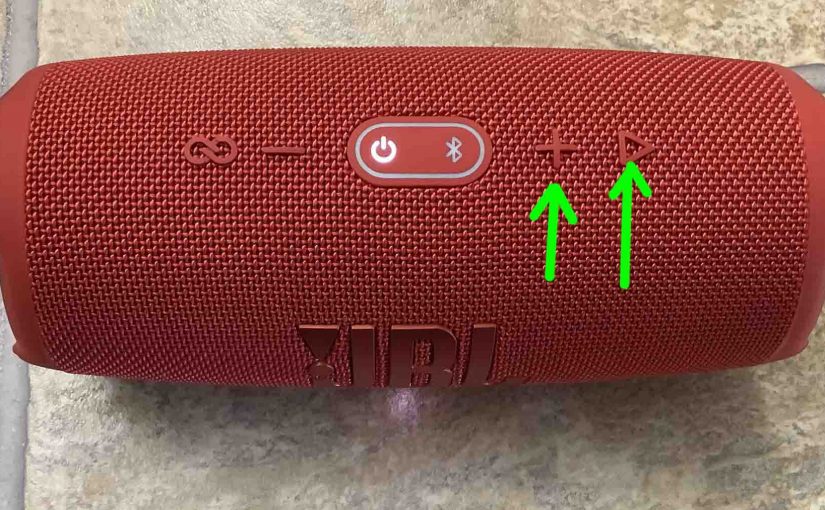This JBL Charge 5 reset routine explains how to restore default settings. In short, it goes as follows: First, power on the speaker. Next, press the reset button combo code (given below). Wait for the unit to power OFF, and once that occurs, reset is complete. Now for an in-depth look at this process, see below.
JBL Charge 5 Reset: Step by Step Routine
Moreover, resetting the speaker clears out any earlier paired Bluetooth devices from memory. Plus, it stops the unit from pairing to any nearby Bluetooth devices after the reset. Also, reset it to get the Charge 5 ready for sale or re gifting.
1. Turn on the Speaker
Press and release the Power button. It should instantly light up solid white.

Find the Power button, pointed at by the green arrow in the last picture above.
Then, the Power button lights up, as shown next. In our case, since we’ve paired the speaker with Bluetooth devices before this, it does not enter Bluetooth pairing mode. We can tell that because the Bluetooth button remains OFF, rather than blinking white. Note the dark Bluetooth button, to the right of the glowing Power button in the next picture.

2. Wait for the Power ON Sound
The Charge 5 makes a rising electric guitar strum sound when it powers up, and is ready to reset once this sound finishes.
3. Press the Volume UP and Play-Pause Buttons Together
See the next picture to find the Play-Pause and UP Volume buttons.

The Charge 5 soon enters reset, as illustrated in the next picture. Note that both the Power and Bluetooth buttons and the oval shaped ring that surrounds them. All of these light up for a brief period during reset. I.e. The ring and both buttons glow gray-white.

Then after a short pause, the JBL Charge 5 turns off. All lights go off, and it makes the power-down guitar sound.
The next picture shows the speaker, powered down. All buttons are dark.

4. Check that your JBL Charge 5 Did Indeed Reset
Next, power on the speaker again, as discussed in the first step above. In short, press and release the Power button.
Now this time, after reset, our speaker instantly comes up in Bluetooth discovery mode, as shown next. We did not have to press the Bluetooth button first. Note that the Bluetooth button blinks to let you know that the speaker has entered Bluetooth pairing / discovery mode. When this button blinks or is dark, the speaker is not currently paired. Indeed, we expect it not to pair to anything after a factory reset.

5. Done !
The JBL Charge 5 reset is now complete. Thus you may now pack it up for sale, or pair it again with your favorite Bluetooth devices.
Since, as noted prior, the speaker will no longer automatically pair with any previously paired, in range BT device in Bluetooth pairing mode, you’ll need to forget the previously paired Charge 5 listed in the Bluetooth devices section of your source device settings. Then once you do that, you manually pair this speaker with that device again if you desire. Finally, after that, any time that both speaker and that device have Bluetooth turned on, pairing with automatically take place once more.
Other Posts About the JBL Charge 5 Speaker
References
Revision History
-
- 2020-08-06: First published.