Gives JBL Clip 2 pairing instructions. These work when pairing with the iPhone, iPod Touch, and the iPad line of Apple phones, media players, and tablets. But similar techniques work for Android devices too.
JBL Clip 2 Pairing Instructions: Step by Step
Begin with your JBL Clip 2 powered off (power button is dark). Then run through this directions to pair it to your source device. We pair here with an iPad Air tablet.
1. Get to the Home Screen on your Phone or Tablet
Firstly, press the Home button to reveal the mobile iOS device’s Home screen.
2. Find the Settings App
We found ours on the second page of the iOS home screen.

3. Bring up the Settings App
Then tap the Settings app icon.
The device then shows the first page of its Settings page.
4. Go to Bluetooth Settings to Continue with JBL Clip 2 Pairing Instructions
Note that Bluetooth is running here. But the JBL Clip 2 is OFF right now. So it is not in Bluetooth discovery mode. Thus it does not show up yet. Also, we don’t see it since we’ve never paired it with this tablet before.
5. Turn On your JBL Clip 2
Power up the 2 by fast pressing its Power button.

The speaker then powers up, and its status lamp blinks blue. This means that it’s ready to receive a Bluetooth connection request.
But since our tablet does not know about this speaker, the Clip 2 will not pair with it automatically.

6. Put It into Bluetooth Pairing Mode
Then, to see your Clip 2 on your iOS device, place it into Bluetooth discovery mode first. To do that, press and release the Bluetooth button.

When you press the Bluetooth Discovery Mode button, the Clip 2 makes a repeating single pluck guitar sound. Also, the status lamp changes to a fast flashing blue.

7. Find your JBL Clip 2 Speaker on your Mobile Device to Continue with JBL Clip 2 Pairing Instructions
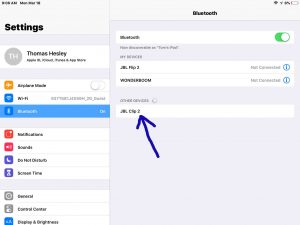
8. Pair with your JBL Clip 2
Then tap the listed speaker in the Other Devices section of the Bluetooth devices list.
Your device then pairs with the Clip 2.
The tablet’s Bluetooth Settings screen then changes to look something like the following. Note the now-connected JBL Clip 2 entry, as pointed at by the green arrows in the next screenshot.
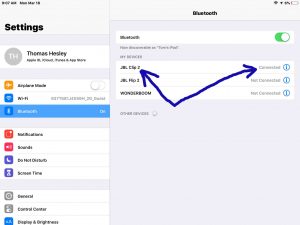
9. Done with JBL Clip 2 Pairing !
Finally we have now paired our JBL Clip 2 with our tablet.

