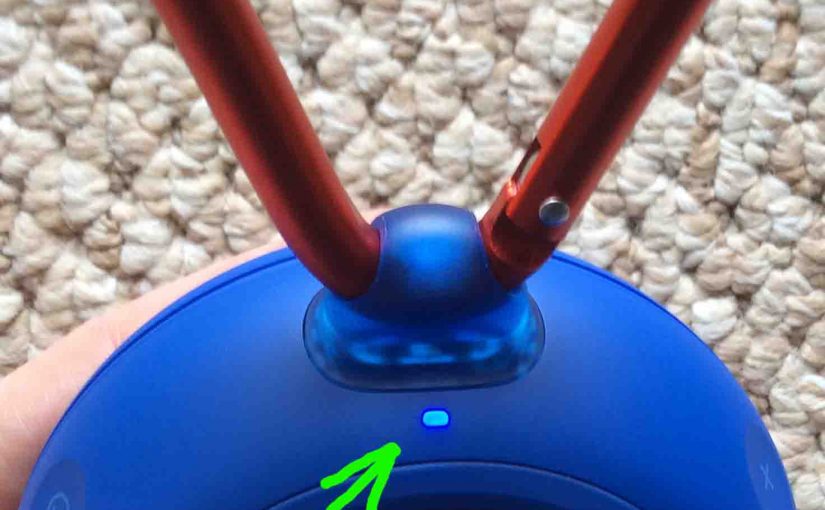These JBL Clip 2 reset instructions show how to return this speaker to its default factory settings. This routine works as we detail next.
Resetting restores this speaker erases any earlier paired Bluetooth devices from its memory. Clearing these stops the 2 from pairing to any nearby Bluetooth devices after the reset. Also, you might reset to get this speaker ready or sale or re-gifting. Or you may just wish to stop auto pairing with devices you no longer have interest in.
JBL Clip 2 Reset Instructions: Step by Step
1. Turn on the Clip 2
Press and hold the power button until the status lamp lights up and the guitar strum sound plays.

Find the power button, as shown in the last picture above.
Then, the status light comes on, as shown next.

2. Wait for the Power Up Guitar Sound
The speaker makes a rising electric guitar strum sound when it powers up. The JBL Clip 2 is ready for use after this sound finishes. It may or may not pair with a device. This depends on whether there are any in-range Bluetooth devices that know about the Clip. Whether pairing is active or not, the reset works the same.
3. Press the Volume UP and Phone Buttons Together to Continue with JBL Clip 2 Reset Instructions
Then find the Phone and UP Volume buttons. The Phone button is in the middle of the left side panel. And the Volume UP button is to its left.

The Clip 2 then enters reset.
Then within a second or two, the unit powers OFF. The falling guitar strum sounds, and the status lamp goes dark.

4. Check that your JBL Clip 2 Did Indeed Reset
Next, power on the speaker again.
Note that after reset, the speaker comes up in pairing, with the status lamp rapidly flashing blue.
5. Done with JBL Clip 2 Reset Instructions !
At last, the reset is now complete. So you may now gift or sell the 2, or pair it again with your favorite Bluetooth devices.
After a reset, the speaker no longer automatically connects with any device. Thus, to restore automatic pairing, you would manually pair the Clip 2 with a desired device. Then whenever speaker and that device are in range, auto pairing automatically occur again.