This post gives JBL Flip 2 Bluetooth pairing instructions. These directions work with both iOS and Android mobile phones and computers, including the iPhone, Galaxy, iPod, and the iPad Air smart phones and tablets.
JBL Flip 2 Bluetooth Pairing Instructions
With your JBL Flip 2 powered off (power button is dark), run through this routine to pair it to your iPad, iPhone, or iPod Touch iOS mobile device. We’re using an iPad Air tablet for this demo.
1. Navigate to the Home Screen on your iOS Device
Press the Home button to get to the mobile iOS device’s Home screen.
2. Find the Settings App
We found ours on the second page of the iOS home screen on our iPad Air, as shown next.

3. Bring up the Settings App
Tap the Settings app icon.
The iOS device then displays the first page of its settings, as shown in the next step.
4. Go to Bluetooth Settings to Continue with JBL Flip 2 Bluetooth Pairing
Our Bluetooth settings screen displays as follows. Note that our Bluetooth is enabled here. But since our JBL Flip 2 speaker is currently powered OFF and not in Bluetooth discovery mode, it does not show up in the Bluetooth devices list. Also, we don’t see it since we’ve never paired our Flip 2 with the iPad Air before. See this as shown in this list of previously paired Bluetooth devices, shown next.
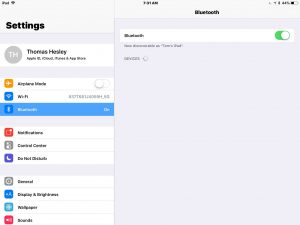
5. Turn On your JBL Flip 2 Bluetooth Speaker
Turn on the JBL Flip 2 by quickly pressing its Power button. See this pointed at by the blue arrow in the next picture.

The speaker then powers up.
But since our iPad does not know about this speaker, the Flip 2 will not pair with it automatically. The Bluetooth pairing light pointed at by the green arrow in the next picture is OFF. This denotes this not-paired state.

6. Put your JBL Bluetooth Speaker into Discovery Mode
Now, to see your JBL Flip 2 speaker on your iOS device, place the speaker into Bluetooth discovery mode. To do that, press and release the Bluetooth button, as pointed at by the green arrow in the last picture.
When you press the Bluetooth Discovery Mode button, the speaker makes a repeating single tone sound several times. Also, the Bluetooth button changes from not glowing at all to a flashing white. We snapped the next picture of the Bluetooth button during the ON part of its flashing.

7. Find your JBL Flip 2 on your iOS Device to Continue with JBL Flip 2 Bluetooth Pairing
See the screen shot next. We found our speaker, as pointed at by the blue arrow.
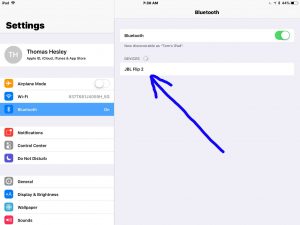
8. Pair your iOS Device with your JBL Flip 2 Portable Speaker
Tap the listed speaker in the Devices list.
Your iOS device then pairs with the Flip 2 (“JBL Flip 2” here). The iOS device’s Bluetooth Settings screen then changes to look something like the following. The blue arrows show the JBL Flip 2 paired, connected to an iPad Air tablet.
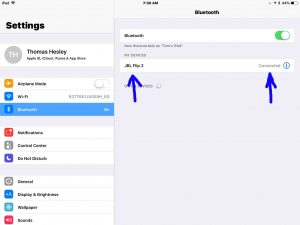
9. Done with JBL Flip 2 Bluetooth Pairing !
Finally we have now successfully paired our JBL Flip 2 portable speaker with our iPad iOS device.
Other Posts About the JBL Flip 2
Related Posts to JBL Flip 2 Bluetooth Pairing
References for JBL Flip 2 Bluetooth Pairing
Revision History
-
- Shortened the internal links and tags lists.
- 2020-07-29: First posted.
