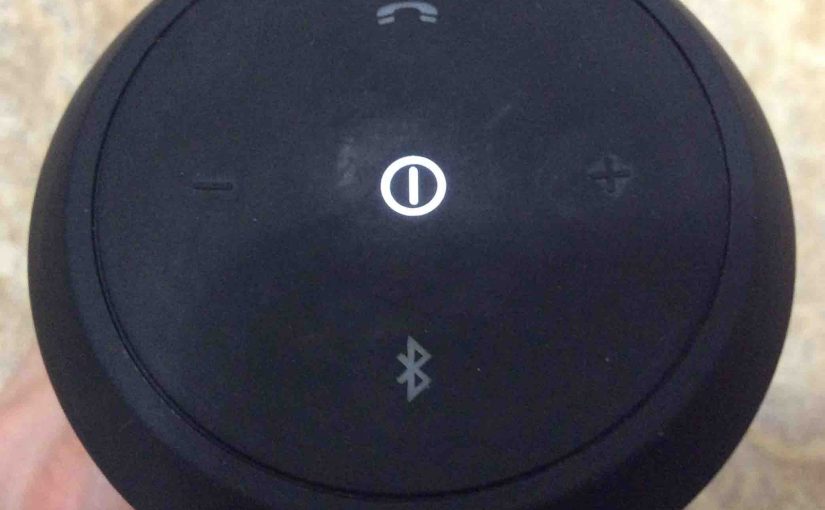These JBL Flip 2 reset instructions explain how to restore this Bluetooth speaker to default out-of-box settings. We detail this routine next.
Now resetting restores this speaker to factory default state. It also wipes any earlier paired devices from its memory. Clearing these stops it from auto pairing to any nearby devices.
Also, you might reset to prepare it for sale or re gifting. Or reset just to stop it from pairing with devices you no longer have interest in.
JBL Flip 2 Reset Instructions: Step by Step
1. Turn on the Speaker
Press and hold the Power button until that button lights up and the electronic blip sound plays.

Once pressed and released, the Power button lights up.

2. Wait for the Power Up Blip Sound
The speaker makes a quick low-to-high tone blip sound when it powers on. The JBL Flip 2 is ready for reset after this short sound finishes.
It may or may not pair with a device automatically. Why? Because this depends on whether there are any in-range Bluetooth devices that know about this Flip. Whether paired or not though, the reset works the same.
3. Press the Volume UP (+) and Phone Buttons Together
Find the Phone and UP Volume (+) buttons. The Phone button looks like, what else, a telephone receiver. The Volume UP (+) button is on the right, at three o’clock.

The JBL Flip 2 then enters reset.

Then after a short pause, the JBL Flip 2 turns OFF. The Power lamp goes dark, and the speaker makes the power-down high-low tone blip sound.
4. Check that your JBL Flip 2 Did Indeed Reset
Next, power on the unit again, as we detail in step 1 above.
Note that after reset, the speaker comes up in Bluetooth discovery mode.
When the Bluetooth button blinks white, the JBL Flip 2 has no pairing currently. Indeed, we expect it would not pair to anything after a hard reset, even in-range devices.
5. Done !
The JBL Flip 2 reset instructions are now complete. So you may now sell or gift the speaker, or pair it again with the devices you use most.
After reset, the speaker no longer automatically connects with any device that is in range. Thus, to restore this, you would manually pair the Flip 2 with a source device. Then whenever both speaker and that device are in range and have Bluetooth running, pairing would automatically occur again.