will Here’s our JBL Flip 4 firmware update instructions. This routine can take up to thirty minutes to finish, depending on the speed of your WiFi connection. Plus, you can’t reverse once done. That is, you won’t be able to return to any prior firmware version once you complete this speaker update. So, be sure that you indeed want the update before going ahead with it.
JBL Flip 4 Firmware Update Instructions: Preparation Steps
You’ll need and internet connection and a Bluetooth mobile or desktop device. You will also need the JBL Connect app and the JBL Flip 4 speaker itself.
So, connect your mobile device to the internet and install the JBL Connect app if you haven’t already.
Connect your speaker to household power, because we don’t want its battery going dead during the firmware update. A dying battery could corrupt the speaker’s memory, and so, brick the speaker, rendering it useless and not repairable.
So, to be safe, plug the speaker into AC power with the USB cable included.

Finally, connect the other end of the USB cord into an AC adapter. Then plug that into a working AC outlet.
Then, pair your mobile device with the speaker
You are now ready to begin the firmware update process.
JBL Flip 4 Firmware Update Instructions: Step by Step
1. Find the JBL Connect App on your Mobile Device
We found ours on the fourth home page in the Apple iPad Air, as shown next.
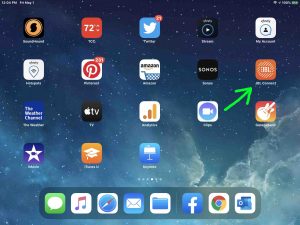
2. Run the JBL Connect App
The app takes a few seconds to start. In the meantime thus, it shows you some pretty animations.
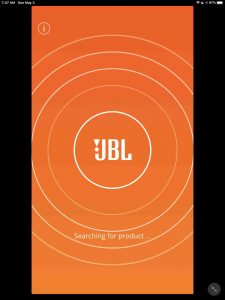
But then it finds your paired JBL Flip 4 BT speaker and shows you its status screen, as pictured next.
Note the red dot on the Settings button in the bottom center of the speaker’s picture. This means that there are important messages to see about this speaker.
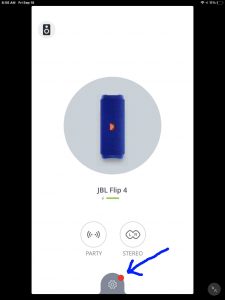
Also note that thee may be no current messages or firmware updates available for this speaker. In that case, then no red dot appears. So your speaker already has the latest firmware version.
3. Tap the Settings Button
Touching the Settings button brings up the screen about the available firmware upgrade, as shown next.
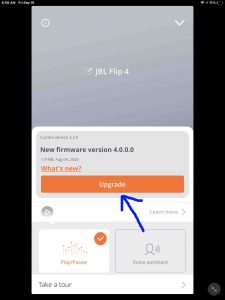
This screen gives details about the available firmware update. In our case here, it suggests the Flip 4 upgrade to firmware version 4.0.0.0.
4. Tap the Orange Upgrade Button to Continue with the JBL Flip 4 Firmware Update
Touching the Upgrade bar may bring up the Plug Speaker In screen. You see that if you haven’t connected your speaker to a power source yet. Otherwise, the firmware update process starts.
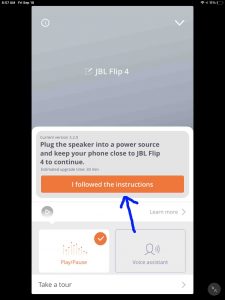
5. Tap the I Followed the Instructions Button
Then, touch the I Followed the Instructions button. This is the orange bar in the last picture, pointed at by the blue arrow.
6. The Firmware Update Process on JBL Flip 4 Begins
The update then starts. The Connect app displays a progress screen as shown next, to let you know how far along the update is.
6a. Firmware Update Progress, at Twenty-Five Percent Complete
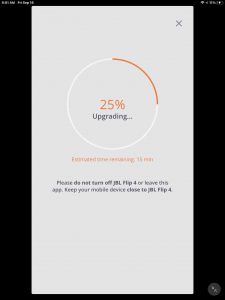
6b. Firmware Update Progress at Fifty Percent Complete
We’re several minutes into the update at this point in the process.
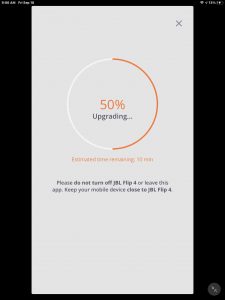
6c. Firmware Update Progress at Seventy-Five Percent Complete
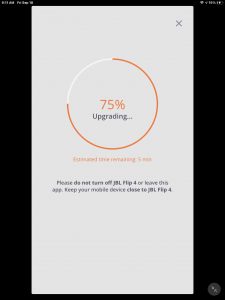
6d. JBL Flip 4 Firmware Update Progress, at Ninety-Nine Percent Complete
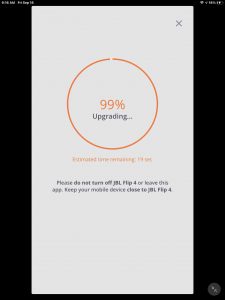
6e. Firmware Update File Transfer 100 Percent Complete
Once the app copies the upgrade file to the Flip 4, you get the Restarting screen, as shown next.
But note that the speaker is still in the process of installing the new firmware. This can last for several minutes after the Restarting screen appears. This screen warns us that our speaker will restart automatically. And it asks us not to unplug the speaker while it’s running the update. Furthermore, keep your speaker close to the mobile device running the app during this time.
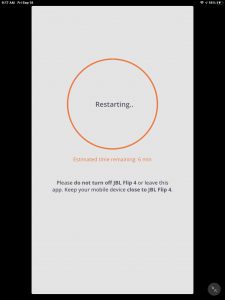
7. Wait for the Speaker to Shut Off and Power On Again
Watch the Power light on the speaker, as shown next. That lamp will soon go dark, as shown next, inside the green circle.

The speaker may or may not turn itself back on again. Ours did come back on by itself for this update. If yours did not, then go ahead with the next step (Step 7). But if yours did come back online though, then skip Step 7 and pick up with Step 8.
8. Power On the JBL Flip 4
Press the dark Power button to turn the speaker ON again. The unit should again pair with your mobile device where you’re running the JBL Connect app. The Power button glows solid blue as your speaker successfully pairs again with your tablet or phone, as shown next.

Meanwhile, back in the Connect App, the Upgrade Successful appears when the app receives update confirmation from the speaker.
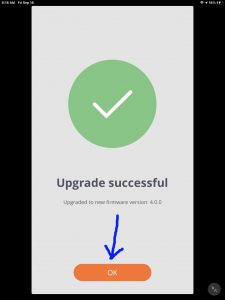
9. Press the OK Button
With your speaker successfully pairing to the JBL Connect app again, press the orange OK button.
The app then displays the JBL Flip 4 status screen once again. But this time, note that there’s no longer the red dot on the Settings button. This means then that the firmware update succeeded. So the speaker is now running the current firmware version. In this case, it’s version 4.0.0.
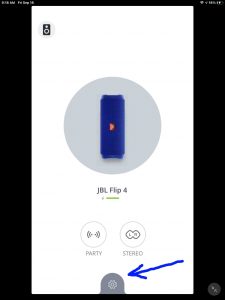
10. Done with JBL Flip 4 Firmware Update Instructions !
You’ve now successfully updated the firmware to the current version.
