There are a few ways for how to set the JBL Flip 4 volume control on this Bluetooth speaker. These generally depend on the app(s) you’re playing from. Indeed many apps provide volume controls. Plus, this JBL BT speaker has two buttons for volume control too. Find these (the + and -) shaped buttons on its top side. Note though, that you cannot change volume with the JBL Connect app.
JBL Flip 4 Volume Control: How to Change the Loudness
You can set the volume without using any apps as follows.
1. Lay Out the JBL Flip 4 such that the Raised Controls Face You
See the correct speaker position shown next. There are four buttons in this row, which we find beside the light panel. These include the Volume DOWN (-), and Volume UP (+), controls in the center of this row.

2. Work the JBL Flip 4 Volume Control by Pressing the – and + Buttons
Press the (-) button at the left center of the speaker to decrease the volume. Tap the (+) button at the right center of the speaker to increase the volume.
3. Done !
JBL Flip 4 Volume Control: How to Set with Siri Voice Commands on iOS
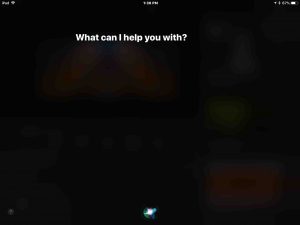
This speaker allows you to activate Siri by pressing the Play / Pause button (shaped like a right pointing arrow head) in the same row, when paired with an iOS or iPadOS device (iPhone, iPad, or iPod Touch). This feature will not work though, until you change the function of the speaker’s Play / Pause button in the JBL Connect app. At any rate, assuming you’re set the function of the Play / Pause button, go ahead and press that button. Then, you get the screen on your iOS device shown in the last picture.
Giving a Voice Command
Next is an example of giving Siri a voice command to set the volume to half (50 percent).
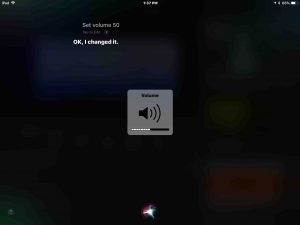
Then ask her to raise and lower the volume as follows.
How Siri Responds to the Voice Command
Next is an example of Siri responding to a voice command to set the volume to FULL (100 percent).
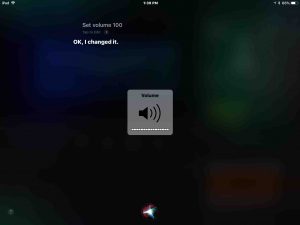
Siri currently understands one scale for volume adjustment: 0-100 percent. Example commands follow. Say these after you’ve pressed the Play / Pause to wake her up.
-
- Set volume 0 [muted].
- Volume 0.
- Set volume 10 [Ten percent].
- Set volume 10 percent.
- Volume 10.
- Set volume 76 percent.
- Volume 76.
- Set volume 100 [One hundred percent, full volume].
There are also shortcut commands for lowest and highest volume setting, as in:
-
- Mute. [Sets the volume to zero percent, minimum, muted state.]
- Half volume. [Adjusts volume to fifty percent, or half of full.]
- Set volume full. [Sets speaker volume to maximum, 100 percent.]
- Set volume max. [Sets speaker volume to maximum, 100 percent.]
- Volume half. [Adjusts volume to fifty percent, or half of full.]
- Volume minimum. [Sets the volume to zero percent, minimum, muted state.]
JBL Flip 4 Volume Control: How to Change on the Bluetooth Source Device
You can adjust volume with the controls on the paired device too.
Further, you can do the same with paired Android devices as well. But we found that volume adjustments on the speaker do not change the volume setting on our Samsung Galaxy J7 Sky Phone Pro Android device. So for this device, the volume control on the speaker seemed to set the gain of the amplifiers on the speaker itself, and not the phone volume. We heard distortion in the speaker, with its volume set to half while the phone volume was at full (100 percent). So, just be aware of this so you can avoid “over driving” the JBL Flip 4 with your Android device.
In this demo though, we’re playing YouTube content on our iPad Air, and streaming to the JBL Flip 4 via the Bluetooth connection.
1. Pair your JBL Flip 4
2. Begin Playing a Music Source
Start streaming an internet radio station, a song from YouTube, Pandora, or Spotify for example, or an Audible book. In this demo, we streamed YouTube audio to the speaker, as shown next.
3. Use your Source Mobile Device’s Volume Control Buttons to Set the JBL Flip 4 Volume
See this done in the next picture.
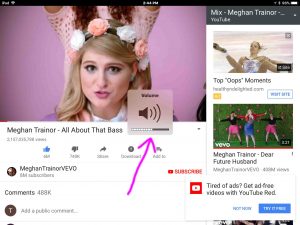
Note the purpled arrowed volume setter square with a speaker inside of it in the last picture.
Also note that the volume change you hear on the speaker lags by a second or so. Why? Because of the latency (delay) of the commands going across the Bluetooth airwaves.
Again, we’re not covering here how to set volume for individual apps. So, we leave figuring out how to do this as a reader exercise.
Related Posts to JBL Flip 4 Volume Control
Other Posts About the JBL Flip 4
References
Revision History
-
- 2021-07-25: First published.
