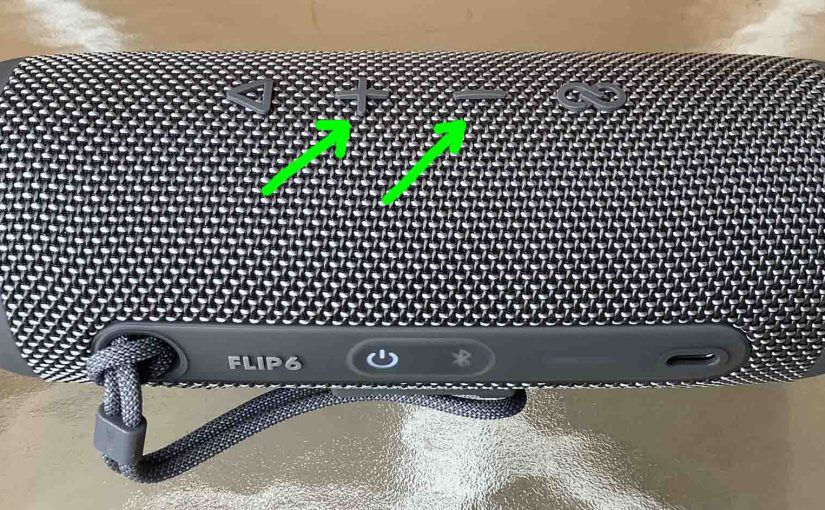There are a few ways for how to set the volume control on the JBL Flip 6. Note that these depend on the app(s) you’re playing from mostly. In fact, many apps provide volume controls. Furthermore this speaker has two buttons for volume control. Find these (the + and -) buttons on its top side.
How to Change Loudness Using the JBL Flip 6 Volume Control
You can set the volume without using any apps as follows.
1. Lay Out the Speaker Out As Follows
Firstly, there are four buttons in this row. It’s just above the light panel. Furthermore, these include the Volume DOWN (-), and Volume UP (+), controls in the center of this row.

2. Work the JBL Flip 6 Volume Control by Pressing the – and + Buttons
Then press the (-) button to reduce the volume. Tap the (+) button to increase the volume.
3. Done !
How to Set the JBL Flip 6 Volume Control with Siri Voice Commands on iOS
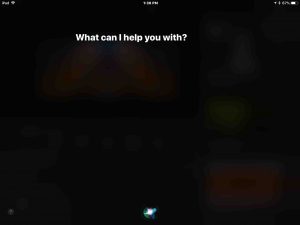
The Flip 6 appears to not allow you to activate Siri by pressing the Play / Pause button. In fact, we find no place in the Portable app to change the function of the button. But you can still press and hold the Home button on your source device to get her attention.
So this is an example of giving Siri a voice command to set the volume to half (50 percent).
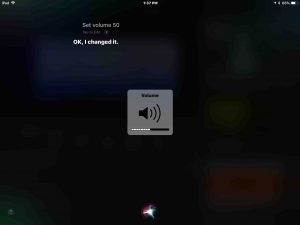
Then here is an example of Siri responding to a voice command to set the volume to FULL (100 percent).
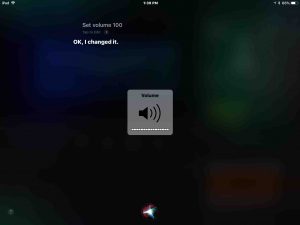
Siri currently understands one scale for volume adjustment: 0-100 percent. Example commands follow. Say these after you wake her up by either saying, “Hey Siri,” or by pressing and holding the Home button.
-
- Set volume 0 [muted].
- Volume 0.
- Set volume 10 [Ten percent].
- Set volume 10 percent.
- Volume 10.
- Set volume 76 percent.
- Volume 76.
- Set volume 100 [One hundred percent, full volume].
There are also shortcut commands for minimum and maximum volume setting, as in:
-
- Mute. [Sets the volume to zero percent, minimum, muted state.]
- Half volume. [Adjusts volume to fifty percent, or half of full.]
- Set volume full. [Sets speaker volume to maximum, 100 percent.]
- Set volume max. [Sets speaker volume to maximum, 100 percent.]
- Volume half. [Adjusts volume to fifty percent, or half of full.]
- Volume minimum. [Sets the volume to zero percent, minimum, muted state.]
How to Change the JBL Flip 6 Volume Control on Bluetooth Source Device
Next, you can adjust volume with the controls on the paired iOS device too. Further, you can do the same with paired Android devices as well.
However, we find that volume control buttons on the speaker do not change the setting on our Samsung J7 phone. Instead for this device, the buttons on the speaker seemed to set just the gain of the speaker amplifiers. But not the phone volume. Indeed we hear distortion when speaker volume is at half while the phone volume is all the way up. So, just be aware of this so you can avoid “over driving” the JBL Flip 6 with your Android device.
In this demo though, we play YouTube content on our iPad Air. Then we stream the audio to the Flip 6.
1. Pair your JBL Flip 6
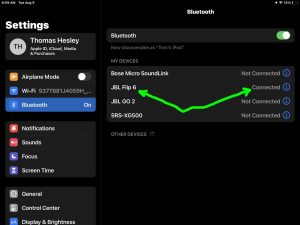
2. Begin Playing a Music Source
Start streaming an internet radio station, a song from YouTube or Spotify for example, or an Audible book. So in this demo, we stream YouTube audio to the speaker.
3. Use your Source Mobile Device’s Volume Control Buttons to Set the Volume of the JBL Flip 6
See this done in the next picture.
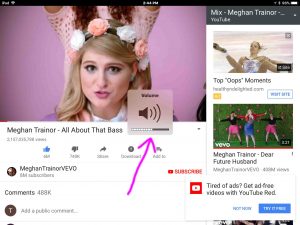
Note the purpled arrowed volume setter square with a speaker inside of it in the last picture.
Also note that the volume change you hear on the speaker lags by a second or so. Why? Because of the latency (delay) of the commands going across the Bluetooth airwaves.
So to wrap up, we’re not covering here how to set volume for individual apps. Therefore, we leave figuring out how to do this as a reader exercise.