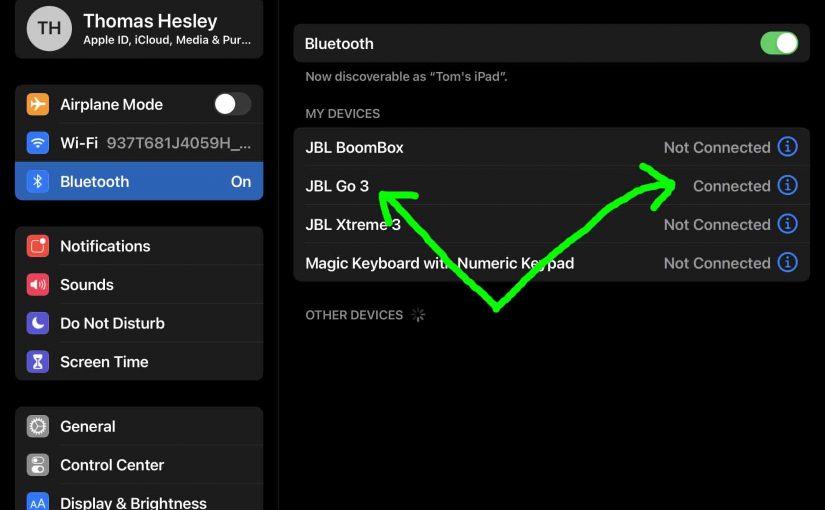Gives the JBL Go 3 Bluetooth pairing procedure. This works to pair this speaker with iOS media player devices. But similar procedures work for Android devices too.
JBL Go 3 Bluetooth Pairing: Step by Step
Start with your JBL Go 3 powered off (power button is dark). Th run through this routine to pair it to your iPad, iPhone, or iPod Touch iOS mobile device. We use an iPad Air tablet here.
1. Get to the Home Screen on your Source Bluetooth Device
Firstly, press the Home button to reveal the mobile iOS device’s Home screen.
2. Find the Settings App
Then we find ours on the second page of the iOS home screen on our iPad Air.

3. Bring up the Settings App
Thirdly, tap the Settings app icon.
The device then shows the first page of its Settings page.
4. Go to Bluetooth Settings to Continue with JBL Go 3 Bluetooth Pairing
Our Bluetooth settings screen displays as follows. Note that Bluetooth is ON here. Now the JBL Go 3 is currently OFF. So it is not in Bluetooth pairing mode. Thus it does not appear in the Bluetooth Devices list. Also, we don’t see it since we’ve never paired it with this tablet before.

5. Turn On your JBL Go 3
Then power up the Go 3 by fast pressing its Power button..

The speaker then powers up, and its status lamp slowly blinks white. This means that it’s ready to receive a Bluetooth connection request.
But since our tablet does not know about this speaker, the Go 3 will not pair with it automatically.

6. Put your JBL Go 3 into Pairing Mode
Now, to see your Go 3 on your iOS device, place it into Bluetooth discovery mode. Thus to do that, press and release the Bluetooth button.

When you press the Bluetooth Discovery Mode button, the Go 3 makes a repeating single pluck guitar sound. Also, the status lamp changes from a slow flashing to fast flashing white.
7. Find your Speaker on your Mobile Device to Continue with JBL Go 3 Bluetooth Pairing
We find our Go 3, as follows.
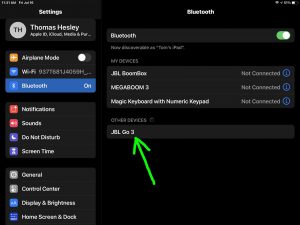
8. Pair with your JBL Go 3
Then tap the speaker in the Other Devices section of the Bluetooth devices list.
Your device then pairs with the speaker.
The tablet’s Bluetooth Settings screen then changes to look something like the following.

9. Done with JBL Go 3 Bluetooth Pairing !
Finally, we have now paired the Go 3 with a tablet.