This post offers JBL speaker Bluetooth pairing instructions. We demo this pairing on and iPad. But slight adjustments to these also work with Android devices. These directions work for most JBL Bluetooth speakers, including the following lines…
- Flip.
- Go.
- Clip.
- Charge.
- Xtreme.
- Pulse.
- Boombox.
For this demo, we show how to pair using the JBL Flip 4 speaker. Enjoy.
JBL Speaker Bluetooth Pairing Instructions
With your speaker powered off (the Power button is dark), run through this routine to pair it to your mobile device.
1. Get to the Home Screen on your Bluetooth Source Device
Firstly, press the Home button to bring up the device’s Home screen.
2. Find the Settings App
We found ours on the second page of the iPad Home screen as shown next.

3. Bring up the Settings App to Continue with JBL Speaker Bluetooth Pairing
Thirdly, tap the Settings app icon.
The mobile device then displays the first page of its settings, as shown in the next step.
4. Go to the Bluetooth Settings Page
The Bluetooth Settings screen displays as follows. Note that our Bluetooth is enabled here. But since our JBL speaker is ON at the moment, it does not show up in the Bluetooth devices list. Also, we don’t see it since we’ve never paired our speaker with the iPad Air before. See this as shown in this list of earlier paired Bluetooth devices, shown next.
5. Turn On your JBL Bluetooth Speaker
Next, turn on the speaker by quickly pressing its Power button. See this circled in green, in the next shot.

The speaker then powers up.
But since our iPad does not know about this speaker, the Flip 4 will not auto pair with it. The light that comes on in the power switch denotes this not-paired state by glowing solid white, as shown next. Other Bluetooth speakers have similar lights.

6. Put your JBL Bluetooth Speaker into Discovery Mode to Continue with JBL Speaker Bluetooth Pairing
Now, to see your JBL speaker on your Bluetooth device, place the speaker into Bluetooth discovery mode. To do that, press and release the Bluetooth button, as shown in the next picture. All JBL speakers have this button.

When you press the Bluetooth Discovery Mode button, the speaker makes a repeating single pluck guitar note sound several times. Again, other JBL speakers make similar noises when you put them into discovery mode. Further, the power button on our speaker here changes from a solid white glow to flashing blue. See this next.

7. Find your JBL Speaker on your Bluetooth Device
See the screen shot next. In fact, we found ours, as pointed at by the purple arrow.

8. Pair with your JBL Speaker
Tap the listed speaker in the Other Devices section of the Bluetooth devices list.
Your Bluetooth mobile device then pairs with the JBL speaker (“Tom’s Flip 4” in this demo).
The device’s Bluetooth Settings screen then changes to look something like the following.
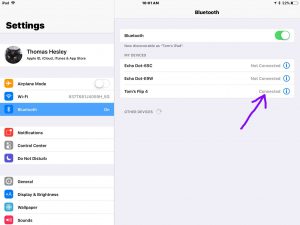
9. Done with JBL Speaker Bluetooth Pairing Instructions !
Finally, we have now successfully paired our JBL speaker with our iPad mobile device.
Other Posts About the JBL Speaker
- How to Reset JBL Speaker, Bluetooth Reset
- How to Connect JBL Speaker to Alexa
- JBL Speaker Button Functions, Meanings
- How to Charge JBL Speaker Quickly
Related Posts to JBL Speaker Bluetooth Pairing
- JBL Flip 4 Bluetooth Speaker, Portable, Waterproof, Review
- Ultimate Ears Wonderboom Pairing Instructions
- Google Home Mini Bluetooth Speaker Pairing Instructions
- JBL Flip 4 Change Name, How to Change JBL Bluetooth Speaker Name
- UE Roll Pairing Instructions for the Roll UE Speaker
References for JBL Speaker Bluetooth Pairing
Revision History
- 2020-04-21: Added tags.
- 2019-03-24: First posted.

