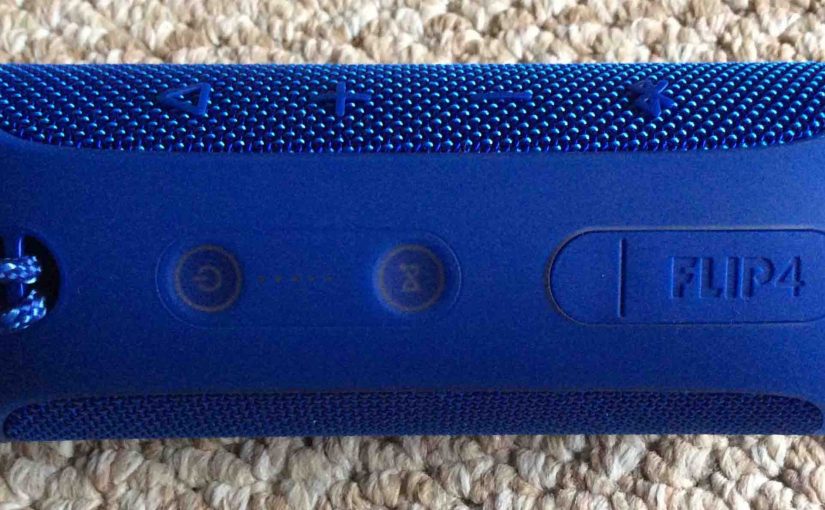A common JBL speaker features several buttons and lamps, often found across the top in the Go, Flip, Clip, Charge, and Xtreme series models. On some units, the power button lights up in different colors to show Bluetooth speaker status. Other buttons may also light up, such as the Bluetooth or Connect button. Here, we cover JBL speaker button functions, show you where they are on the typical speaker, what each button does, and when to press them.
JBL Speaker Button Functions: Common Buttons Explained in Detail
Bluetooth Discovery Mode Button
Some JBL speakers have two rows of buttons, similar to what you find on the JBL Flip 4. In the first row of four buttons, each button has a unique shape. First, we have the Bluetooth discovery mode button, near the left side of the speaker, as we show with the green arrow in the next picture. Note its squiggly Bluetooth logo shape.
With the JBL speaker running, press this button to place the speaker into Bluetooth discovery mode. a.k.a. Bluetooth pairing mode. When in discovery mode, the speaker transmits its name and other connection information over the Bluetooth airwaves. This allows other nearby Bluetooth devices to discover it and connect to it.

Volume Down and Up Buttons
The JBL speaker also features volume controls. Near the center of the speaker and in the same row as the Bluetooth discovery mode button, the buttons in the shapes of the minus and plus symbols, when pressed, lower and raise the output volume by reducing or increasing the volume setting on the source Bluetooth device. See the volume buttons, circled in yellow in the next picture.
With the JBL speaker playing, press the minus button to decrease audio output level. Press the plus button to increase audio output. Note that the volume controls have no effect when the JBL speaker is not paired. Also, the volume setting may change from one source device to another. That is, each source device remembers its own volume setting. So you may have to readjust the sound output when you unpair the speaker from one Bluetooth device and pair it to another.

JBL Speaker Button Functions: Play-Pause Button
The Play / Pause button looks like a right-pointing arrow and we find it near the right side of many JBL speakers, as we point out with the green arrow in the next picture.
Press this to pause audio play. Press again to resume audio play. Note that this is not a mute button. That is, pausing playback in this way suspends sound playback on the source Bluetooth device to which the JBL speaker is currently paired. So, you won’t miss any content when you pause the speaker, as the source device (your phone, tablet, or computer) remembers where the content was paused. So it resumes playback at that spot when you press the play pause button again.
When paired with an Apple device, some speakers allow you to press and hold the Play / Pause button to get Siri’s attention. Note that Siri must be enabled on the source device (phone, tablet) for this feature to work.

JBL Speaker Reset Button Combination
You can reset many JBL Speakers to factory default settings and state by pressing the Volume UP and Play / Pause buttons at the same time and holding them in until the hard reset occurs. See these buttons circled in yellow in the next picture.
You may wish to reset the JBL speaker to correct any erratic or strange behaviors you see from it such as failing to pair, sound distortion, failure to power off when you press the power button, and so on. Note that resetting invalidates any saved connection information to this speaker on your source Bluetooth devices. So you’ll have to forget those connections and re pair the speaker after a reset, in order to play your audio content through it once again.

The Power Button
The Power button not only switches a JBL speaker ON and OFF. But on many models, it also contains a multi-colored light to inform you of speaker status when it is turned on.
The Power button may flash blue or white when the speaker has not yet been paired, and is in Bluetooth discovery mode. For the Flip models, it glows solid blue when the speaker is currently paired successfully with a Bluetooth source device. See this blue glow in the next picture.

The Power button might glow solid white, or a slowly flashing white, when the speaker awaits a pairing request from a source Bluetooth device. See this button glowing white in the next picture.

JBL Speaker Button Functions: The Connect Button
Use the Connect button on the Flip, Charge, Xtreme, and Boombox models, to connect two or more JBL Connect+ compatible speakers together, in “party mode”. When paired in this way, all connected speakers play the same audio content.
You press this button on each JBL speaker you wish to add to the Connect+ group.

The picture above shows the JBL speaker not participating in Connect+, because the Connect+ button is dark. But the Connect button lights up when you connect the speaker to the Connect+ group.
Low Frequency Mode Button Combination
Many JBL speaker models come with low frequency mode, which by default, is turned on. This adds a bit of extra treble and lots of extra bass to the audio output, like switching on the Loudness control on vintage stereo systems.

You can turn this extreme bass mode off by pressing and holding in the Volume Down (-) and Bluetooth buttons for about ten seconds, until the Power and Connect+ buttons light up white, as shown in the next picture. Find these buttons near the top of the speaker, as shown in the picture above. Note that other models may use different button combinations to access this function.

To turn low frequency mode back on, again, press and hold the Volume Down and Bluetooth buttons in until the Power and Connect+ buttons light up again. Release the buttons when you see that. Then, when the buttons return to their prior states, low frequency mode is ON once again. If you had been paired with a BT device, the Power button turns blue again. And, if you hadn’t connected this speaker with others via Connect Plus, the Connect+ button then goes dark.