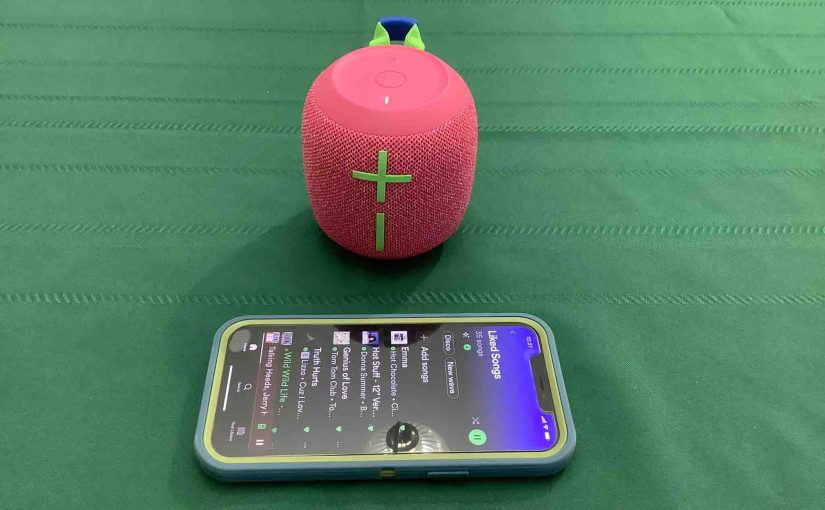This post explains how to avoid the JBL Wonderboom 3 Speaker Not Pairing problem, by giving the correct way to pair it. This shows pairing to a typical smart device so that you may play music on that device and have it come through the JBL Wonderboom 3 Speaker. Start with your JBL Wonderboom 3 Speaker shut OFF (all dark LEDs). Then, follow along for pairing it with phones, tablets, laptops, media players, et al.
JBL Wonderboom 3 Speaker Not Pairing: The Right Way to Do It
1. Visit the Home Screen of your Smart Device
Press the Home button to get to the Home page. See our screen as shown next.
3. Find the Settings App
We found ours on the second page of the Home screen.

3. Bring up the Settings App
Tap the Settings app icon. Find this pointed at in the last picture.
The iPhone then displays the first page of its Settings screen, as shown in the next screenshot

4. Go to the Bluetooth Settings Page to Continue with JBL Wonderboom 3 Speaker Not Pairing Solution
Tap the Bluetooth item, as pointed at by the green arrow in the last screenshot.
The Bluetooth Settings screen then appears as follows. Note that our Bluetooth should be switched ON here.
But since the 3 is currently OFF, it does not show in either the My Devices or Other Devices lists on the tablet yet, Why? Because we have yet to connect it with this device for the first time. Plus, the 3 is not yet transmitting its Bluetooth connection info. See this scenario, that appears as shown next.

Note in this picture that no JBL Wonderboom 3 Speaker appears yet.
5. Power Up your JBL Wonderboom 3 Speaker
Turn on the unit by quickly pressing its Power button. See this button, pointed out in the next picture.

The 3 then comes on, and announces this with a rising electronic sound. The Power button also lights up, as we see next.

If the 3 does not come on, then see our JBL Wonderboom 3 Speaker Power Button Not Working Fixes piece to solve this.
6. Put your JBL Wonderboom 3 Speaker into Discovery Mode
Now, to see the 3 on your iPhone, place it into BT discovery mode. For that, press and hold the Bluetooth button located as we see in the next picture. It’s on the top, at the twelve o’clock position in he buttons panel. Release the button when you hear the rising plunks sound.

Also, a lamp in this button starts quickly flashing white.

7. Find your JBL Wonderboom 3 Speaker on your Smart Device
See the picture next. We found ours, as pointed out next.

8. Pair with your JBL Wonderboom 3 Speaker
Tap the listed speaker in the Other Devices section of the Bluetooth Devices list, shown above. If the unit does not appear on the source device, try moving it closer, powering it off and then back on again. Or at worst, you may have to reset the JBL Wonderboom 3 Speaker.
Your device then connects with the 3 (appears as “WONDERBOOM 3” in this demo).
The Bluetooth Settings screen then changes to display something like the following.

Note that the JBL Wonderboom 3 Speaker now appears as connected, as pointed out in the last picture.
9. Done with the JBL Wonderboom 3 Speaker Not Pairing Answer
Lastly, we have now successfully paired the 3 with the test source device. So now, audio output from that device now plays on the 3.