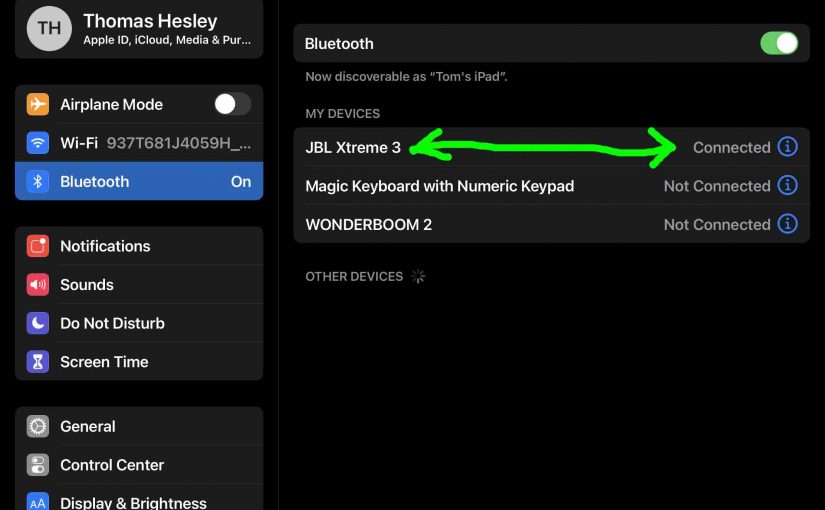This post gives JBL Xtreme 3 speaker Bluetooth pairing instructions. It shows pairing with iOS tablets and phone devices. But similar procedures work on Android devices also. In short, with your speaker shut off (Power button dark), run through this routine to pair your Xtreme 3 to a Bluetooth source device. We show this on an iPad Air tablet here. But pairing is nearly the same for all the other BT devices, although the screen arrangements differ a bit depending on the source unit you’re pairing.
JBL Xtreme 3 Bluetooth Pairing Instructions, Step by Step
1. Pull Up the Home Screen on your Source Bluetooth Device
Press the Home button to reveal the Home screen. See our Home screen as pictured next.
2. Find the Settings App on your Source Bluetooth Device
We found ours on the second page of the Home screen on our iPad Air tablet.

3. Bring up the Settings App to Continue with JBL Xtreme 3 Bluetooth Pairing
Tap the Settings app icon.
The tablet / iPhone then displays the first page of its Settings screen, as shown in the next screenshot

4. Go to the Bluetooth Settings Page
Tap the Bluetooth item, as pointed at by the dark green arrow in the last screenshot above.
Our Bluetooth Settings screen the appears as follows. Note that our Bluetooth is enabled here. But since JBL Xtreme 3 is currently powered OFF, it does not show in either the My Devices or Other Devices lists yet, Why? Because we’ve never paired it with this iPad Air before, and the speaker is not yet broadcasting its connection information. See this, as shown next.

5. Turn On your JBL Xtreme 3 Bluetooth Speaker
Turn on this speaker by quickly pressing its Power button. See this pointed at by the green arrow in the next picture.

The speaker then comes on.
But since our iPad does not know about this speaker, the two will not pair without help. The Bluetooth button light denotes this not-paired state by showing dark or flashing, as shown next.

6. Put your Speaker into Pairing Mode
Now, to see your JBL Xtreme 3 on your phone or tablet, enter the speaker into Bluetooth pairing mode. To do that, press and release the Bluetooth button on the speaker, as highlighted in the last above picture.
When you press the Pairing button, the speaker makes a repeating single pluck guitar note sound several times. Plus, the Pairing button begins fast flashing white.
To simplify the screenshots that follow, we’ve deleted from our iPad some of the Bluetooth devices not needed to illustrate the points in this demo.
7. Find your Speaker on your Source device, to Continue with JBL Xtreme 3 Bluetooth Pairing
See the screen shot next. We found ours, as pointed at by the green arrow, as seen next.

8. Pair with your JBL Xtreme 3
Tap the listed speaker in the Other Devices section of the Bluetooth devices list, shown above.
Your iOS device then pairs with the Xtreme 3 (appears as “JBL Xtreme 3” in this demo). The Bluetooth Settings screen then changes to display something like the following.
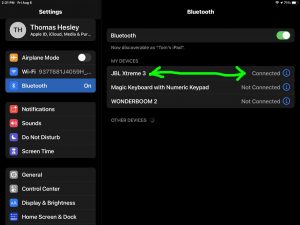
The speaker then plays three rising guitar notes to let you know that it is now paired, and the Bluetooth buttons stops blinking, and assumes a steady white glow.
Note that the speaker now shows as connected on our test tablet, as pointed at by the green arrows in the last picture.
9. Done with JBL Xtreme 3 Bluetooth Pairing !
We have now successfully paired this speaker with our mobile device.
Other Posts About the JBL Xtreme 3 Bluetooth Speaker
- How to Factory Reset JBL Xtreme 3
- JBL Xtreme 3 Not Charging, How to Fix
- How to Fix JBL Xtreme 3 Charging Light Blinking
- How to Turn On JBL Xtreme 3 Power Bank Speaker
- Turning On the JBL Xtreme 3 Extra Bass Mode
Related Posts to JBL Xtreme 3 Bluetooth Pairing
- JBL Boombox 2 Bluetooth Pairing Instructions
- JBL Boombox 1 Bluetooth Pairing Help
- Bluetooth Pairing Instructions for the JBL Flip 3 Speaker
- JBL Flip 6 Speaker Bluetooth Pairing Tips
- Bluetooth Pairing Help for the JBL Clip 4 Wireless Speaker
References for JBL Xtreme 3 Bluetooth Pairing
Revision History
- 2022-08-09: First released.