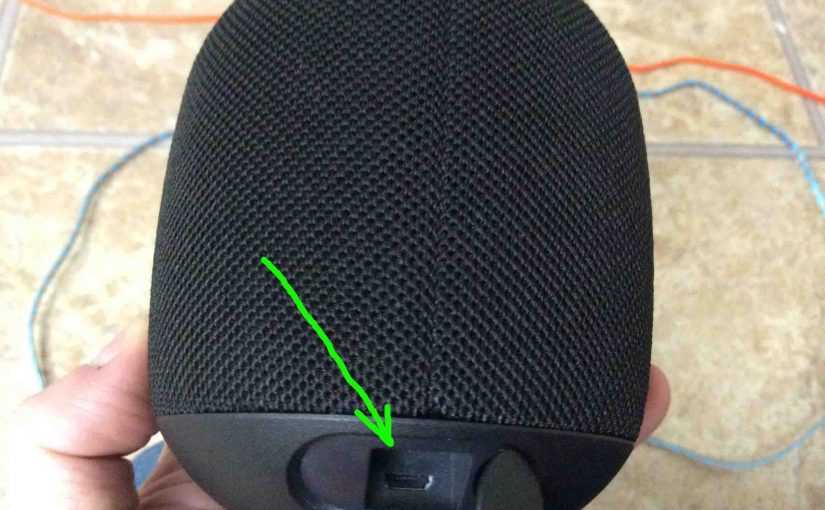Here’s our Logitech Wonderboom charging instructions for this portable Bluetooth speaker. Charging is easy through the sealed micro USB DC in port on the rear bottom of the WB.
First, select a high current USB AC adapter. Why so? Because UE does not include this with the Wonderboom. But Logitech sells one that works well for roughly twenty dollars US.
Next, connect a micro USB charge cord between the Wonderboom and that adapter. Then, plug that USB adapter into a working mains outlet.
Finally after a few hours, the speaker fully charges. Then, play it again for around ten hours before it goes dead again.
Logitech Wonderboom Charging Instructions
1. Choose Powerful Enough USB Charger
In this demo, we’re using the iClever 24 watt wall charger, as shown next. The Wonderboom needs 5 volts at approximately 0.6 amps to charge fully in a reasonable time. So this iClever is indeed strong enough to recharge the WB with lots of current to spare.

2. Open the Power Port Cover
Use a dime or penny to open the waterproof seal port cover on the WB. This reveals the micro USB charging port inside, as shown next.

3. Power Off the Logitech Wonderboom Speaker
Note that this Logitech still charges while running. But depending on your charger, it may charge a bit faster when powered down.
4. Plug in the Micro USB Cord
Then, plug the small end of your micro USB charge cable into the matching micro USB port in the speaker rear, as shown next.

5. Plug the Other End of the USB Cord into the AC Adapter
Next, connect the A end of the USB charge cable to the power adapter. In this demo, as we mentioned earlier, we use an iClever 24 Watt 2.1 amp per port USB power supply along with a generic micro USB cable.
6. Plug the AC Adapter into an Outlet
Now that we connected the Logitech Wonderboom speaker and charger, we plug the adapter into a working wall outlet, as shown next. We plugged ours into a wall receptacle in the kitchen.

The status light in the power button lights a fading and brightening white pattern on the Logitech with enough USB power. While no battery status gauge shows charge percentage, the pulsating white lamp means that charging is in progress.
Then when the speaker is OFF, this lamp goes out when charging finishes If the speaker is ON, this lamp starts glowing steady white once more.
7. Let the Unit Recharge Until the the Power Lamp Stops Flashing
Battery charging is done when the brightening and fading power lamp stops pulsating. Detail: when the speaker is powered down, this LED goes out when charging finishes But if the speaker is ON, the light starts glowing a solid white once more.
8. Unplug the USB Cord
9. Close the USB Door
Note that unless you snap this door securely, water might enter the port area. This could impact speaker performance in undesired ways. So, be sure to press door shut with enough force to fully seat it, to ensure best water resistance.

10. Done with Logitech Wonderboom Charging Instructions !
We have now fully charged our Logitech wireless Bluetooth speaker.
Repeat this routine every ten hours of music play, to keep its battery in top shape for months to come.
Other Posts About the Logitech Wonderboom Speaker
- How to Pair Logitech Wonderboom Speaker with Alexa
- Logitech Wonderboom Speaker Buttons Guide
- How to Tell if Logitech Wonderboom is Charging
- Pairing Logitech Wonderboom with Google Home
- How to Charge Logitech Wonderboom Speaker
Related Posts to Logitech Wonderboom Charging Instructions
- JBL Flip 3 Charging Instructions for Longest Battery Life
- UE Roll 1 Charging Instructions, How to Charge Speaker
- JBL Charge 3 Charging Instructions, How to Recharge
- Ultimate Ears Wonderboom Charging Instructions
- Clip 2 JBL Speaker Charging Instructions
References for Logitech Wonderboom Charging
Revision History
- 2021-09-04: Shortened the internal links and tags lists.
- 2020-08-31: Improved targeting.
- 2020-04-13: Revised tags list.
- 2019-03-07: First posted.