This post gives Logitech Wonderboom speaker pairing instructions with common Bluetooth devices. Begin with your Logitech speaker shut OFF (all dark top lamps). Then, follow along for pairing it with most any source device. In this demo, we show pairing the Wonderboom speaker with our iPad Air mobile computer. But very similar directions work for other iOS, and Android phones and tablets too.
Logitech Wonderboom Speaker Pairing Instructions, Step by Step
1. Visit the Home Screen on your Source Device
For most devices with screens, Press the Home button to get to the Home page. See our Home screen as shown next.
2. Find the Settings App
Secondly, we found ours on the second page of the Home screen on our tablet.

3. Bring up the Settings App
Tap the Settings app icon.
The iPad Air then displays the first page of its Settings screen, as shown in the next screenshot

4. Go to the Bluetooth Settings Page
Fourthly, tap the Bluetooth item, as pointed at by the dark green arrow in the last screenshot above.
Our Bluetooth Settings screen then comes up as follows. Note that our Bluetooth is switched ON. But since the Logitech Wonderboom speaker is OFF right now, it does not show in either the My Devices or Other Devices lists on the tablet yet, Why? Because we’ve not yet paired it with this device before. Plus, the speaker is not yet sending out its BT connection info. See this scenario, that appears as shown next.

Note in this picture that there’s no Wonderboom Logitech speaker listed yet.
5. Turn On your Logitech Wonderboom Speaker
Turn on the BT speaker by fast pressing its Power button. See this button, circled in green, in the next picture.

The speaker then comes on.

6. Put your Logitech Wonderboom Speaker into Pairing Mode
Now, to see your speaker on your BT device, place the speaker into BT pairing mode. For that, press and release the Bluetooth button, as circled in the next picture.

When you press this Pairing button, the speaker makes an interesting low-rising sound. Plus, a lamp in this button starts rapidly flashing white.
See this in the last picture above.
7. Find your Logitech Wonderboom Speaker on your Source Mobile Device
See the picture next. We found ours, as circled in green.

8. Pair with your Logitech Wonderboom Speaker
Tap the listed speaker in the Other Devices section of the Bluetooth Devices list, shown above.
Your device should then pair with the speaker (appears as “WONDERBOOM” in this demo).
Our Bluetooth Settings screen then changed to show something like the following.
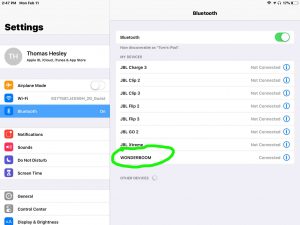
Note that the Logitech Wonderboom now appears as connected, as circled inside the green oval in the last picture.
9. Logitech Wonderboom Speaker Pairing Done !
At last, we have now successfully paired our speaker with a Bluetooth device. Then audio from that device now plays on this wireless speaker. The same happens with most other Bluetooth devices.
Other Posts About the Logitech Wonderboom Speaker
- How to Pair Logitech Wonderboom Speaker with Alexa
- Logitech Wonderboom Speaker Buttons Guide
- How to Tell if Logitech Wonderboom is Charging
- Pairing Logitech Wonderboom with Google Home
- Logitech Wonderboom Speaker Charging Instructions
Related Posts to Logitech Wonderboom Speaker Pairing
- JBL Flip 4 Alexa Pairing Bluetooth Speaker Instructions
- Google Home Bluetooth Speaker Pairing Instructions, 2017
- JBL Charge 3 Google Home Pairing Instructions
- How to Put Alexa in Pairing Mode
- Ultimate Ears Speaker Pairing Instructions
References for Wonderboom Speaker Pairing Instructions
Revisions Log
- 2021-08-21: Shortened the tags and internal links lists.
- 2020-08-31: Improved targeting and revised the tags list.
- 2020-06-14: Re targeted for ‘Logitech Wonderboom Speaker Pairing’.
- 2019-04-01: First published.
