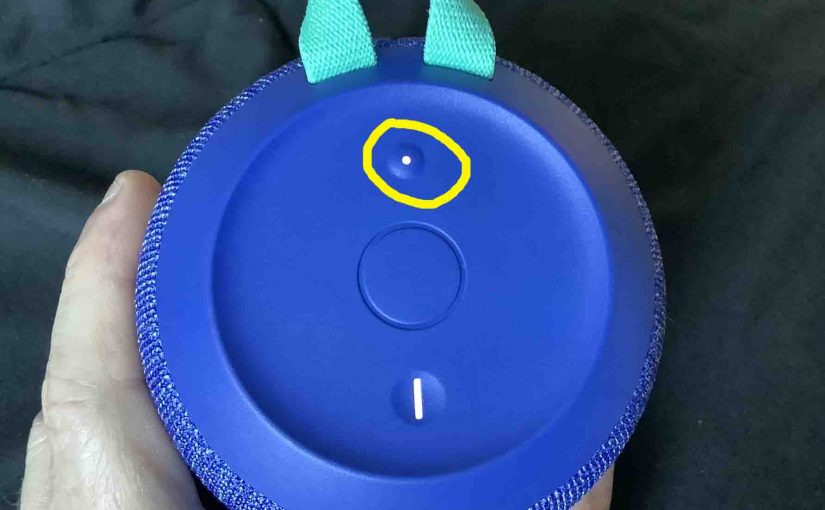To pair the Wonderboom 2 speaker with a BT source device for the first time, or to refresh the connection information stored on that device, you must know how to launch discovery mode on this unit. Further, in this mode, the Wonderboom 2 UE speaker sends its Bluetooth name and current linkage info on the BT airwaves. So in this post, we give the make Wonderboom 2 discoverable. Thus you can then join it to phones, tablets, computers, and smart speakers.
Make Wonderboom 2 Discoverable: Step by Step
1. Turn On the Wonderboom 2
First, turn on the speaker by pressing and releasing its Power button once.
E.g. See this button, that we point at with the yellow arrow in the next picture.

The speaker then comes on, and the Power button lights up white to signal that power is ON, as shown next.

2. Press the Discovery Mode Button and Release when the Speaker Makes the Discovery Mode Sound
Now, to see this speaker on your source Bluetooth device, place the Wonderboom 2 into discovery mode. For that, press and release the the Discovery Mode button.
E.g. This button we circle in the next picture.

When you press this button, this BT speaker plays a distinctive pairing sound. Plus, that same button begins fast-flashing white.
3. Done with Make Wonderboom 2 Discoverable
While the Discovery Mode button is flashing, you should see your speaker on any phone, computer, tablet, or smart speaker, that is within several feet of it, as seen next. Our speaker here has its default name here, called “Wonderboom 2”.