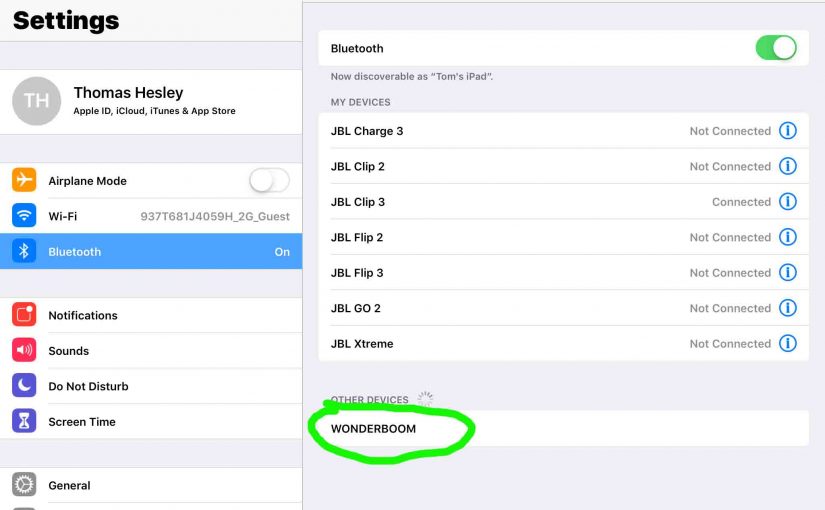To link the Ultimate Ears Wonderboom with a Bluetooth source device for the first time, or to reset the connection information on that device, you must know putting it in this mode. This makes the Ultimate Ears Wonderboom call out its Bluetooth name and current linkage data on the BT airwaves. So in this post, we give the put Ultimate Ears Wonderboom in pairing mode directions, so you can connect it to phones, tablets, computers, and smart speakers.
Put Ultimate Ears Wonderboom in Pairing Mode: Step by Step
1. Turn On the Ultimate Ears Wonderboom
First, turn on the Ultimate Ears Wonderboom by pressing its Power button once.
See this button in the next picture.

The unit then powers ON. Further, the lamp on the top panel glows steady white, depending on Ultimate Ears Wonderboom’s current battery charge state. This light may blink red if your battery is close to dead. But for this exercise, we assume a full battery.

Yet whether the speaker is paired or not, you can start pairing mode as follows.
2. Press the Pairing Mode Button and Release when the Pairing Lamp Starts Quickly Flashing
Now, to be able to find your speaker on your source Bluetooth device, place it into pairing mode. For that, press and hold in the Pairing button, until the speaker makes rising pitch sound.

When you press this button, the speaker makes a rising plunka-dunka-dunk dunk pairing sound. Plus, the top panel Pairing Mode lamp inside the Pairing Mode button starts quickly blinking white.
3. Done !
Next, while the Pairing Mode light is blinking, you should see your speaker on any in-range phone, computer, tablet, or smart speaker, as shown next.