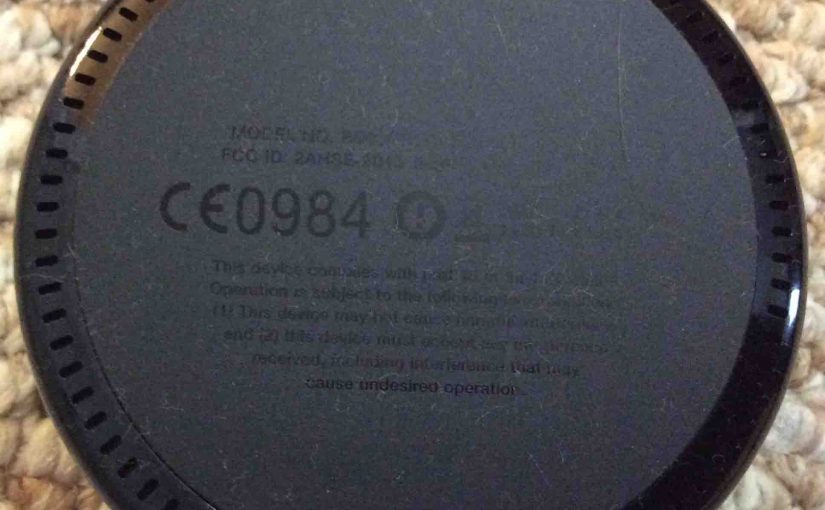Follow these reboot Echo Dot 2 instructions if you wish to reboot this speaker. In fact, you may want to do that to fix errors. These include strange behaviors or non responsiveness. A report can also fix unusual sounds or static issues, and so on.
But before attempting any extensive troubleshooting, always try a reboot first. Why? Because this often clears up many problems. These issues include Wi-Fi connectivity problems. Plus, trying a reboot first avoids the perhaps unnecessary action of hard resetting your speaker. So you avoid needlessly erasing all your speaker settings for the device in question.
Reboot Echo Dot 2 Instructions: Method One-The Local Method
If you’re near your Echo Dot 2, you can just disconnect it from AC power. Then wait ten seconds. And finally power it back up again. The unit will complete rebooting in less than a minute. Reboot is complete when the light ring goes dark.
In the case of the Echo Tap, we suggest unplugging it from AC power. Then let its battery run down. After that, wait a few minutes. Then reconnect AC power.
Reboot Echo Dot 2 Instructions: Method Two-The Remote Method… NOT YET!
However, if you’re far away from your Echo Dot, it would be nice to be able to reboot it remotely. But currently, this is not possible in the Alexa app. So we hope they add this in the near future. When they do, we expect that the feature will work something like how we detail it in the following steps.
This method will likely depend on having the Alexa app pointing at your Alexa account. If all of that is in place, then you would do the following, to remote reboot your speaker.
1. Run the Amazon Alexa app on your Mobile Device
We’re using an iPad Air computer tablet in this scenario. We find the Alexa app on page three of our iPad’s home screen. But yours may appear in a different location, depending on the apps you have and their arrangements.
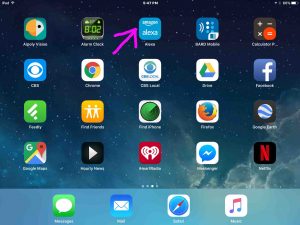
Upon running this app, the home screen appears, as follows.

2. Tap the Settings Menu Control to Continue with Reboot Echo Dot 2 Instructions
Find this control in the black and white menu area on the left side of the Home screen. This then brings up the Settings screen as shown next.
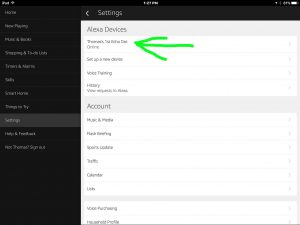
3. Tap the Entry for the Speaker you Wish to Reboot
Find this entry under the Alexa Devices heading. This brings up the Settings screen specific to the device you’ve selected for reboot, as shown next for our case. We have one Echo Dot 2 speaker in this demo. It has the name “Thomas’s 1st Echo Dot”. So, only one device therefore, appears in the Alexa devices list above. Then tapping on that one, produces something like the following.

4. Tap Our Imaginary Reboot Menu Item to Continue with Reboot Echo Dot 2 Instructions
The location of the Reboot item would likely be where the pink arrow is pointing in the last picture. Activating the Reboot item would bring up a Reboot Confirmation dialog box.
5. Tap the REBOOT Link
This would start a remote reboot Echo Dot 2, and then close the Reboot Confirmation dialog box.
It would then return you to the Device Settings screen.
But your speaker, during the reboot, would show as Offline. This is temporary however, as the speaker will again come online once it finishes rebooting.
6. Done with Reboot Echo Dot 2 Instructions !
Once the speaker shows as online, reboot has finished successfully, and you can try some commands and questions. Hopefully, rebooting has solved any issues you were experiencing. If not, you can always try more intrusive tactics. These would include hard resetting your speaker and then setting it up again.
Again, please note that we doubt that remote booting via the Alexa app is possible right now. But we feel that if they add remote reboot, it will work roughly as we describe here. If not, we’ll update this post accordingly.