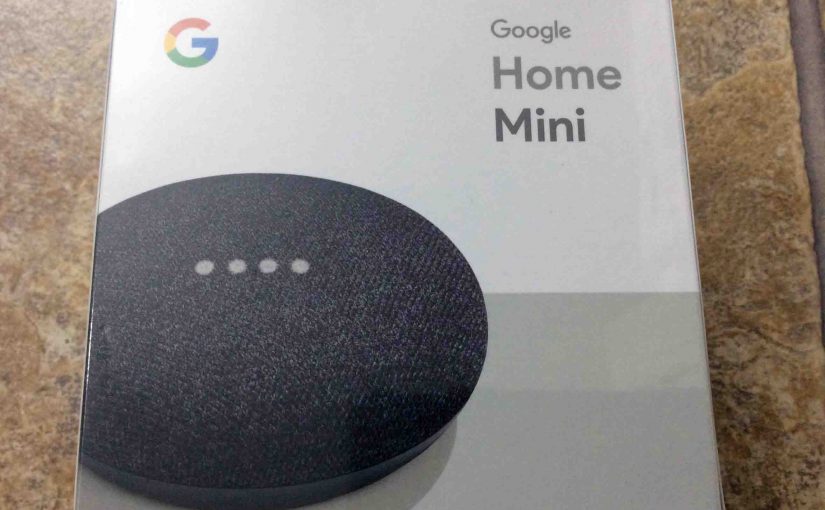When resetting Google Home Mini, you clear out its stored internal data. You might reset to get the speaker ready for gift or sale. Or, maybe you want to link it to another Google account. But then again, perhaps your goal is to connect it to a different WiFi network. Whatever the reason, this piece should help you with enough instruction to get the job done. So to see how to perform the resetting Google Home Mini routine, follow the step-by-step details listed next.
Resetting Google Home Mini Might Be Unnecessary
Warning. Once resetting completes, you cannot work the Google Home Mini from the account where it ran before. To control the speaker again, run through its setup procedure. In that routine, relink the speaker to that account once more, via the Google Home app. Or, link it to another Google account. Either way, the choice is yours.
Note that if you want to fix erratic behavior, resetting you may not need to do. So, before resetting, try powering off the smart speaker for fifteen seconds. Specifically, shut it off by unplugging its AC power cable. Then, wait fifteen seconds. Finally, power it up again. This often restores normal operation.
But if simple power cycling does not cure the trouble, then read on. Or if you wish not to solve a problem but to give the unit away, then again, read on.
Resetting a Google Home Mini, Step By Step
1. Connect the Speaker to AC Power
After boot completes, go on to step 2.
2. Press and Hold the Resetting Button
Find this button in the orange circular area on the speaker bottom, near the AC power cord plug.


One light on the top then lights up yellow, as we show next. Then, the speaker warns you that you’re about to reset it. It also lets you know that to cancel resetting, release the button now. But keep holding in the button in to begin resetting. Then, once resetting starts, do not unplug the unit until it enters Setup mode. Otherwise, you may brick (break) your speaker beyond repair.
Resetting Google Home Mini Starts
The first yellow light then comes on. Next, one more turns on every few seconds until the entire row of four lights up. Resetting starts immediately thereafter, as long as you keep the button firmly depressed.
3. Release the Reset Button
Let go of the button when the unit plays a short chime chord sound and the yellow lights go dark.
4. Google Home Mini Resetting Then Begins
Reset starts once the lights go out and the unit stays dark for several seconds, as shown next.

After a pause, the white lights come back on. They show a scanning marquee pattern for three or five seconds, as shown next.

Rebooting After Resetting
5. The Google Home Mini Then Reboots Itself
After three to six seconds, the speaker again goes dark as the resetting wraps up. Then, the reboot starts, as shown next.

After several to ten seconds, the lights come back on, colored dull gray. They show a scanning pattern, as shown next. Thus, a reboot is in progress.

Several seconds into the reboot, the lights turn multi-colored as shown next.

6. Reboot Then Finishes
Then, you hear the startup complete music and then the speaker speaks, “Welcome to Google Home. To get started, download the Google Home app on a phone or tablet.”
7. The Unit Then Enters Setup Mode
This means that the Google Home Mini is now ready to accept setup commands from the Google Home App. The speaker indicates this by showing the four white blips across the top. These light dots show a dimming and then brightening pattern. See this in the next picture.

8. Resetting Google Home Mini Now Done
The light row then turns white with the four dots glowing. Then, the unit then stays in that state, in setup mode, until you run the setup procedure. Note that the smart speaker will not function fully again until properly set up and linked to a working Google account once more.
You may now give the speaker to a friend or stranger. But do not fear that they’ll access your settings or other personal info stored at Google. Or, feel free to set it up again on your existing account, perhaps with a different Wi-Fi network or device name.
Other Google Home Mini Posts
References for Resetting Google Home Mini Speaker
Revision History
-
- 2020-05-10: Added the Other Posts About… section.
- 2019-05-06: Tuned the targeting for ‘Resetting Google Home Mini’ and added tags.
- 2019-01-13: First published.