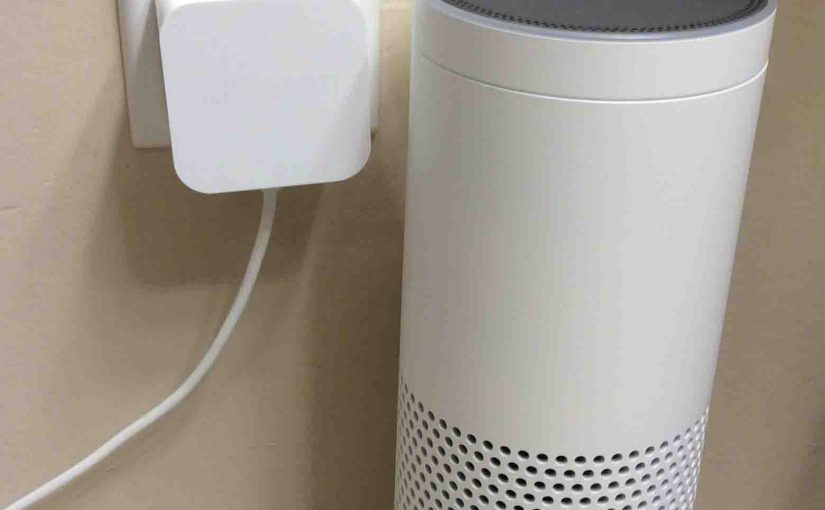Use these restart Amazon Echo instructions to fix some unusual symptoms that your Amazon Echo First Gen smart speaker tower may have. Often, broken audio, not answering to the wake word, static noises, Etc., will clear up after a restart.
Restarting Differs from Resetting
Also note that RESTARTING the Amazon Echo is not the same as RESETTING it back to factory default state. By restarting, we mean just rebooting the Amazon Echo Gen 1.
But a reset does much more than simply restarting. E.g. resetting clears any stored settings and data in the Generation One Amazon Echo, and demands more work afterwards to get the speaker back up and running once again. So, do avoid confusing the two words, especially if you don’t have the Amazon account or WiFi network information that the Amazon Echo currently links with. If you accidentally reset without these data, your life may get harder as you try to get your speaker back online.
No Power Button to Restart Amazon Echo Speaker With
Since none of the Amazon Echo tower speakers to date has a power on / off button, you restart these smart speakers by removing their AC power them for a short time. That is, unplug them from the wall outlet for ten seconds or so. Then, connect them up again. Once the Echo finishes starting up, and the light ring goes dark, then successful restart is done.

No Restart or Reboot Button on Amazon Echo 1st Generation Speakers
Note that the first Amazon Echo tower speaker has no reboot button. Nor can you restart it via the Alexa app.
So the only way to restart this Echo is to power cycle it. That is, power it down for several seconds, then power it back up again.

It will let you know when it’s coming back to life by flashing its light ring on its top in several different blue-green patterns. Further, some versions make a start-up noise as the restart finishes. Then you can try playing music or asking for news, to see if your issue did indeed clear up.
But if the problem persists, then you may have to reset the speaker and restore default settings. In that case, you’ll have to set up the speaker again.
And finally, if resetting does not solve your problem, the speaker may be broken, or have corrupt firmware. In either case, your best bet is to just replace your speaker.
Other Posts About the Amazon Echo Speaker
- How to Connect Amazon Echo to WiFi
- Spotify Setup on Amazon Echo Alexa
- Update Amazon Echo Firmware Instructions
- Echo Spotify Commands List for Amazon Echo Speakers
- Factory Reset Amazon Echo Instructions, How to Hard Reset
Related Posts to Restart Amazon Echo Speaker
- Amazon Echo Gen 1 Speaker Picture Gallery
- Where is the Reset Button on the Original Amazon Echo Smart Speaker
- Restart Google Home Mini Instructions
- How to Reboot iPod Touch Player with Unresponsive Touch Screen
- AC Power Adapter Specs for the Original Amazon Echo Generation 1 Alexa Smart Speaker
References for Restart Amazon Echo Smart Speaker
Revision History
- 2019-04-27: Added tags.
- 2018-01-02: First published.