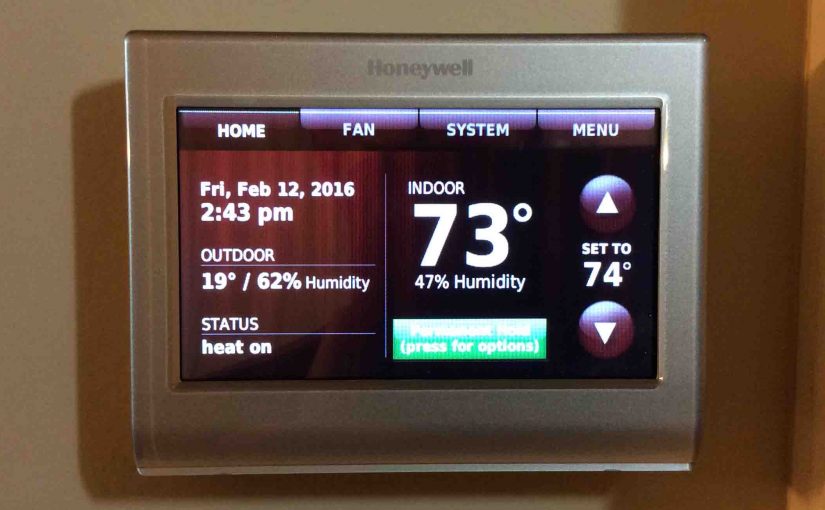Temperature differential is the difference between the turn-on and turn-off temperatures on a thermostat, whether heating or cooling. It ranges between one and three degrees on common t-stats. Indeed, many of today’s t-stats let you set this value. They offer this to account for differing home types and locales, types of furnaces. In this piece, we discuss setting temperature differential on the Honeywell RTH9580WF smart WiFi t-stat.
Setting Temperature Differential on Honeywell RTH9580WF Intro
However, the Honeywell RTH9580WF WiFi thermostat does not provide temperature differential adjustments. It tries to keep room temperature within one degree of set value. We’ve found this worked very well in our apartment central air / hydronic heating system.

But if you still get too hot or cold, then try the following tips.
System Type Choice can Affect Setting Temperature Differential on the Honeywell RTH9580WF Thermostat
Make sure to set the System Type setting correctly. Below are pictures of moving through the System Setup menus on the RTH9580WF.
1. Press the Menu Button
Then use the arrow keys to scroll to the System Setup button, as shown next.
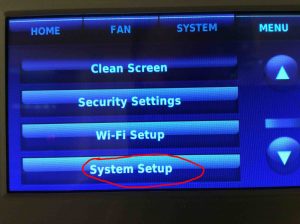
2. Press the System Setup button.
The Language selection screen then appears as shown next.
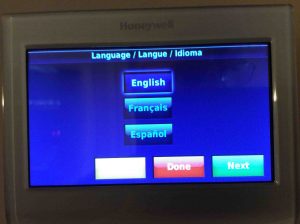
3. Press the Next Button
The “Thermostat Installed In” screen appears, as shown next.
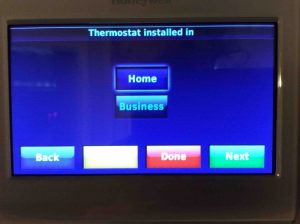
4. Again, Press the Next Button to Continue with Setting Temperature Differential on Honeywell RTH9580WF Thermostat
The “Your Thermostat Location” screen then appears, as shown next.
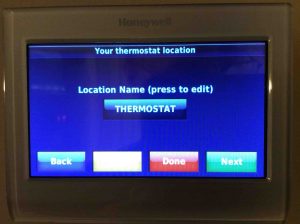
5. Press the Next Button
The “Your Thermostat Controls” screen then appears, as shown next.
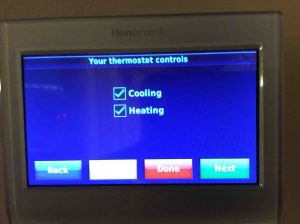
6. Once More, Press the Next Button
The “Your System Type” screen then appears, as shown next. Check the setting here (found at Menu–>System Setup. Then repeat press the Next button. Do that until you arrive at the System Type). The choices there are Forced Air, Heat Pump, and Hot Water & Steam.
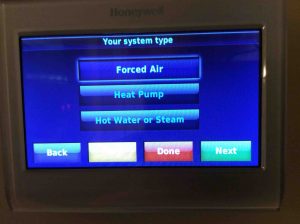
7. Choose your Climate Control System Type
Figure out the climate control system you have. Then tap the appropriate button. That button highlights.
Warning
Be sure to set this parameter to the right value for proper operation of your HVAC system.
8. Then press the Next Button to Continue with Setting Temperature Differential on Honeywell RTH9580WF Thermostat
What you see after this depends on which system type you chose in the last step. In our case, we chose Forced Air. So, the RTH9580WF prompted us for the type of forced air heat we have, as shown next. See this on the Your Forced Air Heating System Type screen, as shown next.
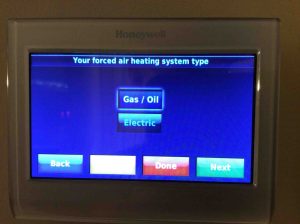
9. Pick the Right System Type
Then, check that the Forced Air Heating System Type setting is set correctly Pick either Gas / Oil, or Electric. Ours is Gas / Oil.
Next, tap the corresponding button on this screen. Note that your choice then becomes highlighted.
10. Tap the Next Button
Then, when pressing Next from here, the RTH9580WF prompts for the System Efficiency value. It displays the Efficiency of Your Heating System screen, as we show next.
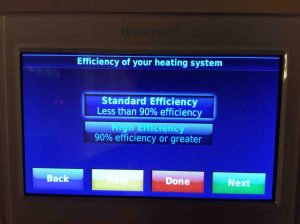
The choices are either Standard Efficiency (less than 90 percent efficient), and High Efficiency (greater than 90 percent efficient). We opt here for Standard Efficiency. Why? Because our HVAC system draws in hot water from the building’s hot water system. Thus they heat the water elsewhere in the complex, and not in each furnace.
11. Press the Done Button
12. Press the Home Button to finish Setting Temperature Differential on Honeywell RTH9580WF
This return the thermostat display to the Home screen. The Home screen we show in the first picture of this piece.
13. Check How Comfortable your Home Is
Next, we let our system run for a few hours. After that, we noted any uncomfortable temperature swings. We felt none. Chances are, you will feel none as well. Why? Because the RTH9580WF regulates the furnaces quite tightly; especially when the Smart Response technology is ON.
But the room may still grow too cold or too hot. If so, then try changing the temperature. Change it up or down respectively by a degree or two. This may help. If not, then read on.
14. Indirect Setting Temperature Differential on Honeywell RTH9580WF Done!
Changing System Efficiency Setting can Affect Temperature Differential on this Honeywell T-Stat
If the temperature differential is too great, THEN try changing the System Efficiency setting as we discuss above. Find this setting as we show in the pictures there. This setting changes the number of times per hour the thermostat cycles the furnace on and off. So you may see less temp spread if you raise the cycles per hour count. Increase it by toggling between Standard and High efficiency. Test out each setting to figure out which one gives the least differential.
Check for Proper Thermostat Position
Also, larger temperature differentials may occur if the t-stat is too close to a window or outer wall. If so, this space needs longer heating from the furnace to reach the t-stat setting.
But places deep inside the house often need less heating to reach set point temperature. The t-stat might call for enough heat to keep the spots around outer walls at the set temp. But the deeper spaces may get way too hot before the t-stat shuts down the furnace. So, proper thermostat positioning is essential for controlling low-high temperature swings by the climate control system.
If you cannot re position the t-stat, then buy one with a differential setting. Many of the older t-stats provide this. But we do not find this on many of the most popular digital models today. Again though, this Honeywell smart thermostat regulates room temps quite well without this setting.
Add Zoned Climate Control to Lower Temperature Differential Setting on Honeywell RTH9580WF
Perhaps you like tinkering with climate control systems and have a little money to throw into the project. If so, you could add more t-stats throughout your house along with appropriate valves (depending on your system type). This can better regulate the temps in problem areas of the house.
Or, Just Put Up With The Temperature Swings
You may decide in the end, that you can put up with the temp swings. Indeed all furnaces show SOME temperature differential. If you do opt to just deal with it, you’ll save yourself some dollars. But in most homes, the tips above do indeed lower temp swings.