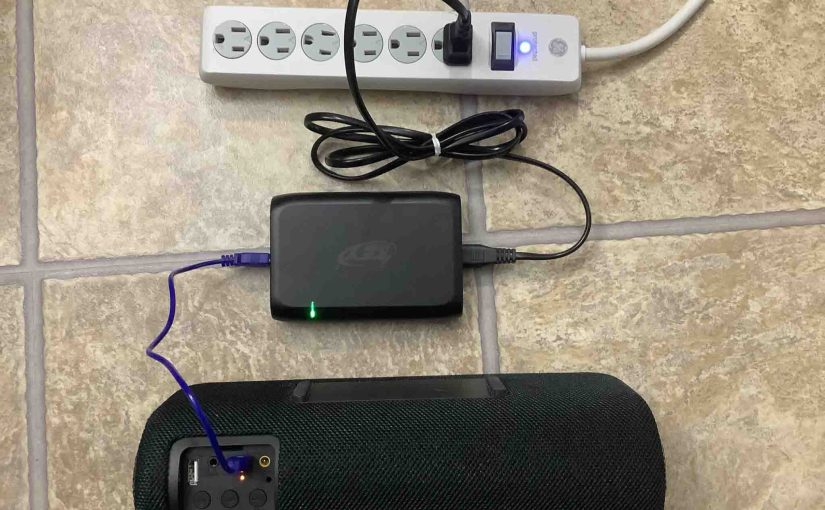Gives factory reset instructions for a typical Sony speaker, to return it to its default settings. Factory resetting reverts the speaker back to its factory default state. Plus, it eliminates any earlier paired Bluetooth devices from its memory. Clearing these stops the unit from pairing to any close by Bluetooth devices. Also, you might factory reset the speaker to prepare it for sale or re-gifting, or to stop it from pairing with devices you no longer wish it to connect with. In this scenario, we do this on the Sony XB10 model. But other Sony speakers reset in about the same way.
Sony Speaker Factory Reset Instructions, Step by Step
1. Turn the Speaker ON
Press and release the Power button for a half-second or so. Find the Power button as shown in the next picture.

Find the Power button, as shown in the last picture above.
Then, the status light glows, as we see next. Note that most Sony speakers feature a pilot lamp that lights up while they are running.

The speaker may make a ding-dong beep sound when it powers up, should it pair to a nearby device. Or it may make no sound if it connects with nothing. But whether it connects or not, this reset to factory default state routine works the same way, as follows.
2. Press and Hold the Volume DOWN and Power Buttons Together
Find these buttons as shown next. Both buttons are near the bottom of the speaker, as called out in the next picture. But some models have them on the top or front panels. Find these on your particular speaker.

The speaker then briefly enters factory reset mode.
After a very short pause, the speaker powers OFF. Thus the status lamp goes out, as we see next. Note that on this Sony speaker, there is no power-down sound.

3. Check that your Sony Speaker Did Indeed Factory Reset
Next, power on the speaker again, as we detail in step 1 above.
Note that after factory reset, this speaker, as do most Sony speakers, comes up in Bluetooth pairing mode. Furthermore, the Power LED blinks rapidly to tell you this. This is a signal that you may then look for this speaker on a nearby BT device, and pair to it if you so wish.
4. Done !
Done with Sony Speaker Factory Reset
The factory reset is now complete. So you may now sell or gift the speaker, or pair it again with your favorite Bluetooth devices.
After this, Sony speakers no longer automatically connect with any previously paired BT devices. So to restore auto pairing, you first manually pair it with some device. Then following that, any time that both speaker and that device have Bluetooth turned on, and they’re near to each other, pairing automatically happens once more.
Other Posts About Sony Speakers
Related Posts to How to Sony Speaker Factory Reset Instructions
References for How to Reset a Sony Speaker
Revision History
-
- 2022-07-03: First published.