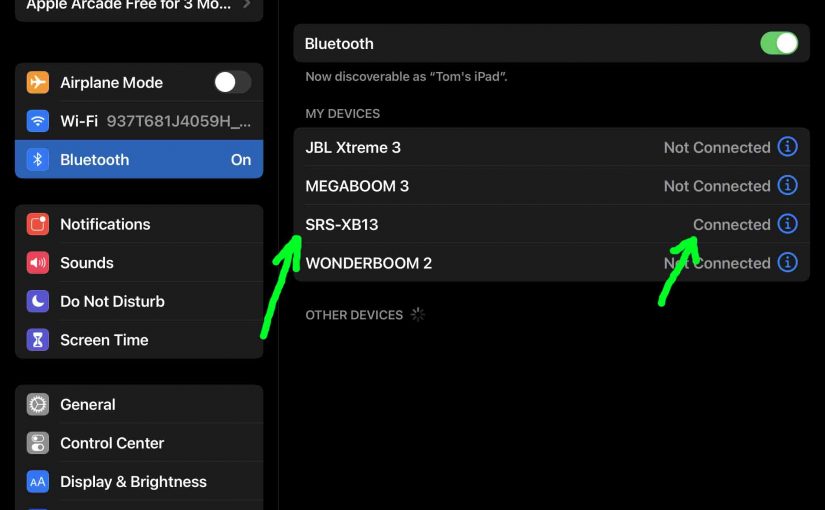Gives the Sony SRS XB13 pairing routine for this Extra Bass speaker. This allows you to connect it with common portable devices. So these include the iPhone, iPod Touch, and the iPad line of Apple phones, media players, and tablets.
Sony SRS XB13 Pairing: Step by Step
Start with your SRS XB13 shut OFF (power button is dark). Then run through these directions to pair it to your source device. We use an iPad Air tablet for this demo.
1. Go to the Home Screen on your Source Device
Firstly, press the Home button to reveal the smart device’s Home screen.
2. Find the Settings App
Ours is on the second page of the Home screen.

3. Bring up the Settings App
Then touch the Settings app icon.
The smart device then shows the first page of its settings, as shown in the next step.
4. Go to the Bluetooth Settings Page to Continue with Sony SRS XB13 Pairing
Our Bluetooth Settings screen displays as follows. Note that Bluetooth is running here. But since our speaker is currently OFF, it does not appear in the devices list. Also, we don’t see it since we’ve never paired this speaker with this tablet before.

5. Turn On the XB13
Then turn on the XB13 by quickly pressing its Power button.

So the speaker then powers up, and its status lamp glows green.
But since our iPad does not know about this speaker, the SRS XB13 will not pair with it automatically.

6. Put the SRS XB13 into Discovery Mode
Then to see this BT speaker on your device, place it into pairing mode. So to do that, press the Pairing button. Then release after a quarter second.
Find the Pairing button as we see in the next picture.

Then the speaker emits a rise-fall beep. Also, the Bluetooth Status lamp begins flashing in a pulse-pulse-pause-pulse-pulse-pause pattern.

7. Find the Speaker on your Mobile Device to Continue with Sony SRS XB13 Pairing
So we find our speaker as we point at with the green arrow next.
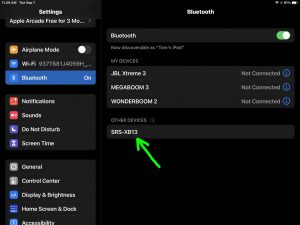
8. Pair with your XB13
Tap the speaker appearing in the discovered devices list. Your mobile device then pairs with the speaker.
E.g. The the mobile device’s Bluetooth Settings screen might then change to look something like the following. Note the now-connected SRS XB13 entry.
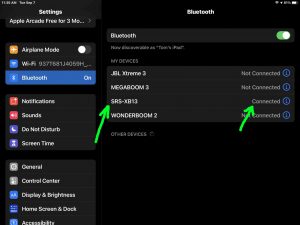
9. Done with Sony SRS XB13 Pairing !
At last, we have now successfully paired the XB13 BT speaker with with a common mobile tablet device.