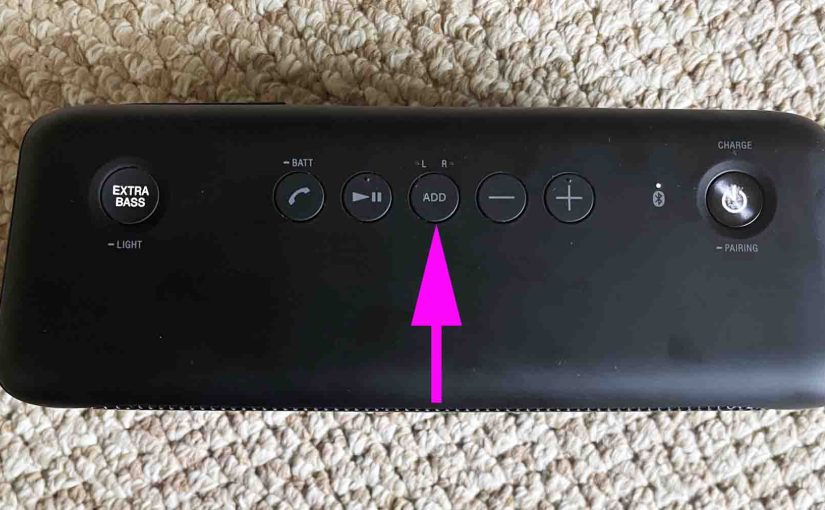The ADD button on the Sony SRS XB30 speaker enables you join from two to ten compatible speakers such that both play the same program in Wireless Party Chain (WPC) mode. The ADD button also joins two XB30s for Stereo or Double modes. It’s the fourth button from the left edge of the buttons panel, just to the right of the Play-Pause button, and just to the left of the Volume DOWN button.

Sony SRS XB30 ADD Button, Explained
How to Set Up WPC Mode with the ADD Button
Why use WPC mode? Because, as with the Connect Plus and Party Boost feature on popular JBL speakers for example, you get a wider coverage area when you have more than one speaker in sync, than when just one is playing. So you get more volume to spread around bigger party areas. So Sony designed this speaker with the same idea in mind.
Now to create a party group, you can use any combination of XB20, XB30, and XB30 models. Moreover, in WPC mode, unlike with stereo pairing, you can indeed mix and match different speaker models, so long as you do it with only the models listed here.
To form a WPC group of speakers, do as follows.
Get the Speakers Together
-
- Position all speakers you wish to add within 3.2 feet, or 1 meter, of your phone or tablet from which you’ll be playing the music.
Start WPC Mode on Speaker One
-
- Power up the first speaker. We’ll call this one Speaker One.
- Pair Speaker One with your source Bluetooth device.
- Press the ADD and Volume UP buttons on Speaker One for three seconds. The L and R lights swill start blinking. E.g. See these lights in the next picture. Then after a few seconds, both lights stop flashing, and begin glowing a solid white.

Start WPC Mode on Speaker Two
-
- Next, turn on the second speaker. I.e. Speaker Two.
- As you did on Speaker One, press and hold the ADD button on Speaker Two for three seconds. The L and R light begins flashing on that speaker for six seconds. Then they glow white steadily. Also, the Bluetooth lamp on Speaker Two goes dark. At this point, you have successfully created a party connect link between these two speakers. Note that once you initiate WPC on Speaker One, you have just one minute to finish making the connection on Speaker Two. If you do not, the waiting Speaker One times out, and returns to normal single-speaker Bluetooth operation.
- Finally, once you connect to the new WPC group, you can start playing music on that device. Then it will stream to that speaker group, and you’ll hear the program on both speakers.
- Now to add other speakers to the group, repeat steps 1 through 2 on the speaker you’re adding. Note that after adding the last speaker to the group, you have thirty seconds to add another if you so desire. Otherwise, the group becomes closed to adding more speakers.
How to End WPC Mode
When you’re ready to completely break the party connect link, simply press and hold the ADD button on Speaker One for three seconds. A tone then sounds and the L and R lights goes out, meaning that the link is now broken, and all the other speakers in the group stop playing as well.

But if you remove one of the other speakers in the group in this way, the group remains. I.e. the speakers left in the group keep playing.
How to Set Up a Stereo Pair with the ADD Button on the Sony SRS XB30
The Stereo Pairing function lets you join two XB30s such that one plays the left channel of the stereo program, while the other plays the right channel. Now to create a stereo pair, you need two SRS XB30s. Pairing the 30 with speakers other than an identical model did not work in our tests, and the Sony documentation states that you must have two of the same model in Bluetooth range of each other for connecting the two as a stereo pair to work.
Setting Up SRS XB30 Stereo Pair Mode with the ADD Button
When stereo mode is active, one or the other of the L and R lamps glows, depending on which channel the speaker is set up to play. On the speaker that plays the left stereo channel, the L lamp glows and the R lamp is dark. On the right speaker, the R lamp glows and L lamp is dark.
Now To form a stereo pair of two XB30 speakers, do as follows.
-
- Power up the first speaker. We’ll call this XB30 Speaker One.
- Press the ADD button on Speaker One for three seconds. The L and R lights will start blinking white. E.g. See these lights in the last picture above. After a few seconds, these lamps stops flashing, and start glowing solid white.
- Next, turn on the second XB30. I.e. Speaker Two.
- As you did on Speaker One, press and hold the ADD button on Speaker Two for three seconds. The L and R lights will begin flashing on that speaker just as they did on the first one. And again, they assume a solid white glow after several seconds.
- No go to your Bluetooth source device, and connect it to the speaker pair, called “SRS-XB30”. If you do not see this device, the move your phone / tablet closer to the speakers.
- Finally, once you connect to the new stereo pair, you can start playing music on that device. Then it will stream to that speaker pair, and you’ll hear the program in STEREO!
Reversing Stereo Channels with the ADD Button
When in Stereo Pair mode, each speaker is assigned one of the two stereo channels (either L or R). On each speaker, one or the other of the L and R lamps lights to tell you which channel that particular speaker is playing. Now drawing on our example above, let’s say that Speaker One is playing the left channel, and Speaker Two is playing the right. In that case, the L lamp on Speaker One glows while the R lamp is dark.

Conversely on Speaker Two, the L lamp is dark while the R lamp glows.

With the ADD button, you can reverse these assignments such that Speaker One plays the right channel while Speaker Two plays the left. To do that, simply press and release the ADD button repeatedly on either speaker until the L and R lights on each speaker display the channel assignment you desire.
Ending Stereo Pair Mode
When you’re ready to break the stereo pairing, simply press and hold the ADD button on one of the speakers for three seconds. A tone then sounds and the L and R lights go out, indicating that the pairing is now over.
Setting Up SRS XB30 Double Mode with the ADD Button
When two XB30 speaker operate in Double Mode, both speakers play a monaural version of the music. I.e. They both play the sum (L + R) of the left and right stereo channels.
To establish Double Mode, you set up the two speakers just like you did for stereo mode. Then, press and release the ADD button on one of the speakers, until the L and R lamps both light up on both speakers.
Related Posts to Sony SRS XB30 ADD Button
Other Posts About the Sony SRS XB30
References for Sony SRS XB30 ADD Button
Revision History
-
- 2022-10-02: First published.